My uncle is a businessman, who has a number of contacts on his Android phone. But recently he buys a new one and wonders how to transfer contacts from Android to Android. Obviously it is impossible for him to type them one by one, but as he has backups on Outlook, is there a way to make things easier? Definitely yes. Android Manager, a convenient and efficient app, enables you to import contacts from Outlook to Android by two or three steps.
Android Manager is dedicated to help you download Outlook contacts to your Android phone, and the process is quite simple. With a few steps, your phone numbers will swift to your new phone, conveniently and efficiently.
How to Transfer Contacts from Outlook to Android
Step 1. Connect to PC
Launch Android Manager and connect your Android phone to the computer. This is the first step you need to take. Both data-cable connection (recommended) and Wi-Fi connection are supported. You can choose either of them.

Step 2. Allow USB Debugging
If your Android device has not been enabled debugging mode, please follow the tips on the pop-up to set it up so that the operation will be smooth.
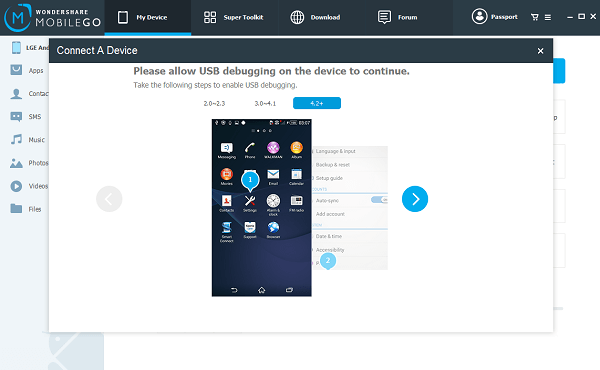
Step 3. Download Outlook Contacts to Android
Select Contacts in the left column and go to "Import" > "from Outlook Express or from Outlook 2003/2007/2010/2013".
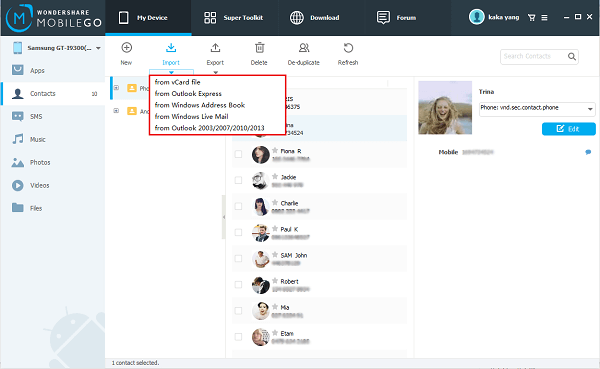
When it comes out a dialog box asking you to select a contact account, just select what you want in the drop-down list and click Import.
As you can see, you just have to take two or three steps, and then all your contacts will swift from Outlook to your Android phone. It is really the time to drop the old way of typing numbers respectively, and you deserve to own Android Manager for a better life. Isn't it? Share this with your friend, I am sure they will admire and appreciate you. Any more questions, please comment below to let us know.
