Android phones are widely developed and used today. A helpful tool to transfer your music from your computer to Android is of great necessity. Compared with mobile phones of 1973, Android phone today can be used to call, send text messages, run apps like Facebook to share your life with your friends online, or even make video call. You may want to move the pleasing music from your PC to your Android so that you can listen to the beautiful songs anywhere. It will be comfortable for you to listen to music in your Android in a quiet café and enjoy your weekend afternoon. Android Manager helps you transfer music from your PC to your Android phone.
TunesGo has the following outstanding features: To begin with, it can be operated not only on Windows, but also Mac. Secondly, you are allowed to download the trial version first to see how TunesGo works. Thirdly, TunesGo goes well with almost every Android phone like Samsung, HTC and Motorola and iOS devices. Last but not least, it can transfer music, including the genre, album, artist, etc.
Download the free trial version of TunesGo for your HTC or other phones.
The passages below show you how to transfer music from computer to Android. If you use Mac, you can find a similar instruction in our website.
Tutorial to Import Songs between PC and Android
Method 1. Transfer Songs from PC to Android with TunesGo
Step 1.Run TunesGo on PC
First of all, install and launch TunesGo program on your computer. This is the homepage when you open it and connect the phone to the computer.
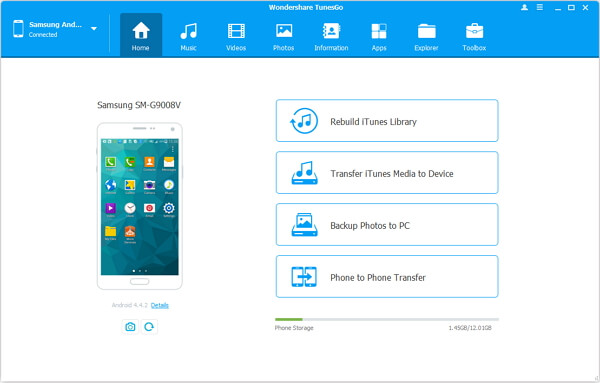
Step 2. Plug Device into PC
The interface will require you to connect your Android device to the computer. At the time, to enable debugging mode is a must on the Android. After that, the program will start detecting your Android phone. Once it is detected, all the music contents will be displayed if you click "Music".
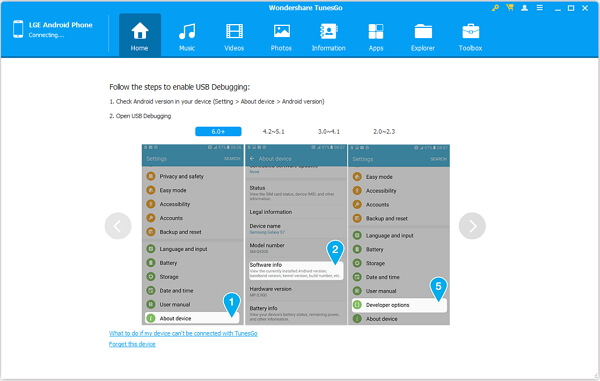
Step 3. Migrate Songs Between Android and PC
To move songs from your computer to Android, you can click "Add" > "Add File/Folder" option on the top and a pop-up will ask you to choose a file/folder to be imported to Android.
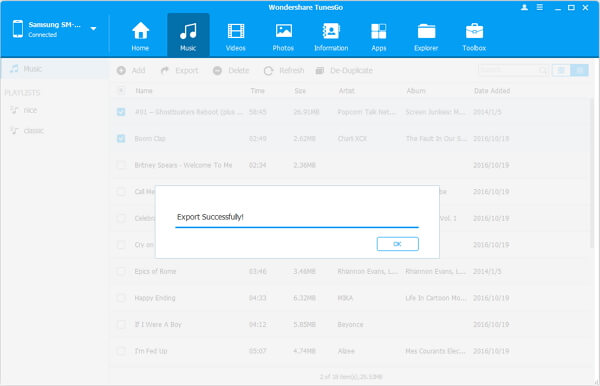
Method 2: Download Music from Computer to Android with SD Card
You can also choose to copy computer music to your Android with SD card. What you need is to use a USB cable to connect your Samsung, for example, to your computer. Then, a disk will appear in "My Computer". Open it and you will find the music folder. Double click it. Then, navigate to the location where you save music on your computer. Choose your wanted sons and copy them to your device.
As you can see above, though both of the methods are available, the first one is more convenient for you, you can copy music files with easy clicks. And you can keep on using this program for times any time you want to transfer data between PC and Android after you purchase it. Another outstanding feature that TunesGo get is that it can fix songs if the information is not shown in the player.
Why not download TunesGo and have a try?
