When it comes to Android phones, the first brand that occurs to you must be 'Samsung'. With the delicate craftsmanship, Samsung wins the hearts of people around the world. If you're a Samsung lover, you must have been sticking with Samsung phones iteration after iteration. If you want to transfer data from your computer to Samsung or vice verse, here's the best way to go.
People Also Read:
● How to Retrieve Photos, Video and Music on Android?
● [Ringtone Maker] DIY Your Own Ringtones Easily for iPhone/Android
Part 1: A Brief Introduction to Android Transfer - TunesGo
Android Transfer - TunesGo is a third-party Android file transfer software. Though this tool is unofficial, it's far more powerful and functional than official ones like Samsung Kies and Smart Switch (The Comparison is Made in the Fourth Part). Here I'm going to briefly introduce Android Transfer - TunesGo for you, but a full user guide is available on Android-Recovery as well. No more cliche. Let's cut to the chase.
As a data manager, Android Transfer - TunesGo allows users to add, export, edit, delete and duplicate up-to-8 types of content on Android or iOS devices, including all models of Samsung with the Samsung Galaxy S8/S8 Plus/Note 8 supported. Also, it provides extra useful functions for users. To clearly sort out more details, please check out the followings.
Supported Data:
- Music/Ringtone
- Videos/Movies
- Photos
- Contacts (Currently supported on WindowsPC only)
- Text Messages (Currently supported on WindowsPC only)
- Apps
- SD Card Content
Supported Devices:
- Almost all Android Phones like Samsung, HTC, Nexus, Pixel and more
- Most models of iPhone/iPad/iPod like iPhone 7/7 Plus, 6s/6s Plus and more
- WindowsPC on Win10/8/7/XP
- All Mac supported running macOS X/Captain/Yosemite/Sierra
Bonus Features:
- Backup & Restore
- Backup Photos to PC
- Photo to Phone Transfer
- Convert Photos/Videos to GIFs
- Rebuild iTunes Library
- Transfer iTunes Media to Device
- Once-Click Root
- Fix iOS/iPad (Currently supported on Mac only)
- Ringtone Maker (Currently supported on WindowsPC only)
Part 2: How to Transfer Data between Samsung and Computer
Step 1. Launch Android Transfer - TunesGo
Please give it a try on the free trial of Android Transfer - TunesGo. Connect your Samsung phone to it with USB cable and don't forget to enable USB debugging so that the software is able to detect your device.
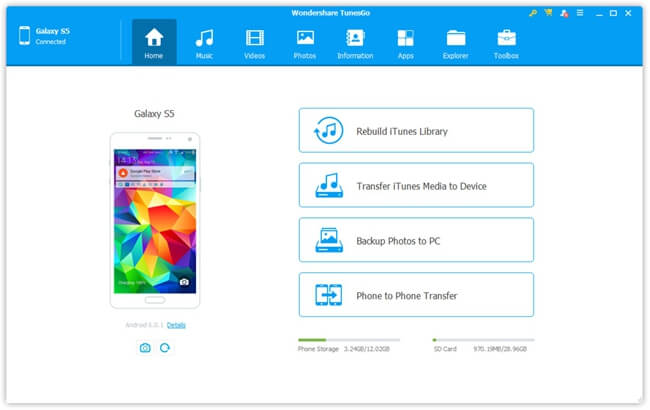
Step 2. Preview Data Currently on Your Samsung
When your Samsung is detected, you can switch from one option to another option at the top. Please select the desired type to proceed. For example, let's click "Music" option and change to "Music" page. After it loads you songs out, you can play songs that are scanned out.
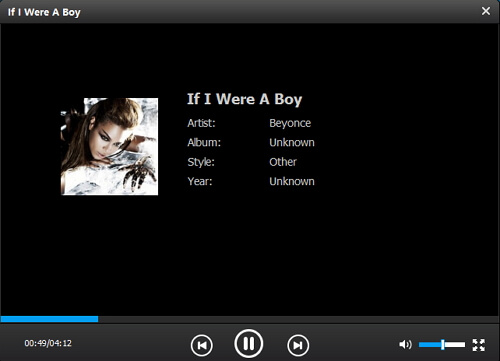
Step 3. Import/Export Data to/from Samsung
On the screen, you can see buttons like "Add", "Export", "Delete", "Refresh", "De-duplicate", and "Ringtone Maker". As to import data from computer to Samsung, you can click "Add" and then select "Add File" or "Add Folder", which means you can either transfer selective songs or batch music.
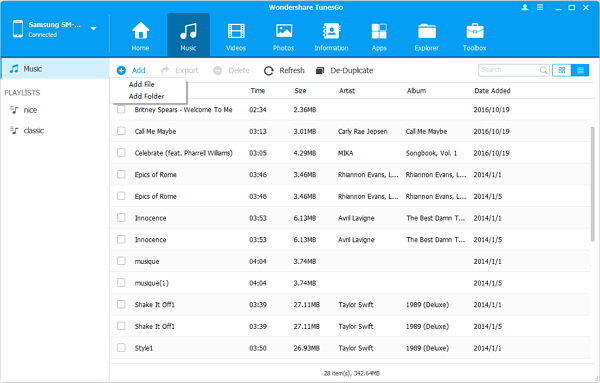
To export your songs to computer, please click the "Export" option. Now, you can see three options - "Export to PC", "Export to iTunes" and "Export to another device" (Only seen when another device is connected). Now, click "Export to PC" and select a target location to store songs.Note that you can easily create your personal ringtone with your favorite music with Ringtone Maker.
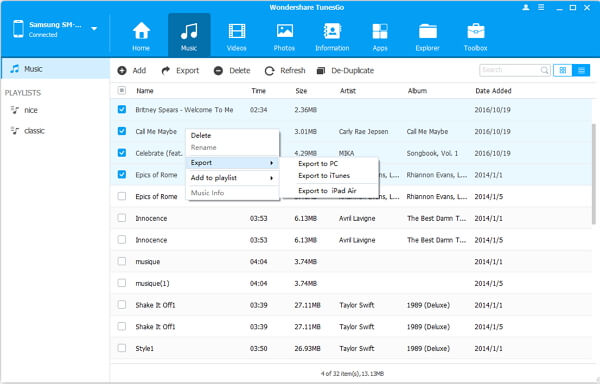
Part 3: Comparison Among Samsung Kies, Smart Switch and TunesGo
As you may already know, Samsung has released two transfer program. That being said, they are Samsung Kies and its successor - Smart Switch. There is a comparison among these Samsung file transfer tools, you might as well check it out. There is a chart for you to have an overall idea of the differences, you'd better take a look.
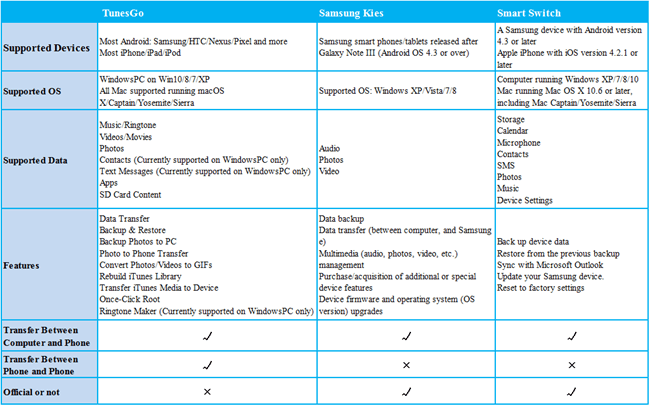
Note that to check out the picture with full size, please click here - Table of Comparison.
Just give it a shot on Android Transfer - TunesGo. There is a free trial version available for all people. You'll be into this neat software in no time.
