No matter you use which phone brand, Samsung, HTC, LG, Sony, Motorola and other Android device, you'd better download an Android manage tool that help you run different Android data, including contacts, apps, videos, photos, SMS, and so on so that your Android won't be too messy. With it, you can deal with your Android device systematically. You can also transfer contact to your Android from your computer with it. Though many a software that can help you manage Android data can be seen on the Internet, there is a most excellent one, Android Manager. You can make full use of it to do any transfer between your Android and computer.
Android Transfer enables you to backup and copy your Android contacts from Android to your computer. This transfer tool is easier operating then any other tool. The program will show you catalogue of Android data that can be transferred. You can preview them one by one and transfer them easily.
Download the free trial version of Android manager and I will show you the detail tutorial on how to transfer Android contacts from Android to PC.
Easy Tutorial to Copy Android Contacts to PC
Step 1. Launch Android Manager on your PC
After downloading and installing Android Manager on your computer, you will be asked to choose "iOS" or "Android". Then, connect your Android phone or tablet to the computer via USB cable. Android Manager will detect your Android phone in no time and you will see the interface as following.

Step 2. Transfer Contacts from Android to PC
As you can see, all the data that can be transferred by Android Manager are listed in the left column of the interface, apps, music, videos, photos, contacts, SMS, files, included. After click the "Contacts" column, all the contacts will be listed in the interface. You will be allowed to choose all the contacts that you want back and start transferring.
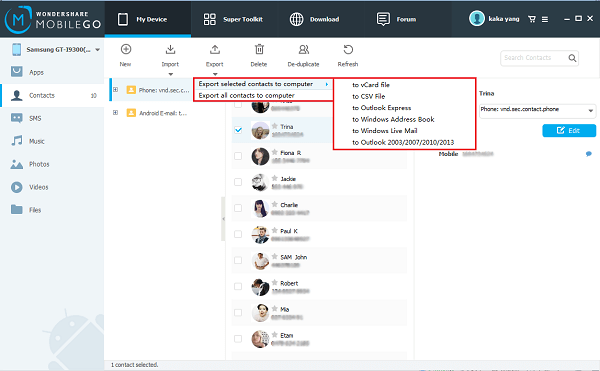
Click "Export" and you will see a drop-down list. Choose "Export selected contacts to computer" or "Export all contacts to computer". Then, click "to vCard file". Find a file that you want to save your contacts. When the transferring process ends, you should click "OK".
Besides transferring Android contacts to vCard, you are also enabled to copy these contacts to Outlook Express, Outlook 2003/2007/2010, Windows Live Mail and Windows Address book.
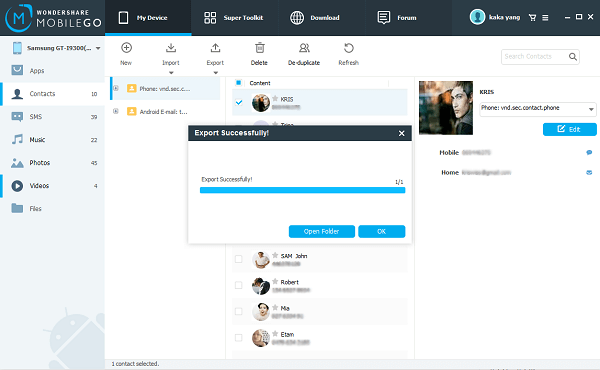
That's it. It is not difficult at all, isn't it? You can easily transfer your Android contacts to the computer with simple steps. Other Android data like music, apps, videos, photos, SMS, files, are all transferable if you choose Android Manager. You can import iTunes playlists to your Android devices, manage SMS on your Android devices, and install apps freely.
Why not purchase Android Manager on your computer? And begin transfering your contacts from your Android to PC.
