As an ordinary person, we can't always remember everything we have ever seen, so pictures have appeared in this technology era. Sometimes, you just want to save image from the screen of your Samsung to memorize them, but you may find it clumsy to take photos on your screen, or you want to find a shortcut to save on your PC so that you can view these pictures handily. To solve this problem, I would like to recommend two useful software to you--Android Manager and Android Data Recovery. Please continue to read.
Method 1. Take Screenshot on Android Phone with Android Manager
Android Manager provides a more convenient way for users who want to capture screen on their Android phones for sharing. You can find it so simple to operate at your fingertips. Just have a try.
Step 1. Install and Launch Android Manager
After ensuring that you have installed this program, launch it and you will see the window below. Go to click "Android" to continue your operation.
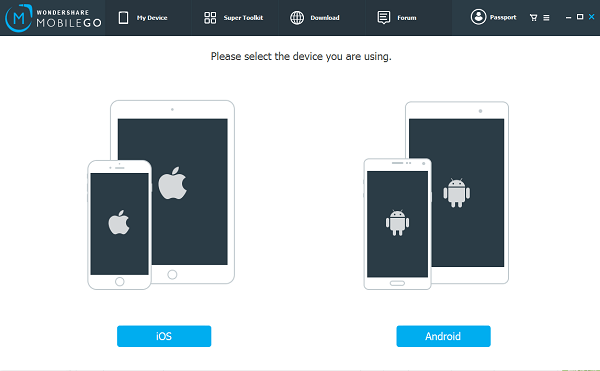
Step 2. Connect Mobile to Computer and Start Screenshot
Windows users can connect their devices via USB cable or WiFi while Mac users can only do this via USB cable. With your cellphone recognized by PC, the screen of your device will be shown on the software. Be sure this screen is exactly the one you want to save and click the camera icon under the device. Finally, there will be a pop-up window asking you to choose the path to save images which will be saved in PNG format.

Note: If you want to grab more pictures, just switch to the ones you want on your device and refresh the images on your computer, and then you can repeat Step 3 until you have got all the screens you want.
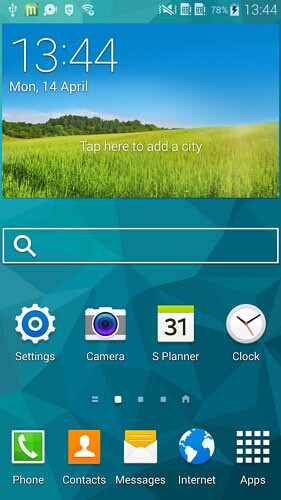

Method 2. Take Screenshot on Android Phone with Android Data Recovery
The other way to take a screen shot from Android phone is as simple as what we introduced in method 1. To begin with, you need to download and install the third-party program – Android Data Recovery. Please click the download button below and have a try.
Step 1. Run Android Data Recovery
After you download and install the program, please run it on your computer. And click "Screen Recorder" button on the interface.
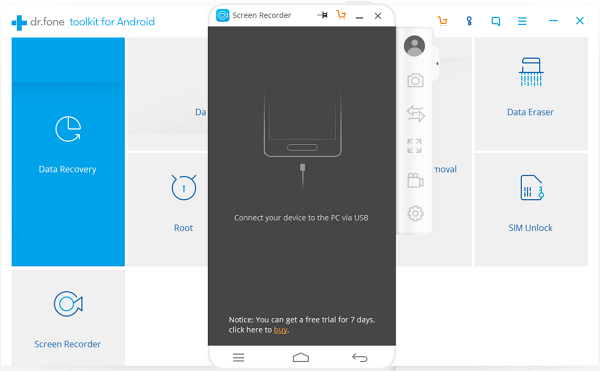
Step 2. Connect Android to Computer
Now, please connect your Android device into computer via the USB cable that is matched and enable the USB debugging on your phone.
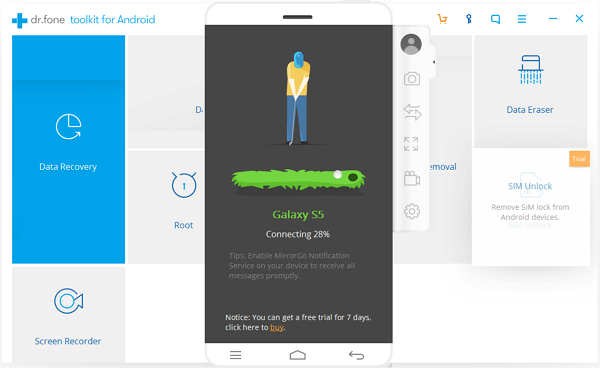
Step 3. Take Screenshot of Android
Normally, your Android screen is mirrored on the computer now. Please click the screenshot button on the right navigation bar to start the process.
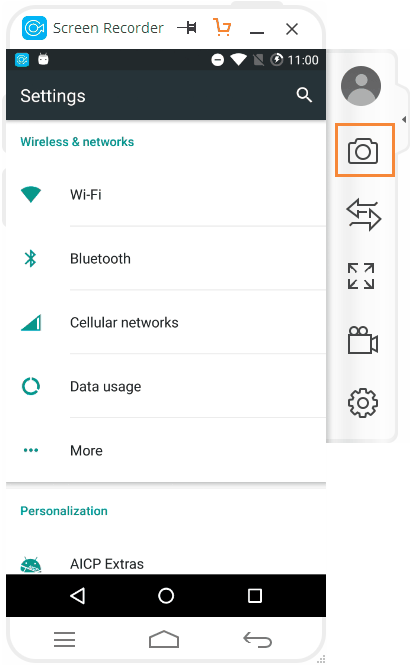
After you take a screenshot, a image will show up. Please click on the click on the Rotate button to rotate the screenshot and Save button to save it to your computer.
Android Manager and Android Data Recovery are just so amazing! You can capture your screen from your mobile and simply save it on computer so that you can view and print these images more easily. And taking screenshot is just only one of the features of the powerful softwares. Wanna know the other excellent features? Please just download the programs and have a try!
