"I've just got a new phone and want to synchronize all my phone numbers between Live Mail and HTC 10. What do I do? Here's what happened. I searched the solutions on the internet, and one of them says that if I create my Windows contacts as vcf files and transfer them to my phone, I'll be able to have them in the People app. But, when I've done this, they are nowhere to be found. I don't get it. Can anyone help me?"
When finishing reading the following parts, you will find no difficulties in this. And the method is not just suitable for HTC 10. You can actually sync contacts between Windows Live Mail and HTC 10/One A9/M9.
For the problem above, my answer is that there is no need to do this because you can have it done on your computer directly. Sometimes, phone users may be confused by how to transfer data between different systems. Why bother if you have tools to do all the work? Use Android Manager, then. It is aimed to offer a package of solutions for people to deal with Android files. What's more, you can even edit the contacts on it.
Now, please download this program and follow the steps.
Sync Contacts between Live Mail and HTC 10/One A9/M9
Step 1. Enable USB Debugging on HTC
Double click to open Android Manager. And now, use a USB cable to connect your phone to the PC. Meanwhile, the drivers for the handset will be installed automatically. It won't keep you long. After this, you'll need to enable the USB Debugging option on the phone. If you have no idea about what it is, watch the video by clicking the link.
And it is not done yet. You'll have to go to your phone again and authorize the computer. Tap on "OK" to allow PC taking control of the device.
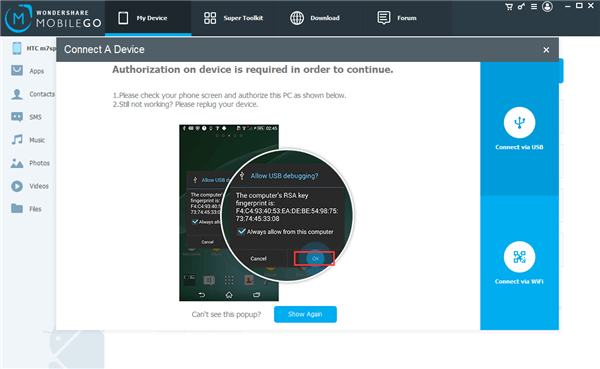
Step 2. Transfer Phone Numbers to HTC
Now that the phone is connected, you can click "Super Toolkit" and then "Import from Live Mail". The data will be detected. There is going to be a pop up, asking if you want to import them into the handset. Choose "Import" and wait.
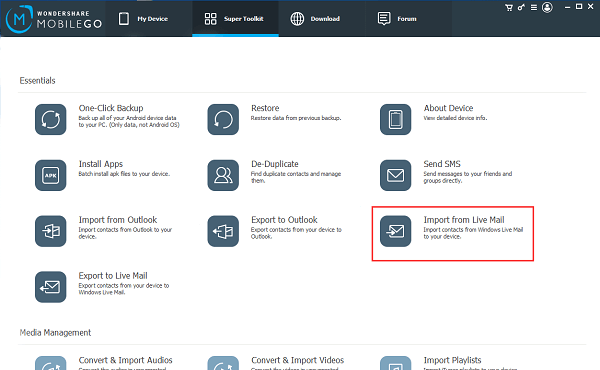
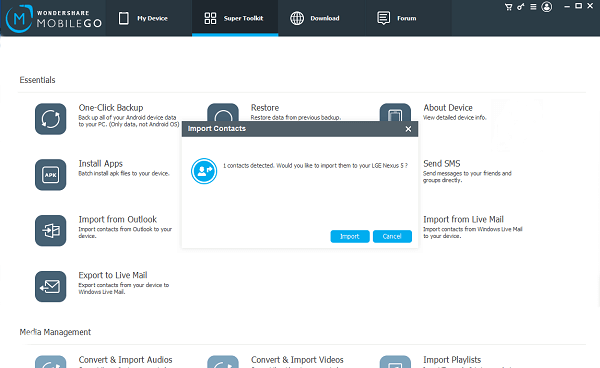
When it is done, details can be seen on the right side. Click any one you want to see the information. And they can be edited, by the way.
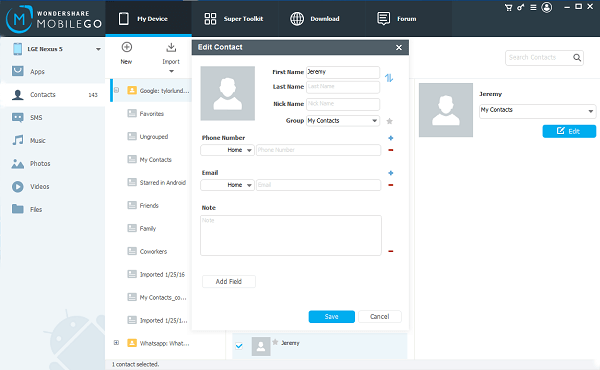
Step 3. Export Contacts to Computer
Likewise, information on the phone can be copied to PC. To do so, you need to go to "Super Toolkit" and click "Export to Live Mail" after the devices are connected. Also, there will be a pop up, saying "Do you want to copy all contacts from your device to Windows Live Mail/Windows Address Book?" Select "Yes".
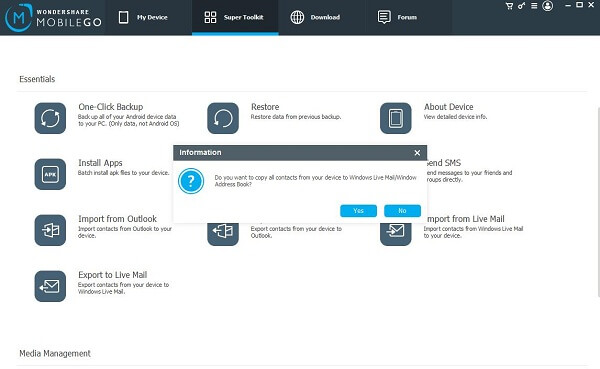
I think it won't be hard for you. But, if there is any confusion, please tell us. Hope the solution works for you.
