I wonder if you have seen the Ellen Show, the funny talk show that hosted by Ellen DeGeneres. There once has such a section: Ellen gathered a good many cases that smart phone users has always misspell the letter which has lead to some awkward situations. The reason why this happen is that the key of the QWERTY keyboard is too tiny that it is easy to make a mistake without intention. You may fancy, is it possible for me to send SMS to my friends with my PC keyboards? Of course, there's a way if you want. The useful tool that I want to recommend to you is Android Manager.
Android Manager is such a useful tool that can not only help you transfer your Android data, but also helps you send text messages to your friends by tapping your PC keyboard. Want to know how? Take it easy. It is just as a piece of cake.
To type SMS to your friends on computer with the help of Android Transfer, you need to download it on your computer first.
Android Manager - Send SMS with Your Computer Keyboard
Step 1 Launch Android Manager on Your Computer
After downloading Android Manager on your computer, launch it. Then connect your Android phone to the computer via USB cable. Then, the information of your Android will be scanned and displayed on the interface. Click "SMS" on the left column.

Step 2 Sending SMS from PC to Mobile
Click the button "New SMS" on the right of the interface. Then, you will see a pop-up window. As you can see in the window, you need just to choose the message receiver by click contact icon in the pop-up and type the content in the box. After that, tap "Send" and the message will be sent to your friends in no time.
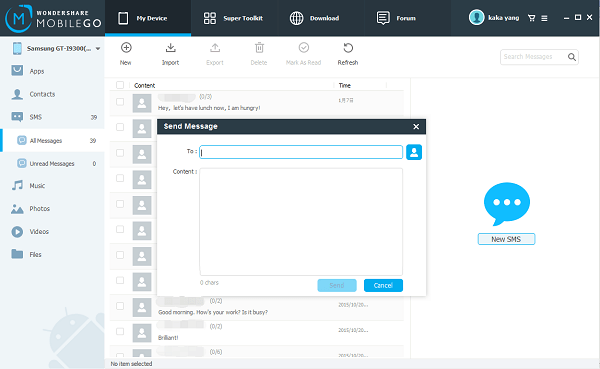
Note: This function requires network while sending messages, which will cost money from your carrier.
That's it. With those two simple steps, you have sent your SMS to the computer with Android Manager. Easy, isn't it? If you want to try transferring your Android data to your computer, you can choose the file type you want and click "Import/export". Apps, music, videos, pictures, contacts, SMS, files, and so on are all transferrable if you just try it.Note: If you are careful enough, you will also notice the words in the main interface under where your phone is displayed. Exactly, there's a "Screenshot" button. That means, if you want to take a screenshot of your Android smart phone, you can just change it into the interface you want on your Android and turn to Android Manager to click "Screenshot". That's it.
