"I was removing unwanted files on my laptop last night. However, I deleted a folder which contains several memorable videos from recycle bin before I realized. Is it possible to recover those deleted videos from my Lenovo running win 10? Any idea is greatly appreciated."
People Also Read:
● How to Restore Photos from Hard Disk Drive?
● Way to Restore Your Lost Audio Files from Hard Disk on Computer
There is not a rare case. In the contrary, many have done such a similar thing over once including myself. However, the great trouble is whether deleted videos can be restored from a computer? The answer lies below.
Part 1: Is It Possible to Retrieve Lost Video Files from Computer?
After data loss happens, the first idea occurs in your mind must be whether or not it's recoverable. Technically speaking, data store and occupy space on HDD (Hard Disk Drive). Accidentally deleted files can be restored from hard disk only if not yet overwritten by new content. That's also why it's recommended to stop using your computer in case lost files be overwritten.
Also, I should tell you in the first place that media files are always harder than text files to completely retrieve, for the former usually takes up more space and contains images rather than texts. Now, let's get to the solution below.

Part 2: How to Recover Deleted Videos from Hard Disk Drive?
Data Recovery is the top file recovery program standing out from others with great user experience. This software provides two scanning mode - Quick Scan and Deep Scan as to thoroughly scan your hard disk to reach those inaccessible and invisible video files with up-to-12 formats like AVI, MOV, MP4, M4V, 3GP, 3G2, WMV, ASF, FLV, SWF, MPG, RM/RMVB, etc. It helps to recover from various data including but not limited to:Don't Miss: To have further knowledge of Data Recovery, here is a full guide - [Hard Disk Recovery]The Best Data Recovery for Win/Mac.
- All types of storage devices with the file system NTFS, FAT16, FAT32 or exFAT
- Computer & Laptop (Running Mac OS X 10.13(High Sierra), 10.12(Sierra), 10.11(El Capitan), 10.10(Yosemite), 10.9(Mavericks), 10.8, 10.7, or 10.6 or Windows 10/8.1/8/7/Vista/XP)
- Recycle Bin included
- Memory Cards
- Digital Camera Camcorder
- Hard Drive, like Seagate
- Flash Drive
- Removable Drives (Floppy Disk, Zip Disk, iPod (Nano, Classic & Shuffle), Cell Phones: Black Berry, Nokia, Android phone)
Step 1. Get Started with Data Recovery
To begin with, please download and install Data Recovery on your Windows PC/Laptop. After launching the program, you'll be asked to select data to recover including Photos, Audio, Video, Email, Document, and Others. Please select "Video" and go with "Next".
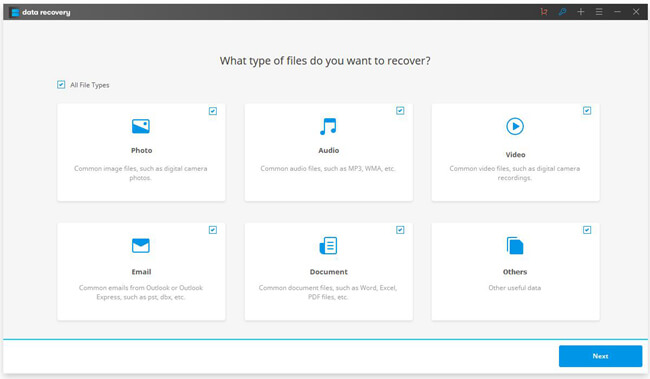
Step 2. Choose A Path to Start Scanning
Now, you should locate the folder where your videos get lost. If you cleaned the recycle bin, here you should select "Recycle Bin" to scan. To recover video files, it might take quite long time to finish scanning, so please enjoy spare time.
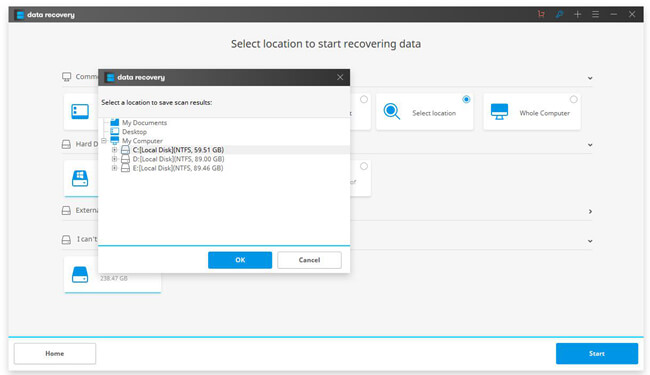
Step 3. Recover Videos to Computer
When scanning completes, you're allowed to preview video files found via the program. After that, select desired videos you want to retrieve and "Recover" to the computer.
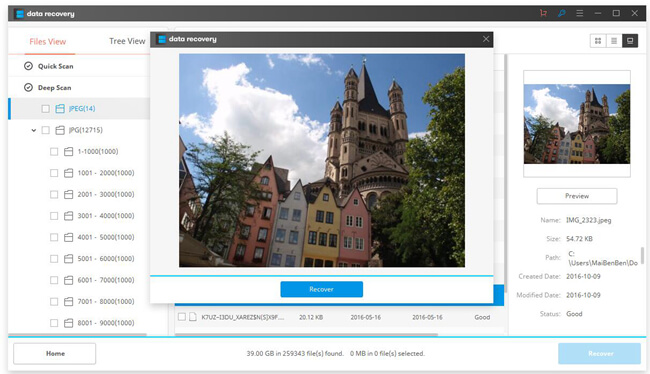
Pro:
1. Able to scan and restore data in internal/external hard drive.
2. Able to work with a bunch of devices including hard disk, memory card, removable devices and more.
3. Able to support a variety of data with different extensions.
4. Able to guide users with a friendly and clear user interface.
5. Users can preview data scanned out via the program for free.
Cons:
1. Cannot 100% restore data. The success rate relies on the situation of the source device.
2. Data Recovery is a paid software priced from $39.95 with the one-year license for Win and $49.95 with the lifetime license for Win.
To avoid deleting videos by accident, it's of vital importance to pay attention to what you're gonna delete. Also, you can choose to clean the recycle bin after several days instead of cleaning it immediately.
