Looking for a feasible way to find documents back on your Windows PC/Laptop? Due to work or homework, there must be quite a number of documents stored on our computers. However, the unexpected thing is that somehow one or multiple documents are gone. Be it inadvertent or accidental, those document files are in need after data loss. Then, how to recover deleted documents from hard disk drive on your computer? Here's a workaround for your consideration.
People Also Read:
● How to Recover Lost Data from Android?
● [User Guide]TunesGo - Best Android Transfer Tool You Ever Need
Feasibility: Is It Possible to Retrieve Lost Documents from Computer?
Whatever type of data, once it stores on the computer, it must take up certain space on hard disk. Before it's removed, a user can easily access it. However, after the deletion, it becomes both inaccessible and invisible. That's why you think the deleted data are lost.
Yet, remember that deleted data are not actually gone as long as the space it occupies is not overwritten by new files. So, it's still possible to get lost data back with the help of hard disk recovery tool. Also, don't use your computer when deletion happens in case that data be overwritten.
Introduction: What Data Recovery Can Do for You?
Data Recovery is an authentic and professional hard drive recovery program. This software specializes in scanning out lost data from a computer running Win 10/8/7/Vista/XP with ease. As to recover documents, Data Recovery enables to scan for types of documents with extension including DOC/DOCX, XLS/XLSX, PPT/PPTX, PDF, CWK, HTML/HTM, INDD, EPS, etc. Don't Miss: To have further knowledge of Data Recovery, here is a full guide - [Hard Disk Recovery]The Best Data Recovery for Win/Mac.
Whether you're using Microsoft Office 2003/2007/2010/2013/2016, this hassle-free tool is able to recover Word/Excel/Powerpoint files with high success rate. It supports quite a variety of data like these listed below:
- All types of storage devices with the file system NTFS, FAT16, FAT32 or exFAT
- Computer & Laptop (Running Mac OS X 10.13(High Sierra), 10.12(Sierra), 10.11(El Capitan), 10.10(Yosemite), 10.9(Mavericks), 10.8, 10.7, or 10.6 or Windows 10/8.1/8/7/Vista/XP)
- Recyle Bin included
- Memory Cards
- Digital Camera Camcorder
- Hard Drive, like Seagate
- Flash Drive
- Removable Drives (Floppy Disk, Zip Disk, iPod (Nano, Classic & Shuffle), Cell Phones: Black Berry, Nokia, Android phone)
Tutorial: How to Restore Deleted Documents via Data Recovery for Win?
Since you have read the brief introduction of Data Recovery, now let's get down to how to use it. No worry. It requires no tech knowledge. As a foolproof program, it's easy to use with a few steps like:
Step 1. Get Started with Data Recovery
To enjoy Data Recovery, you should download and install it for the first time. Then, launch the software and select the "Document" tab in the lower middle. Click "Next" to go on.
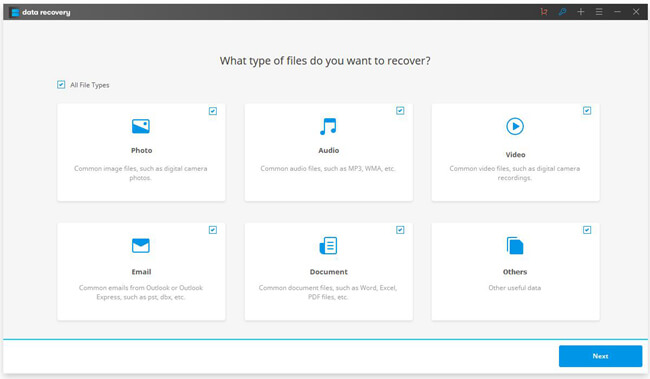
Step 2. Select A Place to Scan
Next, you would need to select a location to start scanning. Please choose the disk or the folder where the documents get lost/deleted. Then, click the "Start" button to begin scanning for lost document files.Note that the software will ask whether to try "Deep Scan" if "Quick Scan" fails to get your deleted document files back.
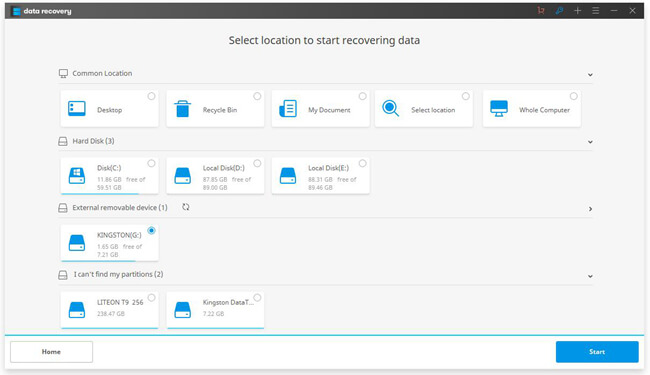
Step 3. Retrieve Documents to Computer
It may take quite a long time to finish scanning, so you may take a snag or watch interesting videos on YouTube. After scanning completes, you can look up those files found by Data Recovery. Then, please select desired documents and click "Recover" to get deleted files restored.
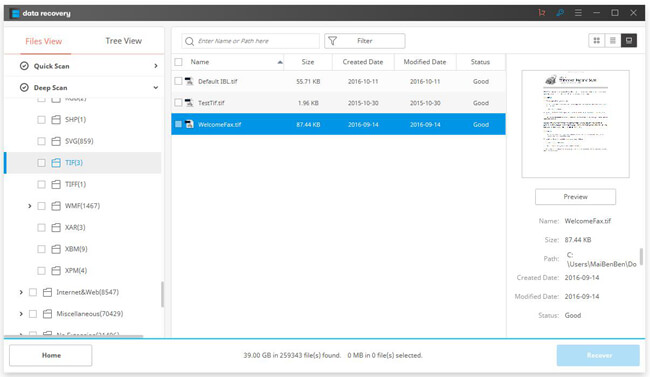
To avoid losing documents especially word/excel/powerpoint files, you should sync your files with OneDrive. Hope it helps.
