Looking for a way to retrieve deleted songs from your Mac computer? Somehow files got lost after mistaken deletion, corrupted system, factory reset or others. Most of the time, it's easy to get lost data from previous backups done by Time Machine. However, if you don't have a backup, I'm afraid the only way you can rely on is Data Recovery for Mac.
People Also Read:
● How to Recover Files from SD Card?
● Mac Photo Recovery - Retrieve Deleted Pictures from Mac
Data Recovery is well-designed to perform a thorough scan on computers running macOS X/Captain/Yosemite/Sierra or Windows as to reach invisible and inaccessible files deleted from your Mac. It's able to restore a variety of data including audio files with extensions like AIF/AIFF, M4A, MP3, WAV, WMA, MID/MIDI, OGG, AAC, etc. To know how it works, please follow this tutorial.
Supported Devices:
- All types of storage devices with the file system NTFS, FAT16, FAT32 or exFAT
- Computer & Laptop (Running Mac OS X 10.13(High Sierra), 10.12(Sierra), 10.11(El Capitan), 10.10(Yosemite), 10.9(Mavericks), 10.8, 10.7, or 10.6 or Windows 10/8.1/8/7/Vista/XP)
- Recycle Bin included
- Memory Cards
- Digital Camera Camcorder
- Hard Drive, like Seagate
- Flash Drive
- Removable Drives (Floppy Disk, Zip Disk, iPod (Nano, Classic & Shuffle), Cell Phones: BlackBerry, Nokia, Android phone
Step 1. Install Data Recovery
To begin with, please download and install Data Recovery for Mac. On the main page, you'll be asked to select one or multiple types of data to scan. Here you can highlight "Audio" or others you want to recover along. Then, click "Next" to go on.
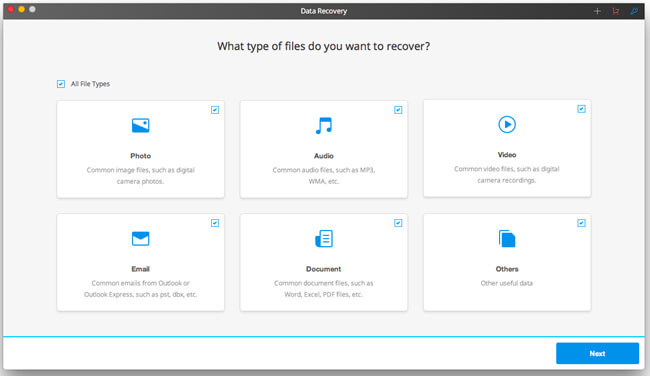
Step 2. Scan Your Mac
Now, you need to make sure where to scan, so please locate a path to start scanning. Please click to select your Mac's hard disk drive or solid state drive and hit the "Start" button to begin.
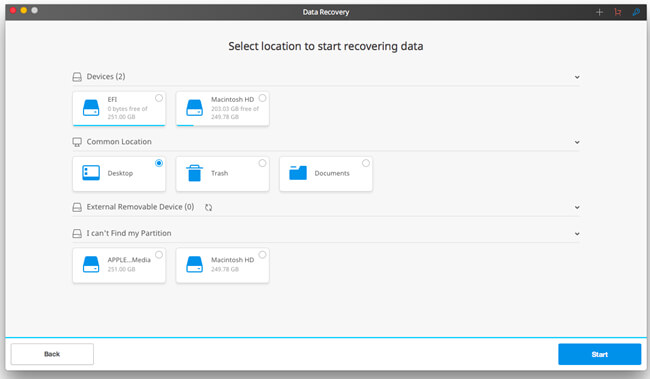
Step 3. Recover Music to Mac
The scanning might take quite a while, please wait. Also, if no desired data are found, it's recommended to try "Deep Scan". When the process ends, you can preview the files found via the software. Please choose those desired audio files and retrieve them to your Mac.
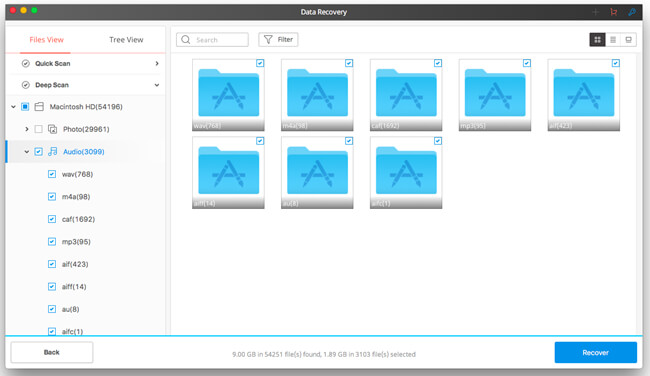
Pros:
- Able to scan and restore data in internal/external hard drive.
- Able to work with a bunch of devices including hard disk, memory card, removable devices and more.
- Able to support a variety of data with different extensions.
- Able to guide users with a friendly and clear user interface.
- Users can preview data scanned out via the program for free.
Cons:
- Cannot 100% restore data. The success rate relies on the situation of the source device.
- Data Recovery is a paid software priced at $95.95 with the lifetime license for Mac.
That's all. Easy, right? Don't forget to use Time Machine to back up your important data on Mac.
