Music delivers magic power to whomever gets close to it. Two out of three people are used to listening to songs in spare time with the popularity and flourish of music. Some people like storing songs in the computer and some in cell phone. However, what to do when songs are deleted by accident? You might as well check out this post.
People Also Read:
● How to Recover Deleted Music from Android?
● How to Transfer Music from Android to Android?
Solution: How to Restore Deleted Songs from Hard Disk on Windows Computer?
Data Recovery is a must when it comes to recovering lost data from internal hard disk on your computer. It's a reliable and easy-to-use data recovery software for Win. How it works to restore deleted data? As you know, data are storage in a certain location. However, deleted data will not instantly be gone after deletion. They just went inaccessible and invisible as long as not yet overwritten by new content. So, Data Recovery functions to scan and find them out with professional program. Don't Miss: To have further knowledge of Data Recovery, here is a full guide - [Hard Disk Recovery]The Best Data Recovery for Win/Mac.
Step 1. Choose to Recover Song
Give it a click on the download button and install Data Recovery on your Windows PC/Laptop. Next, open the program and select the "Audio" option, which include files like AIF/AIFF, M4A, MP3, WAV, WMA, MID/MIDI, OGG, AAC, etc.. Then, go on with the "Next" button.Note that if you want to recover other types of data like Photos, Videos, Email, Documents along the way, you should choose them as well.
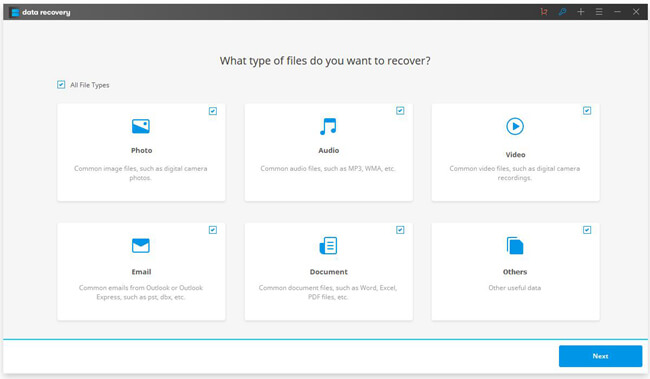
Step 2. Select A Location to Scan
This step will prompt you to select a place in which your songs got lost. You're allowed to choose local disks or recycle bin or external removable devices to start scanning.
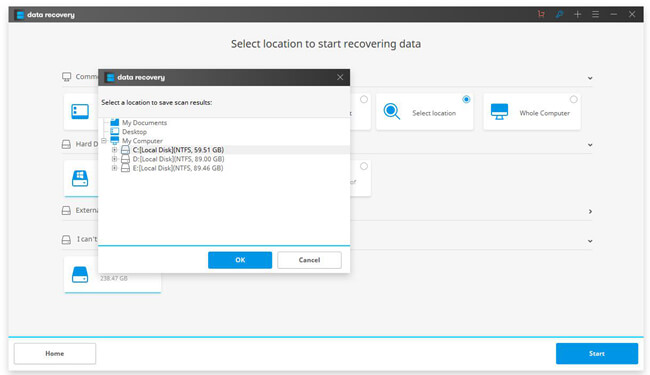
The default scan type is Quick Scan. If it, however, cannot find out your desired photos, it will prompt to switch to "Deep Scan", which would take a longer time to find deleted music.
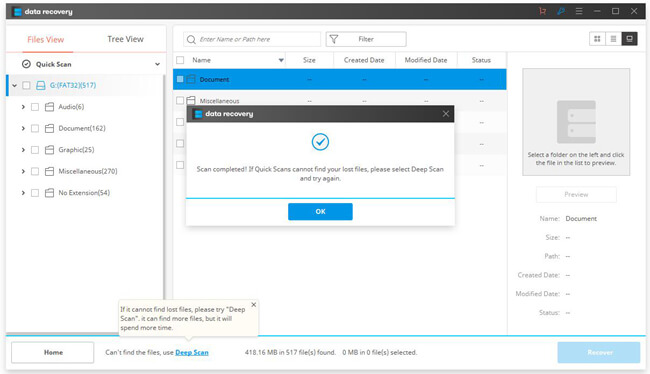
Step 3. Restore Music on Computer
When done scanning, Data Recovery will display songs on the screen, you can play the songs before you retrieve those to the computer. Then, please select songs you want to restore and hit the "Recover" button.
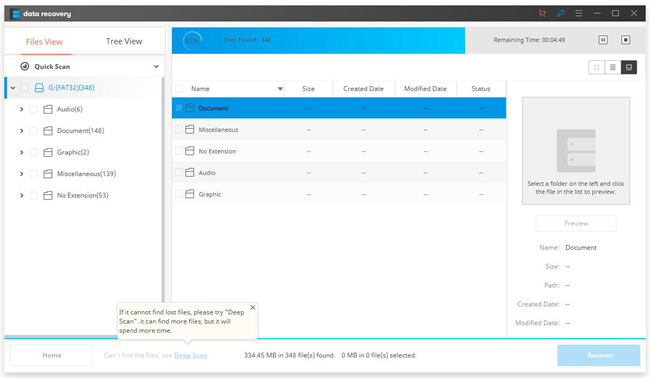
Extra Tip: Where to Download Free Music to Computer?
Due to copyright of songs, we always have to spend a lot in purchasing songs or albums of our favorite singers. Though it's a pleasure to financially support our loved singers, we sometimes still desire a free way to download and enjoy more. If you're interested, you can redirect to this guide I posted a few weeks ago - How to Download Music for Free and Listen to Songs Offline?
There are top 5 music sites to download free music onto your computer, of which they are Jamendo Music, NoiseTrade, Amazon, SoundCloud, andLast.fm. Please find the one that attract you the most and start your melodic trip. If you don't get used to enjoying music on the computer, you can transfer songs to Android/iPhone via TunesGo.

I'm sure you've learned a lot from this article, which is exactly what I expect. If you're having any questions, please speak it out and let me solve your puzzle.
