"Is there any way possible to get deleted voice memos from MacBook Pro? Any idea is appreciated."
People Also Read:
● How to Recover Files from SD Card?
● Mac Photo Recovery - Retrieve Deleted Pictures from Mac
Looking for a way to restore inadvertently deleted audio files from Mac? If you didn't back up Mac data with Time Machine, it would be a bit difficult yet still possible. For an overall idea, why not keep on reading.
Feasibility: Why Is It Possible to Retrieve Lost Audio on Mac?
Mac computers use hard disk drive or/and solid state drive to save all kinds of files, including audio files. Before or after files are deleted from your Mac, they are stored in drive(s) with certain space occupied as long as not overwritten by new content. Yet, deleted files get invisible and inaccessible after the deletion. To reach them, you have to depend on a professional software.
Workaround: How to Restore Deleted Audio Files from Mac?
Data Recovery is a reliable file recovery expert for Mac, which empowers to scan the whole disk for audio files with extensions like AIF/AIFF, M4A, MP3, WAV, WMA, MID/MIDI, OGG, AAC, etc. Don't be afraid that you don't know how to use it. This intuitive software enables to recover deleted audio files within 3 steps.
Supported Devices:
- All types of storage devices with the file system NTFS, FAT16, FAT32 or exFAT
- Computer & Laptop (Running Mac OS X 10.13(High Sierra), 10.12(Sierra), 10.11(El Capitan), 10.10(Yosemite), 10.9(Mavericks), 10.8, 10.7, or 10.6 or Windows 10/8.1/8/7/Vista/XP)
- Recycle Bin included
- Memory Cards
- Digital Camera Camcorder
- Hard Drive, like Seagate
- Flash Drive
- Removable Drives (Floppy Disk, Zip Disk, iPod (Nano, Classic & Shuffle), Cell Phones: BlackBerry, Nokia, Android phone
Step 1. Get Down to Data Recovery
Firstly, download and install Data Recovery for Mac. After launching the program, choose one or multiple types of data to scan. Please select "Audio" along with others you want to recover. Then, click "Next" to go on.
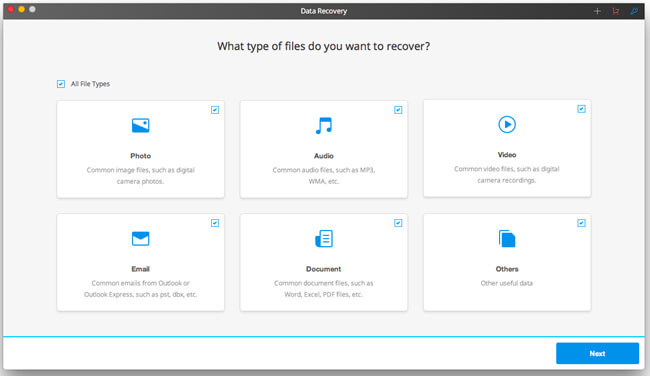
Step 2. Scan Your Mac
At the next step, select to scan your Mac's disk. Please choose the hard disk drive or solid state drive you want to scan and click the "Start" button. The first round of scanning is "Quick Scan" and then you can switch to "Deep Scan".
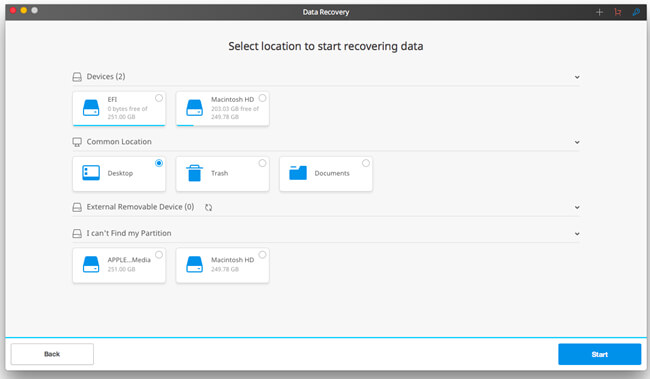
Step 3. Select and Retrieve Audio Files
It will take over an hour to finish scanning your Mac if there are quite a bunch of files, you should read a book or watch an episode of Modern Family instead of idling away. After that, preview audio files found via Data Recovery and recover them to your Mac.
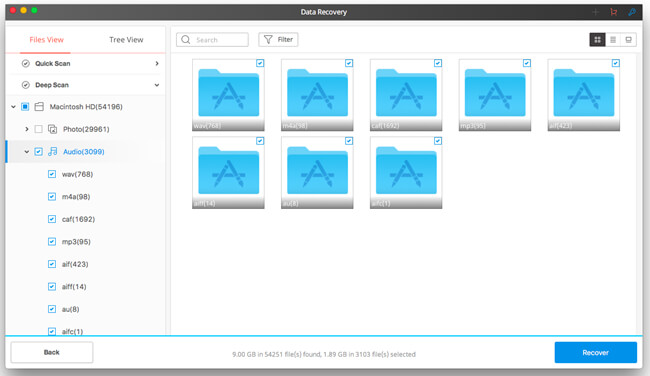
Pro:
1. Able to scan and restore data in internal/external hard drive.
2. Able to work with a bunch of devices including hard disk, memory card, removable devices and more.
3. Able to support a variety of data with different extensions.
4. Able to guide users with a friendly and clear user interface.
5. Users can preview data scanned out via the program for free.
Cons:
1. Cannot 100% restore data. The success rate relies on the situation of the source device.
Data Recovery offers a free trial for you to scan out desired files on your Mac. Why not try this powerful software in advance and see whether there is still a chance to recover your imprudence.
