According to gadgets.ndtv.com, iPhone SE reportedly gets more than 3.4 million reservations in China, suggesting that Apple has a big market share. However, this does not mean that Android is diminishing. Some titans like Samsung, LG, Sony and more keeps bleeding market share to Apple's benefit. For those who stores tons of music files in the device and frequently switch between iOS and Android, they may be fretted by data transfer issue when changing a new phone, or backing up data to the computer. So this guide is written to show them how to migrate songs among iOS, Android and PC with TunesGo.
Features of TunesGo
- Supports Android, iOS and Windows.
- Allows music transmission.
- No data loss and info leak during transferring.
- No adds-on and virus programs attached.
Part 1. Transfer Songs between iOS and Android
Step 1. Connect iOS Device and Android to PC
Open TunesGo on your computer. After that, connect both iOS (iPhone, iPad and iPod for example) and Android (Samsung for example) to the computer. Then enable USB debugging on the Android and touch the "Trust" button on the iDevice.
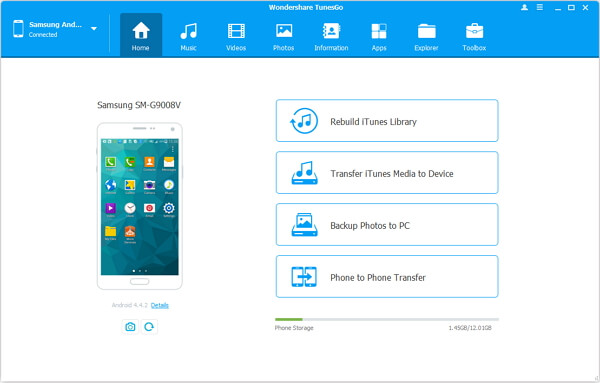
Step 2. Transfer Songs between iOS and Android
From iOS to Android:
- Select your iPhone/iPad device.
- Choose "Music". Mark songs you want to transfer and click "Export".
- Select to export to your Android phone, such as Samsung.
From Android to iOS:
- Choose your Android phone.
- Select "Music" and choose items you want to copy.
- Click "Export" and choose your iPhone/iPad.
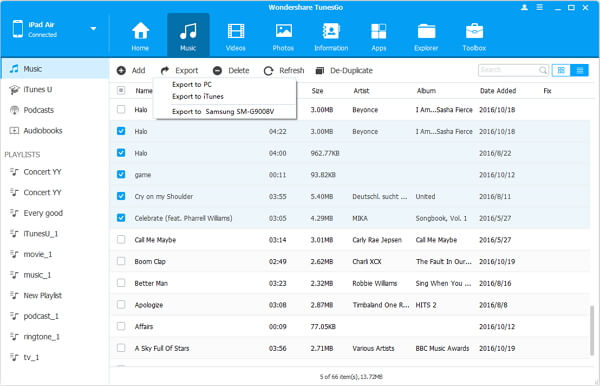
Part 2. Copy Music between iPhone and PC
Step 1. Connect iOS Phone to PC
Open TunesGo on your computer. Then plug your iOS device to the computer via USB cable. Don't forget to tap "Trust" on iPhone, like iPhone SE.
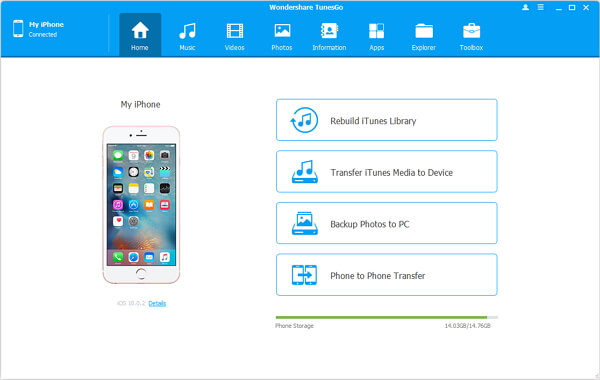
Step 2. Clone Songs to PC
Choose "Music" on the top and highlight songs you want to clone. After that, click "Export to PC".
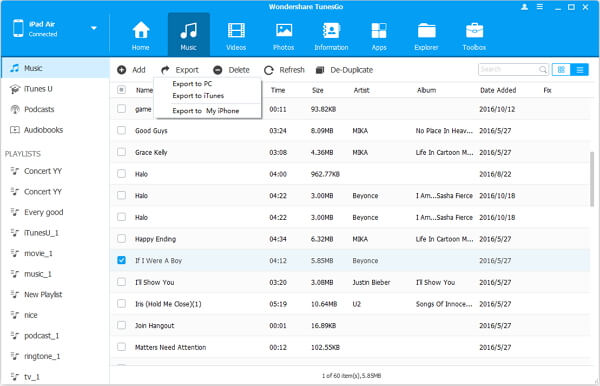
Part 3. Clone Songs between Android and PC
Step 1. Plug Android Device to PC
Launch TunesGo on your computer. Afterwards, plug your smartphone like Samsung, HTC, etc. to the computer and check USB debugging.
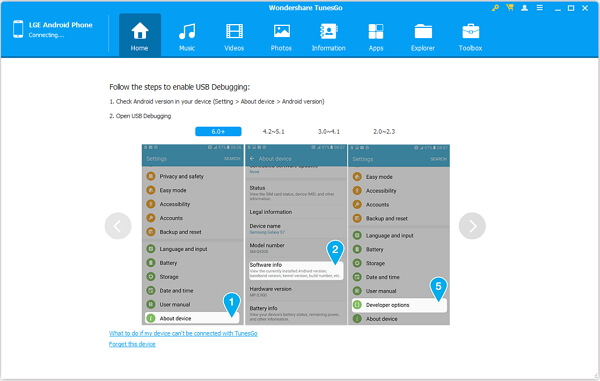
Step 2. Export Music from iOS to PC
Hit "Music" belonging to your device. Next, you can choose songs and choose "Export" on the toolbar. Then select "Export to PC".
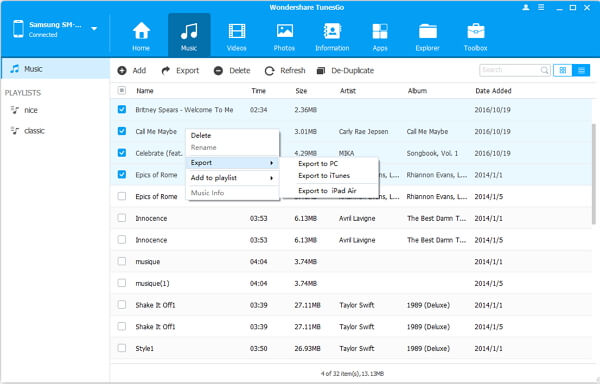
Done! Now you can manage music files in your Android device. If you want more songs to your device, you can get music files on Android phone.
More tips: Transfer Music from Android to Android
