With WhatsApp Messenger on your Android phone, you can keep in touch with friends. But managing the app can be chaotic because you have heaps of data, including chat history, contact info, settings, and more. So finding a practical management program is vital for all WhatsApp users. With the program, you can manage WhatsApp on Android orderly. For instance, you can export WhatsApp Messenger to your computer, install the app to SD card, and even uninstall it.
Android Manager is such a tool, which meets all needs of you. This program can manage any apps in your Android phone, containing WhatsApp Messenger. You can move the app to SD card/internal memory PC/Mac and uninstall it. You can view info of WhatsApp in your phone, such as version, location, size, and permission. Now read how you can manage the app with this program.
Note: Before managing WhatsApp, we suggest you backup WhatsApp chat history first.
Manage WhatsApp on Android
Step 1. Run Android Manager on your computer.
Install and run Android Manager on your computer. Then select "Android", the device you are using.
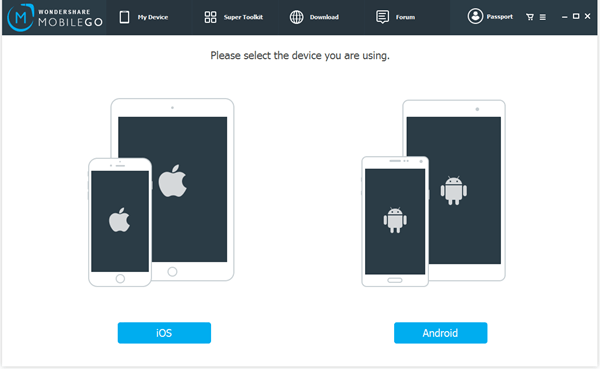
Step 2. Connect Android Phone to your Computer.
In this step, please connect your Android phone to the computer, Samsung Galaxy S6 Edge for example. Then enable USB debugging on your Android phone.
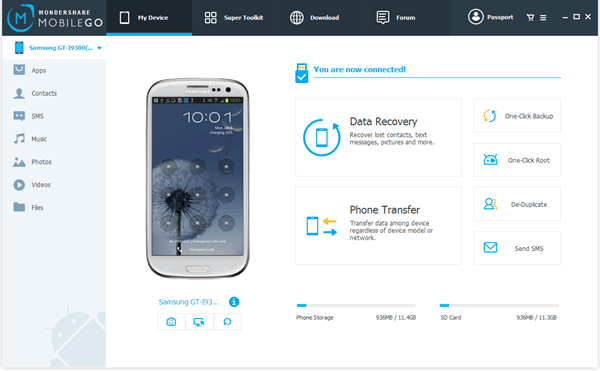
Step 3. Select WhatsApp Messenger.
Your Android phone is detected. Check and expand "Apps" at the left pane. Then select "User Apps". After that, scroll down the page and select "WhatsApp".
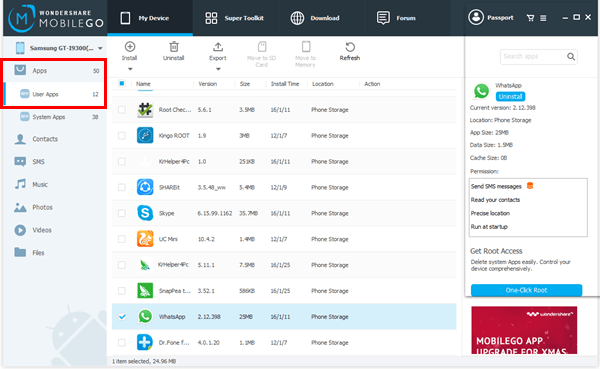
Step 4. Manage WhatsApp on Android.
To export WhatsApp to your computer, click the button "Export" and check "Export to My Computer".
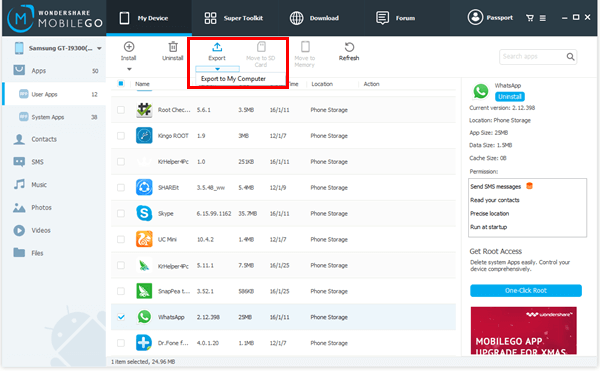
To move WhatsApp to SD card, click the arrow under "Install" and select "Install Apps to SD Card".
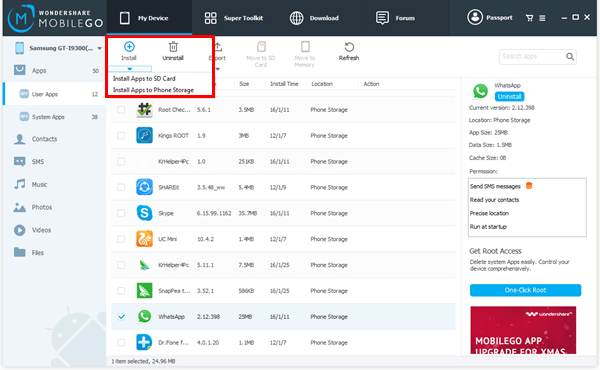
To uninstall WhatsApp from your Android phone, check the key "Uninstall" at the right column.
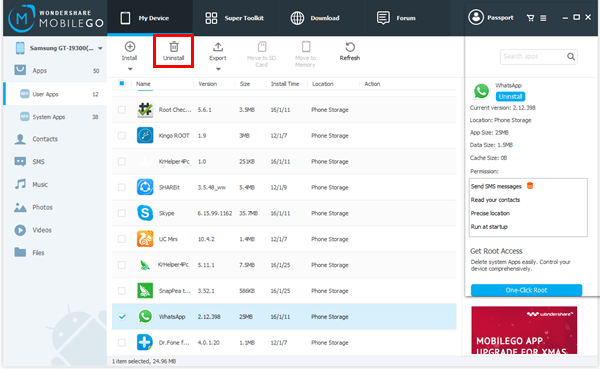
Note that you can directly uninstall WhatsApp Messenger from your Android phone without turning to any assistants. Please act as:
Go to "Settings" > "Applications manager". Then scroll down and choose "WhatsApp". In the next page, select "Uninstall" and touch "OK" to confirm uninstalling.
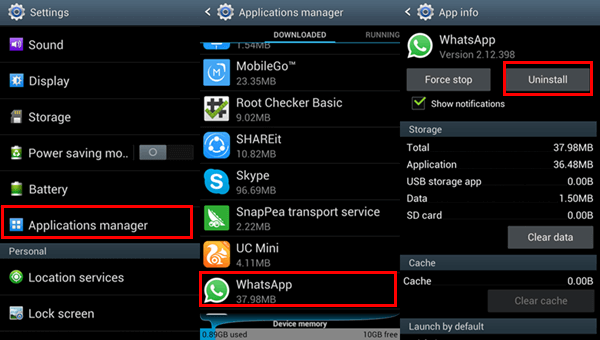
That's all. If you more tips and tricks on managing WhatsApp on Android, just share it with us! Your messages are welcomed!
