You might want to import your phone numbers from your vCard files to Samsung Galaxy S7/S6, and couldn't find a way. Usually, vCard files can be open on computers. But, I am thinking no one would like to type them into the handset. We would use a program like Samsung Kies to do the work. And, you happen to find that the models are not supported, or for some unknown reason, it fails.
So, I am just going to get straight to the point. What we are going to tell is the way to doing this via Android Manager—a great helper for Samsung users. Of course, other Android devices are also supported--most of them, actually. And the functionalities is not limited to this. Besides files of different kinds, the program can also help you manage your phone by doing things like installing apps.
Copy vCard to Samsung Galaxy
Note: VCard is a format standing for electronic business cards. Unlike CSV, vCard can be seen via Outlook.
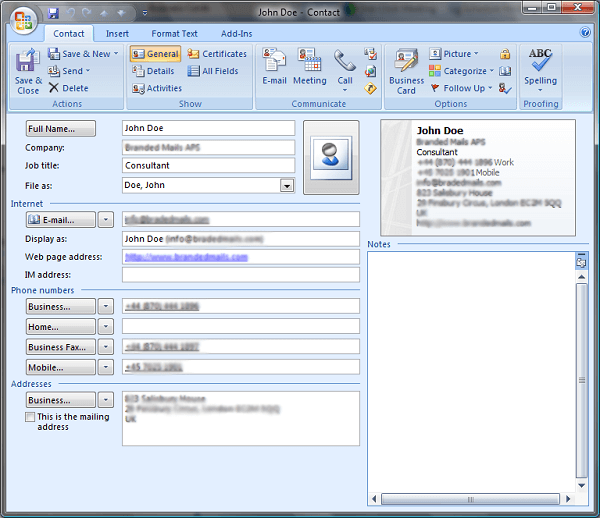
Step 1. Install Android Manager
The first thing to be done is to install the program. You can get it for free by clicking the buttons above. Please choose the right version for your PC system—Windows or Mac. Open it and get your phone connected with a USB cable. Or, if you don't have any, use your Wi-Fi for connection.
Some time is needed for the installation of the drivers. But it shouldn't be long. If the drivers can not install, please unplug your device and connect it to the PC again.
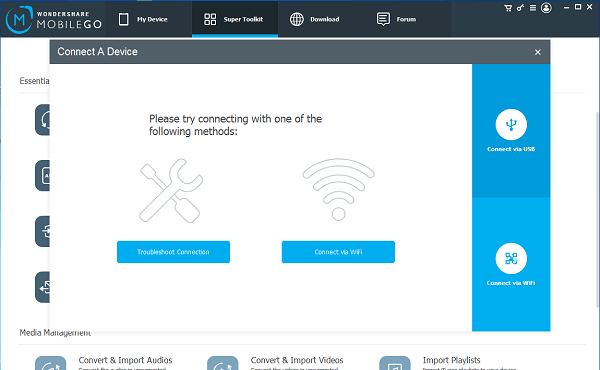
Step 2. Allow USB Debugging
If the following interface shows, please go to your phone and click "OK". It means your computer is authorized to scan your data. Then go to step 3.
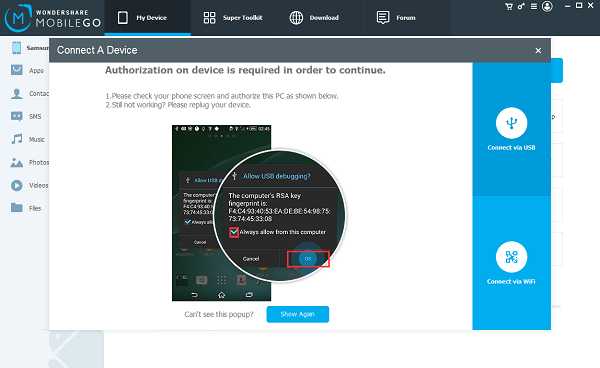
But, when you haven't turned your USB Debugging on, there will be a different instruction. Go to your phone and do as the program tells. (Usually, computers can not get through the phone and have the permission to reach some files. Doing so is for the sake of step 3. )
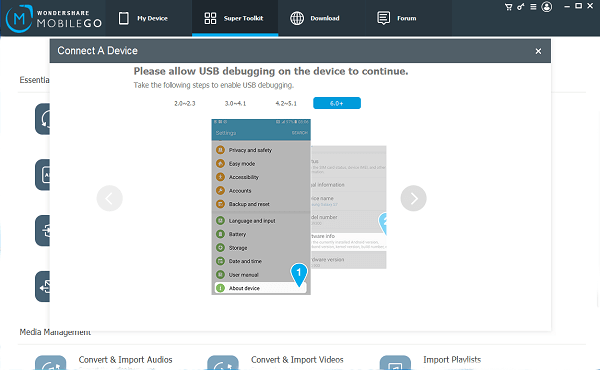
Step 3. Transfer Numbers to Galaxy S7/S6
Now that your phone is linked to the computer, you can operate Android Manager. Click "Contacts" on the left and then "Import" in the middle. Choose "from vCard file".
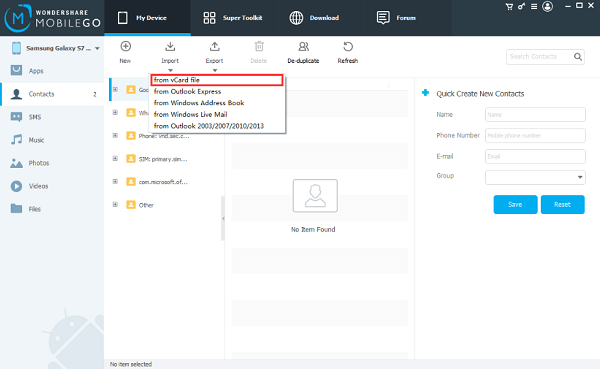
You'll then see this. Use the button "Browse" to select files. And, if you want, tap on the box below to decide which account you want to store the data. Click "OK" to end the process.
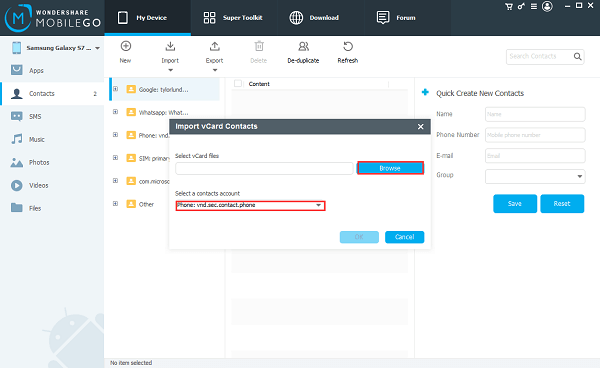
After that, you can preview the details and even edit it.
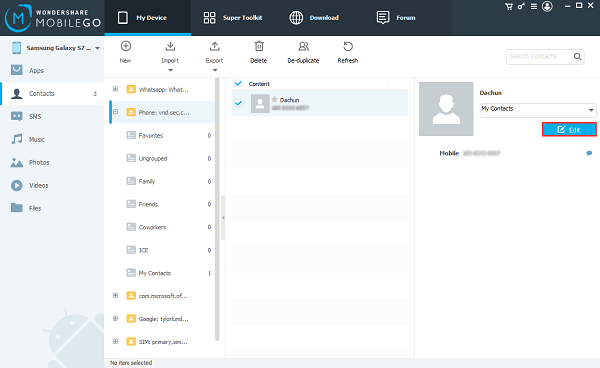
Besides what's told, Android Manager also has other functions that would surprise you. Try it out.
