In the 21st century, where Internet is easily accessible, you can get audio files, music for example, on Android phone by all kinds of means. In addition to going to a CD shop and finding albums on the shelf, you can sit back at home and get songs from your computer. Now with TunesGo, it is much easier to get audio files to Android phone, such as Samsung Galaxy, LG G, Sony Xperia, HTC One, and more.TunesGo is designed to manage Android media files, including audio files, movies, and more. The program allows you to transfer audio contents like songs from the Internet. With this piece of software, you can get songs of your favorite singers, genres, etc. with a few clicks.
First of all, you need to download or record audio files, which we will explain in step 1. Then in step 2, you can transfer files downloaded/recorded to your Android phone.
Part 1. Get Android Files Online
Method 1. Download Audio Files from Music Website
First, directly search or head to a music website. You can input a link of the song you want into the browser. Then click the "Enter" button. Besides, you can head to a website like YouTube, SOUNDCLOUD, Vevo, and more.
Second, download or purchase songs online. Find songs or MTV you would like to get. Then click to download or purchase contents.
Method 2. Record Sounds with iHere
If you go on trip and tend to record some special sounds, like sound of sea, sound of animals, and so on, you can use iHere to get the audios. Just launch iHere app on the smartphone and connect to iHere machine. Thus, it is possible to record voice remotely, and then save the recordings on device or even export them out.
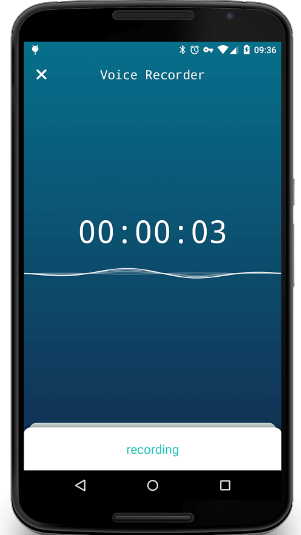
Part 2. Transfer Audios Downloaded/Recorded to Android Phone
Sounds and audios are store in your hard drive. Now you need to import audio files on Android phone.
Import Audio Files from PC to Android
Step 1. Connect Android to PC
You'll need to enable USB debugging on your phone and then plug it into your computer. The program will recognize your device automatically. And here comes this interface.
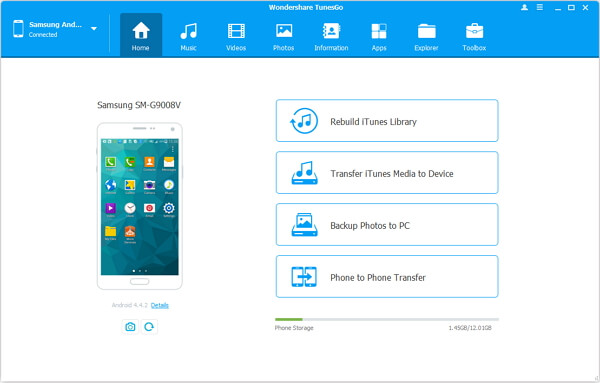
Step 2. Transfer Files to Phone
You can then go to "Music" on the top and use the button "Add" to choose files or folders. Find your audios and easily have them transferred.
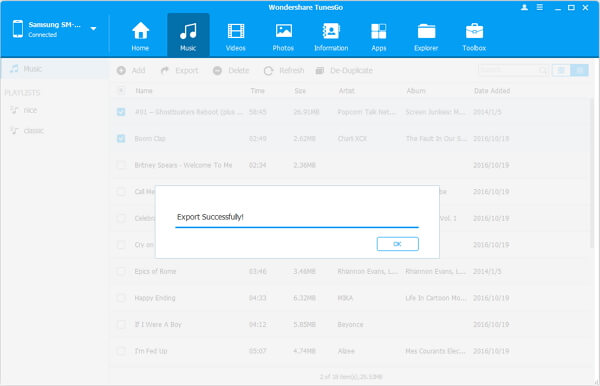
Now, enjoy songs on your phone. And don't forget to back up Android songs which were downloaded or recorded just now so that you will never lose them.
