Android SMS are transferrable from your Android, Samsung Galaxy Note 3 for example, to your computer. Not only the messages, but also the phone number, sending time, emoticons and so forth can be moved. You may wonder which one to choose since there are so many backup tools in the market. To be honest, one of the most outstanding syncing tools is Android Manager, which you may be allowed to transfer Android text messages as well as contacts, videos, photos, apps, etc.
Android Manager can help you move your Galaxy S5/S4/S3, Galaxy Note 3/2 SMS to your computer with one-click. It is high-efficiency that it will cost you only few seconds to copy those critical text. What you need is only one Android phone, one computer, one USB cable and of course, one Android Manager.
Part 1: Why We Should Export Android messages to Computer?
The messages on your device may be really important for you, so the reasons why we should back them up on your computer can be:
- Keeping data on device is pretty dangerous as you never know what would happen to your device in the future. For instance, you may lose your Android and can't find it anymore, or it gets damaged accidentally. So you would be better to back up the important messages on your device to prevent data loss.
- Sometimes we may need to clear the messages as the storage capacity of the device is limited. If the messages on your Android have been reached a certain quantity, you may get the notification that you could be able to receive new messages unless you delete the old messages. In this case, before you delete the messages, it is necessary for you to export text messages to computer.
Part 2: How to Export SMS from Android to Computer with Android Manager
You will be provided a free trial version of Android Manager. You can download it on your PC and see how it works.
Step 1. Connect Your Android Phone to Computer via USB Cable
Firstly, download and install Android Manager on your computer and you can launch it on your computer. Then, use the USB cable to connect your Samsung Galaxy S5 to the computer. In no time, the program will start detecting your device.

Step 2. Select and Backup Messages You Want on Android
Click SMS catalogue in the interface, the program will list out all the messages that stored in your Android. Pick out the text messages that you like and then click "Export" button. After clicking on the text messages tab to enter the messages management window. Then select the messages and click the Export button. In the end, the messages will be saved in your computer in .txt or .xml format.
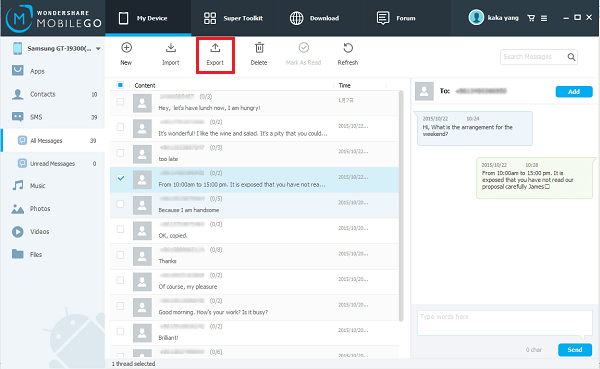
Step 3. Move All Messages from Android
Click "One-Click Backup" on the right of the main interface of Android Manager. All the contents that can be backed up are ticked by default, including text messages, contacts, apps, music, video, photos, calendars and call logs.
As you want to copy your Android text messages, just uncheck the other contents. After that, click "Back Up". Then, the backup file will be saved on your computer in no time.
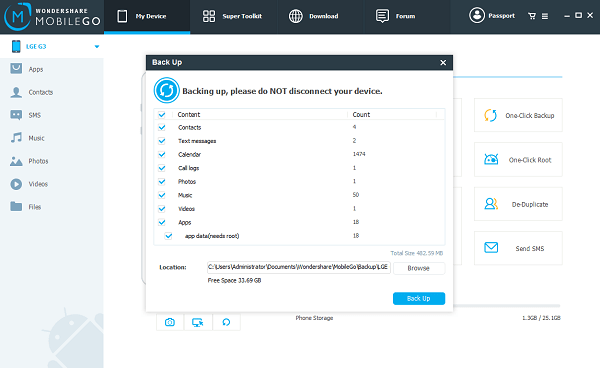
As you can see, compare with other free Android transfer program, though you need to pay for Android Manager to export Android SMS to computer, it is worthy because it provides you with simple steps that you need only to connect your Android to the computer and choose the messages that you want and transfer them back with only one click. You are also allowed to copy Android contacts, videos, photos, music, apps, and so on to your computer.
Why not download Android Manager on your computer and have it a try.
