There are some situations where you want to delete chat history on Android WhatsApp. For example, you don't want some chats displayed on the interface because they refer to some private information like bank account, phone number, and home address. So you man want to delete a certain message, a chat, and even all conversations. This direction will exemplify three solutions to manually deleted WhatsApp messages from Android. Read on!
Part 1. Selectively Delete WhatsApp Messages
Step 1. Run WhatsApp on Android phone. Then go to "CHATS".
Step 2. Choose a contact. Then select a message and long tap on it till the recycle bin on the top occurs. Touch the recycle bin icon and select "DELETE" on the pop-up prompt.
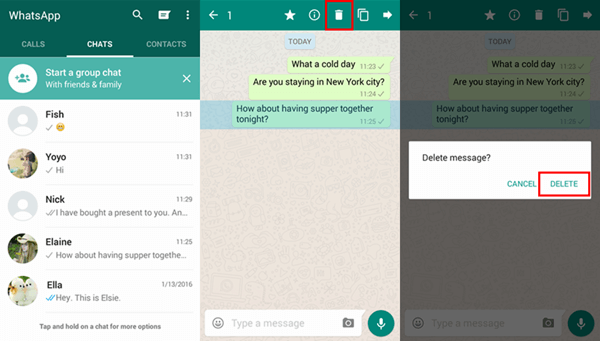
Part 2. Delete WhatsApp Chat with Certain Contacts
Step 1. Similarly, choose a contact under the category "CHATS".
Step 2. Long tap on the contact till you receive a pop-up note. Then select "Delete chat" and "DELETE".
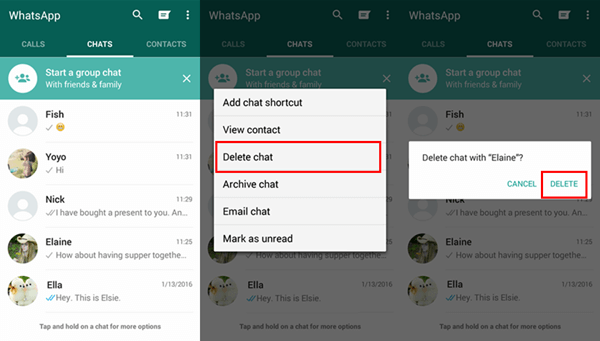
Part 3. Clear/Delete All WhatsApp Chats
Step 1. Go to Settings. Open WhatsApp Messenger on your Android phone. Then tap the menu button and go to "Settings" > "Chats and calls" > "Chat history".
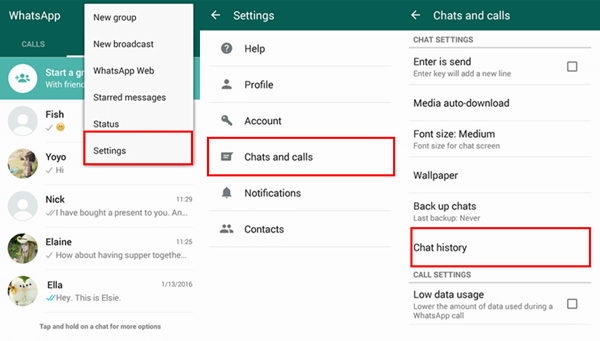
Step 2. Clear/Delete All Chats
- To clear all messages, select "Clear all chats". Then you can choose to clear all messages, messages older than 30 days, or messages older than 6 months.
- To delete all conversations in bulk, choose "Deleted all chats". After that, click "OK" in the pop-up note to confirm deleting all chats and their messages.
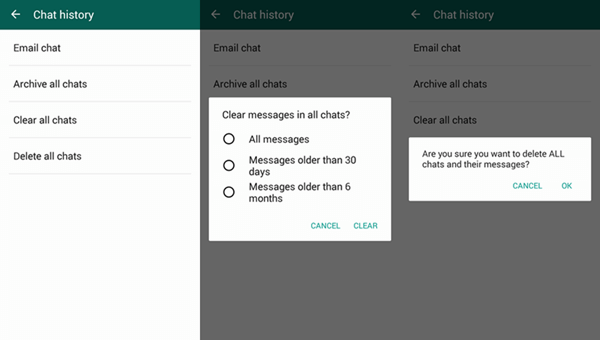
Easy, right? If you wrongly delete a message or a chat which is definitely important, you can restore WhatsApp chat history from Android with the help of a recovery program.
