Since WhatsApp Messenger is a must-have tool for Android users nowadays, occurrences like wrong deletion, theft, loss and damages that cause data loss are common. To guard WhatsApp messages against damage and loss, you can back up and restore WhatsApp chat from Android phone with the built-in backup and restore features of the application. To do this, just go to steps we post in the below section.
Part 1. Back up Android WhatsApp Messages
Step 1. Go to Chat Settings. Run WhatsApp on your Android phone. Then tap the menu icon at the upper right corner. You will have a pop-up note. Choose "Settings" from the options. In the next screen, select "Chat settings" or "Chat and calls".
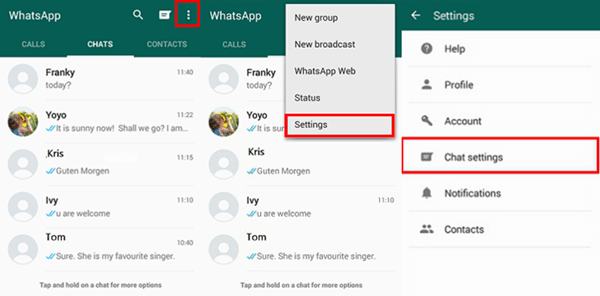
Step 2. Backup WhatsApp Messages from Android. In the "Chat settings" page, scroll down and choose "Back up chats". Then Android WhatsApp will create a backup on your internal storage.
Note: Automatic backup occurs daily.
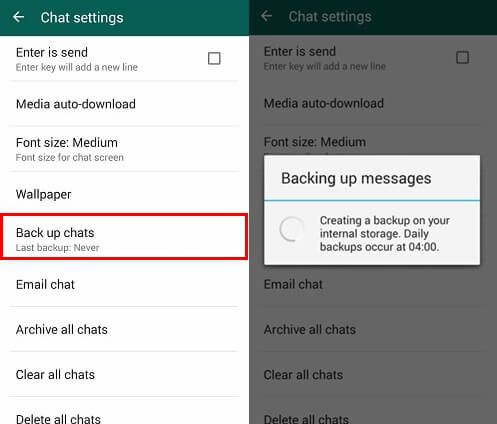
Note: Besides, you can also backup your WhatsApp chat history via e-mail. Long tap on the thread you want. Then select "Email chat". You will ask to decide whether to attach media or not by choosing "WITHOUT MEDIA" or "ATTACH MEDIA".
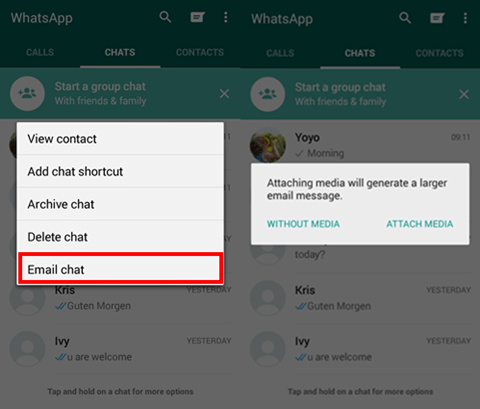
Part 2. Restore WhatsApp Chat from Android Phone
Step 1. Reinstall WhatsApp. Unistall WhatsApp from your Android device. Then download the application online and reinstall it.
Step 2. Sign into Android WhatsAp. Run WhatsApp. Tap on "Agree and Continue" and log into your account. Confirm your country code and enter your phone number into the blank field and tap on "OK". WhatsApp Messenger will send a one-time SMS message to verify your phone number. Carrier SMS charges may apply.
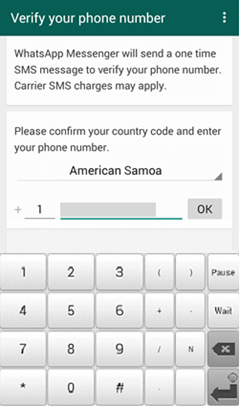
Step 2. Restore WhatsApp Chat from Android. If you have ever installed WhatsApp Messenger on your Android phone, there will be a note, which reads, "Chat backup found. Restore your chat history from backup. If you don't restore now, you won't be able to restore later". Click the green button "RESTORE". When all messages are restore, click the button "CONTINUE".
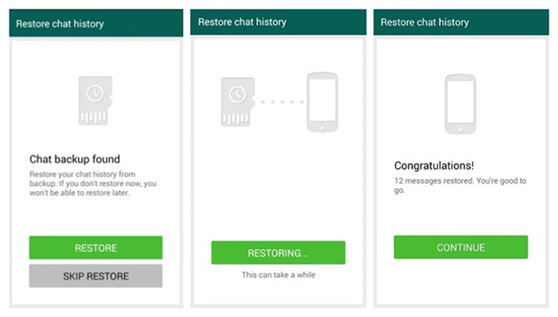
If you cannot get back WhatsApp messages from your Android, it could be that:1. Your SD card and WhatsApp are damaged or corrupted.2. Your WhatsApp backup is too old to recover.3. You signed into the wrong phone number which was not used to backup.
It doesn't matter, because you still can recover deleted WhatsApp history from Android with a few steps. And if you want to refer to more details in a vivid video, just refer to: https://www.youtube.com/watch?v=K9esNKtFe1U
