We almost emphasize the importance of backup in every post, such as your favorite artist's songs which are purchased and stored in your Android phone. But still, many are too lazy to back up their Android phone because of, perhaps, laziness or lack of time. Undoubtedly, creating backup is troublesome. However, with an easy-to-use backup assistant, you can backup Android songs with ease. In this guide, I will do this job with TunesGo.
TunesGo is a music management program for Android phone as well as iOS. You can backup songs, playlists and any other audio files from the internal memory and SD card of your Android phone to your computer. And here we would introduce the way to back up your Android music, selectively or entirely.
Method 1. Selectively Back up Android Songs
Step 1. Connect Android Phone to PC.
To start with, open TunesGo on your computer. Then plug your Android phone to the computer with USB cable.
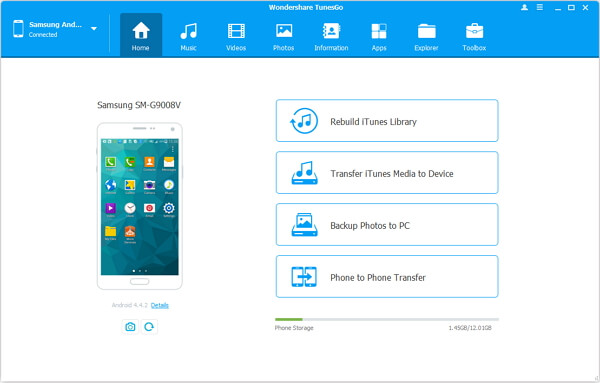
Note: Enable USB Debugging on Android. To make sure your phone can be connected, you need to enable USB debugging on your Android phone. For Android 4.2 and later, enter "Settings" > "About Device". Then tap "Build Number" 7 times in rapid succession. After that, check "Develop Options" > "USB debugging".
Step 2. Back up Android Songs with Ease.
When your Android phone is detected, click "Music" on the top and all the songs will be displayed. Pick the items you want or all of them. Use the button "Export" and choose "Export to PC". You can then select a folder for the data.
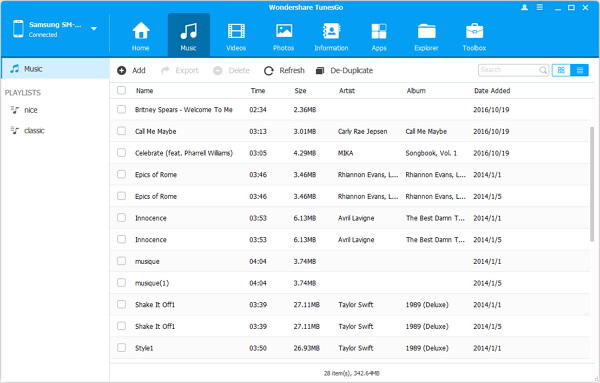
You might have to wait for the exporting process to end if there are lots of songs. When it is done, click "OK".
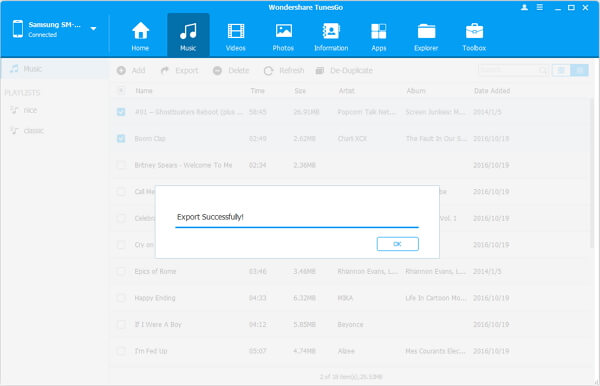
Method 2. Do Music Backup with One-Click
Moreover, you can not only switch certain song to PC as backup, but it is also possible to save all music as a backup file which cannot be opened by others.
Step 1. Go to Toolbox.
Move your mouse to "Toolbox" and choose "Bakcup Device". Actually it allows you to copy all contents on device but you can merely select "Music" which shows the number of the songs.
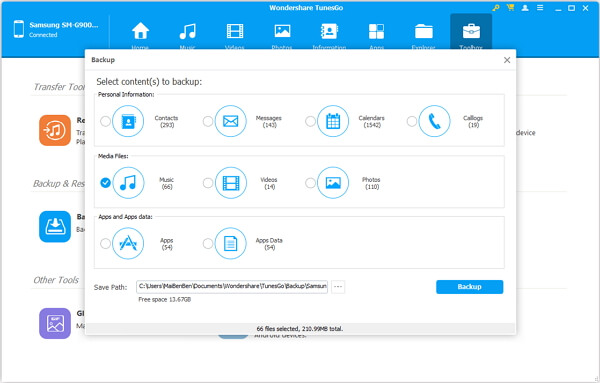
Step 2. Wait for Backup Process.
After you have confirmed the path where you save the files, just hit "Backup" to get started. When you see the signal like "Backup Complete", the process will be done.
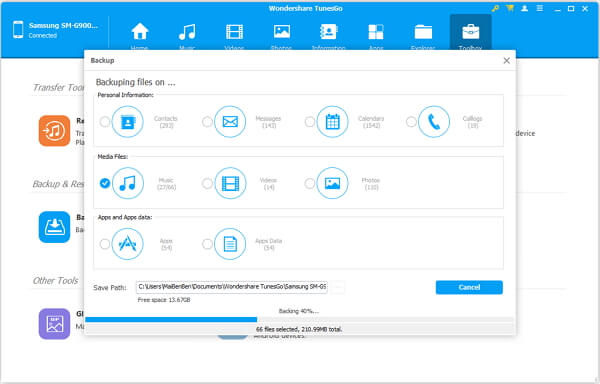
Note: These files are saved as a BAK file, you can restore it via TunesGo if neccessary.
Reversely, you can transfer music from your computer to Android device with TunesGo. Besides, it is available to backup other files from Android to PC such as movies. Why not download one and have a try?
