WhatsApp Messenger is a communication platform from where you can find your friends instantly by scrolling down the page and hitting the contact you want. And you can text people in the contact list, send voice messages, and share media files via the application. However, before that, you should add contacts to the app first. This guide is to tell you how to easily add WhatsApp contacts from Android devices.
Method 1. Add WhatsApp Contacts from Android Phone Book
1. Add New Contact to Android Phone Book.
Go to the Contacts of your Android phone. Then set to add a new contact by hitting the plus icon. Then input the info of the contact, including name, phone number, and more.
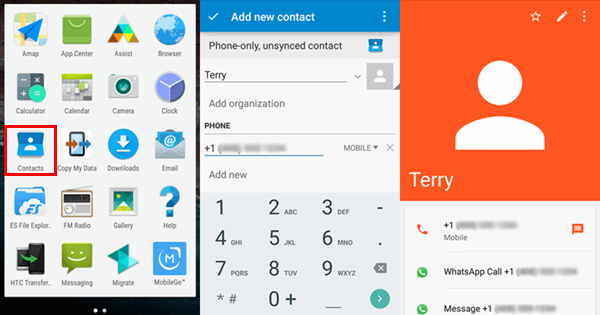
2. Refresh WhatsApp Contact List.
Go to WhatsApp on Android. Click the menu button and select "Refresh" in the pop-up note. When your contact list is updated, you can see the new contact sitting in the list.
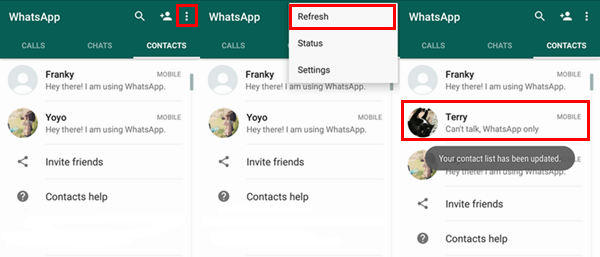
Method 2. Directly Add Contacts to Android WhatsApp
Besides adding contacts from the Android phone book, you can also directly add them to the WhatsApp.
1. In WhatsApp Messenger, go to "CONTACTS". Then tap the plus icon at the upper-right corner.
2. Fill the blank with the contact info, including name, phone number, etc. Then save the contact. Go back to the contact list of WhatsApp, you can see the new contact there.
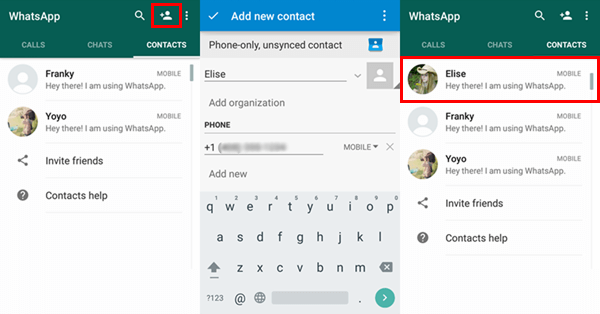
Method 3. Add Contacts from a Chat
When you receive a chat from a person who is not saved in the contact list yet, you can add him or her to the WhatsApp contact. Steps go as:
1. Open the thread > Select ADD TO CONTACTS.
2. There will be a pop-up, which reads, "Create a new contact or add to an existing contact?" Just select "NEW".
3. Input contact info, including name and phone number. Then click and save the contact. It will be added to your WhatsApp contact list.
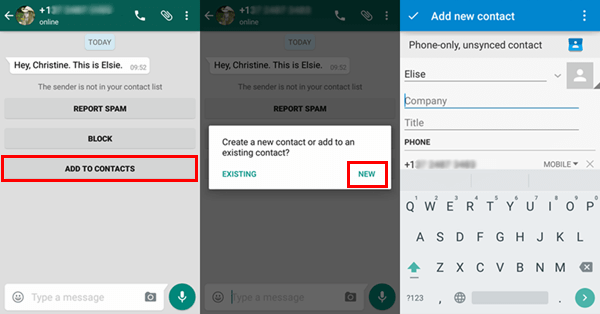
That's all. You can choose the easiest and most convenient way from our guide. Enjoy the fantastic moment with your friend on WhatsApp.
