Do you feel isolated when people around you are all chatting online via WhatsApp Messenger but you? A recently survey pointed out that most Android users are using WhatsApp Messenger for instant chatting. If you don't have a messenger installed in your Android phone, there should be a big loss. You will be estranged from your friends. Now there are three practical ways to get WhatsApp on Android, leading you the way to download and install this messenger.
Method 1. Directly Download WhatsApp from Play Store
Step 1. Connect your Android phone to the computer. Then go to Google Play and search WhatsApp at Play Store.
Step 2. Click the button "Install" to download and install WhatsApp Messenger on the Android device plugged in.
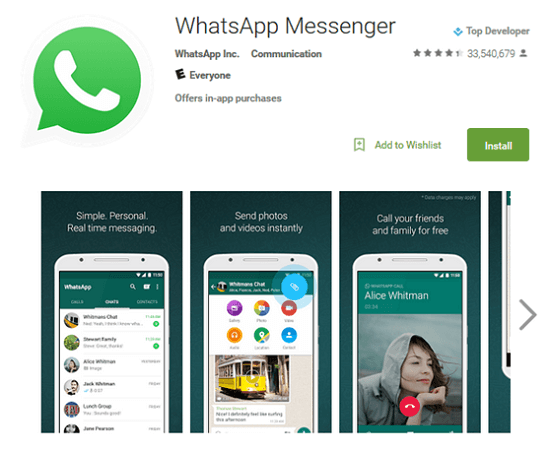
Note: You can download WhatsApp from Google Play Store via Android Manager in addition to a browser.
Method 2. Transfer WhatsApp from Old Android
If you have WhatsApp on an old Android phone, you can transfer the app along with chat history from the old device to the new one with Mobile Transfer. Just download the program and have a try.
Step 1. Select File Types to Transfer.
Open Mobile Transfer and choose "Phone to Phone Transfer". Next, connect Android phones to the computer and separately enable USB debugging on both phones.Now select content to copy. To transfer WhatsApp Messenger to the new Android phone, choose "Apps" and "App Data", which will enable the program to move the app as well as messages.
Note: There should be a temporary root request, just click "Confirm" to continue.
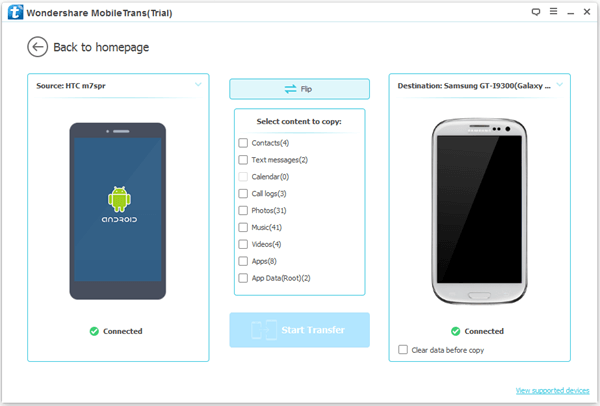
Step 2. Start Transferring WhatsApp Messenger.
Click "Start Transfer". The program will transfer WhatsApp messenger and call history to the destination phone.
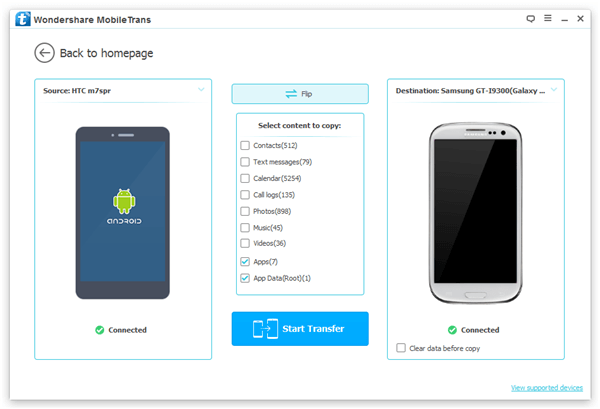
Step 3. Complete Transfer Progress.
Wait for a few minutes till the transfer process is completed. When the program has transferred WhatsApp Messenger and messages completely, click "OK" and eject your Android phones.
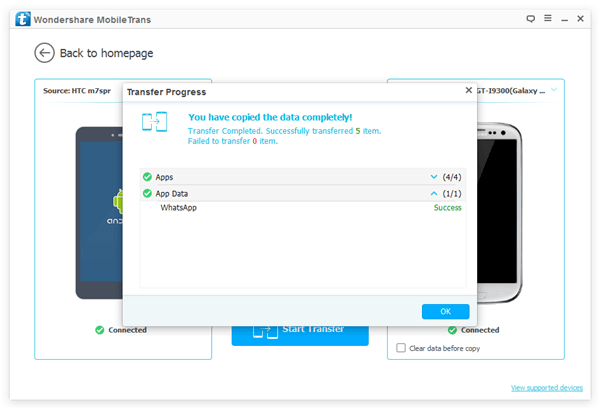
Method 3. Transfer WhatsApp via SHAREit
Besides downloading from Google Play Store and using Mobile Transfer, you can turn to SHAREit, which helps you transfer the app from an old Android. However, this can transfer the app but chat history.
Step 1. Connect Android Phones to Wi-Fi.
Connect Two Android Phones to the same Wi-Fi hotspot. Here we will use Motorola (Source) and Samsung Galaxy S6 (Destination) as examples. Separately name two Android phones so that you can easily recognize them, for example, Taylor's Motorola and Taylor's Galaxy S6.
Step 2. Select WhatsApp to Send from Source Phone.
Go to your Motorola phone and open SHAREit app. Tap the "SEND" button. Then choose the category "App" and select "WhatsApp". Afterwards, touch "NEXT".
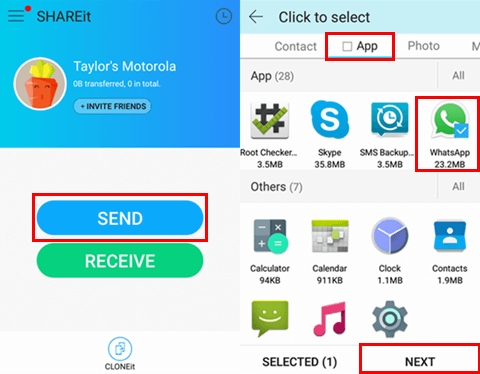
Step 3. Confirm to Receive on Destination Phone.
Go to Samsung Galaxy S6 (Destination). Run SHAREit app and touch the "Receive" button. After that, wait for sender.
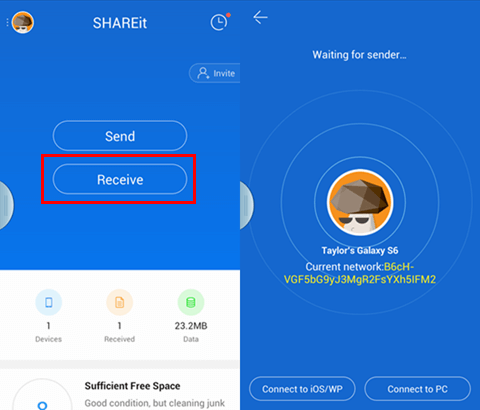
Step 4. Send WhatsApp to Destination Phone.
Go back to the source phone. Since you have open SHAREit on the destination phone, it should be detected. Tap the avatar of Taylor's Galaxy S6 (the destination phone). Then WhatsApp Messenger will be sent. When it is done, tap "FINISH".
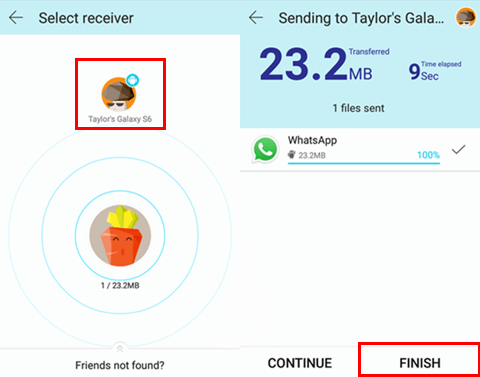
Now, WhatsApp messenger is installed on your Android phone. Get start to set up your WhatsApp messenger and start the journey with WhatsApp.
