Sometimes you just don't have the time to sit in front of the computer and watch a YouTube video, and sometimes you may want to share a video with friends at school but of course you won't bring your clumsy computer to them. Usually, your Android phone is the first consideration. But direct copy from PC to a phone can be troublesome and the video might not be supported playing. This is why you need Android Manager, an App that helps you transfer videos on PC to Android phone smoothly.
Android Manager shifts your videos from PC to Android phone and ensures you to watch them on the phone. No complicated steps, and no side effect. Take a few steps, you can take your phone and watch the videos you've transferred.
How to Transfer YouTube Video to Android
Step 1. Connect Your Android Phone to PC
Connection between your Android phone and the computer is the basic step. You can either use a data cable or try Wi-Fi connection. But the former is the best recommendation.

Step 2. Add YouTube Videos to Android Phone
There are several items in the left column, and the one you should choose is "Videos". When you enter the next interface, click "Add". Select the YouTube videos you want to import and click "Open". After this, a note will pop up asking you to convert the format, click "Yes" to move on.
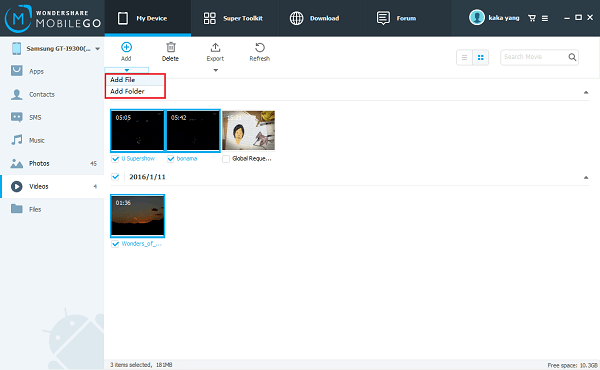
Note: Before you download your videos, you can set the quality of video converted.
Steps: Click the menu icon at the right corner and go to Settings > Video Conversion.
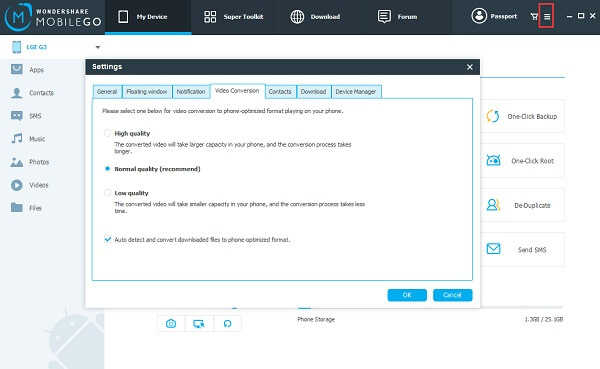
No need to be upset about downloading videos to Android anymore. Android Manager offers you a more convenient and effective way to upload your YouTube videos from computer to Android Phone. Take a few steps and then you can share your YouTube videos with your friends or watch them anywhere, just bringing your little Android phone.
