"I bought my Samsung phone yesterday and I will give my old iPhone to my cousin these days. But before that, I want to transfer my iPhone contacts to Samsung. By the way I have backups in iCloud. What can I do?" Maybe you have similar concerns to this. But you have no need to worry because here Android Manager is the exact helper that comforts you.
Android Manager works as your best manager and helps transfer your phone numbers from iCloud to Android phones. It combines the advantage of briefness and efficiency. With a few steps, you are able to see your contacts listed on your Android phone.
How to Transfer iCloud Contacts to Android
Step 1. Export iCloud Contacts to VCF files
The first step you have to take is to log in your iCloud on the Internet. Then click "Contacts" and select the ones you need. After that, click the menu sign at the left corner and choose "Export vCard". Then select a file to store the information.
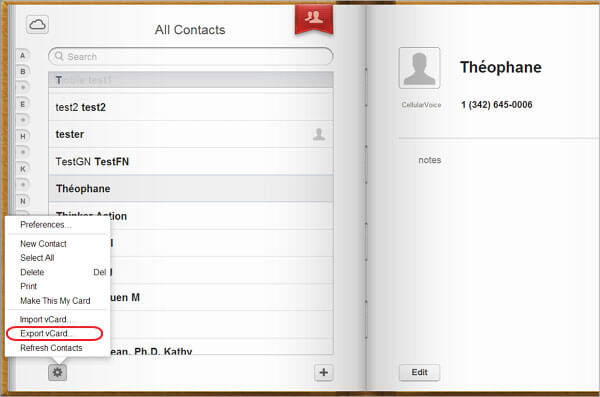
Step 2. Connect Your Android Device to PC
Launch Android Manager and connect your Android device to the computer. It will ask you to select "Android" or "iOS". You can choose a data cable or you can try Wi-Fi connection with your Android device. Here data cable is the best recommendation.
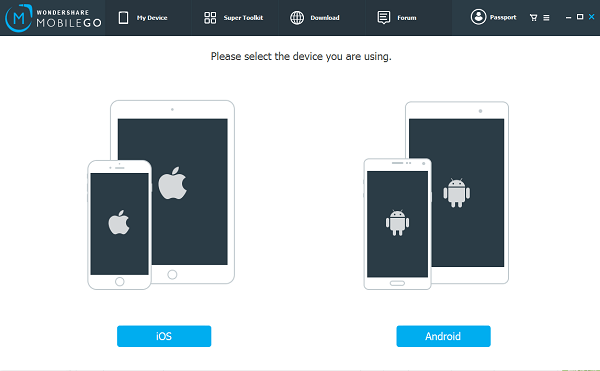
Step 3. Import Contacts from PC to Android
Now you can import what you have stored in computer to your Android phone. Click "Contacts" in the left menu, and go to "Import" > "from vCard file". Then select the file you saved just now, and upload it.
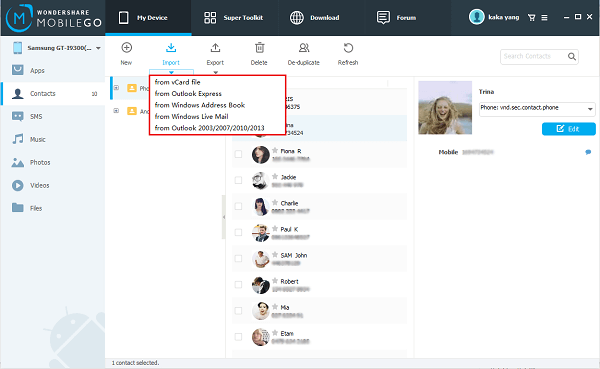
This is the end of the transformation.
You see the procedure is quite simple, costing you little time, while the effect is brilliant. There is no doubt that Android Manager will serve you as the best Android housekeeper, including transferring your contacts from iCloud to Android. Why not install it and have a try?
