I have a Huawei P8, but lately I've been running into the a problem. I'd really need to transfer some data from my phone to my laptop, but my phone doesn't seem to recognize it when it is connected via USB cable. It does charge, though, it just doesn't give me the option to use any other kind of USB mode. I've already tried (and failed) using the following options:
- Using other USB cables
- Using different computers
- Rebooting both my phone and my computer
- Installing new drivers on my computer
I've also tried debugging USB on my phone, but when I go into developer options, it doesn't allow me to enable debugging mode. I can't seem to switch it on. It says in lightgrey text: “USB debugging, Debug mode when USB is connected”. Does anyone know of a solution that might work? Thanks.
Have you ever met the similar situation as the user we describe above? Actually, if you want to transfer data between device and computer, you need to enable the USB debugging on your Android device. This article will talk about how to solve the problem of enable USB debugging when it greyed out. Please continue to read.
How to Do When USB Debugging Greyed out
If you need to enable the USB debugging when it is greyed out, you can the following methods below:
- Do not plug your device into computer and try to enable USB debugging by navigate to the “Setting > Developer Options > USB Debugging”. If you have connected Android to PC already, please unplug it and check if it can work or not.
- If the problem of USB Debugging Greyed Out still could not be solved, please change the USB Connection mode and Choose “PTP / MTP” on your device.
- After that, plug your device into computer and you may see “USB Debugging is enabled” and the job is done!
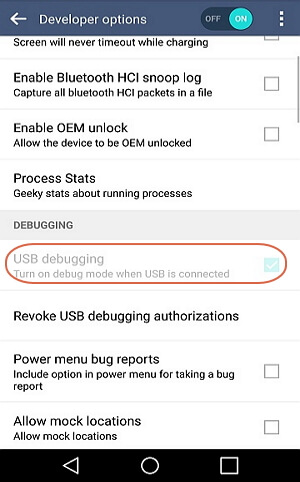
The method above is for most brands of Android device including Samsung, Huawei, Sony and so on. But for LG devices, you may need to refer to the following way:
- Please ensure that the LG device is not connected to computer (If it has been connected, please just unplug it!).
- Then you can try to enable the USB debugging by going to “Settings > Developer Options > USB Debugging” and check if can work or not.
- Now try to select the default mode as Internet connection by navigating to “Settings > Connectivity > Default Mode > PC Software”.
- Plug your device into the computer with the USB cable that is matched. In that way your LG device may be successfully detected by computer!

Besides, if you need to recover the deleted data , it is necessary to enable the USB debugging. As this step is so important, just like a bridge between Android and PC, you should never ignore it! If you have any other problem about it, please drop us a comment below.
