What's the horrible thing that happened to your Android phone? The worst thing of mine is that the touch screen cracks. There's no response when I touch the screen. Some data that saved on the SD card is easily to deal with, we just need to plug out the SD card and put it in any other phone we like. However, there are some data, like contacts, messages and more that have been stored in the phone memory. You might ask: What can I do to retrieve Android data on broken phone that have a cracked screen? Well, it's not an impossible task if you use Android Data Recovery.
How to Retrieve Android Data on Broken Phone Android Data Recovery is a powerful data recovery program which can help Android users recover data even if their Android phones break down because of cracked screen, water-damaged, black screen or even dead. No matter what your Android is suffering, you can retrieve the data from your broken Android and have it repaired or "retired". Let's see how:
Download and have a free trial. You'll know how wonderful this software is.
How to Retrieve Data from Broken Android
Step 1. Install Android Data Extraction. To get back data from your broken Android phone, you need the help of Android Data Extraction. The first thing you need to do is to download and install the program on your computer. After launching it, you will see the interface below. To move forward, you need to choose to "Start" option on the upper interface.
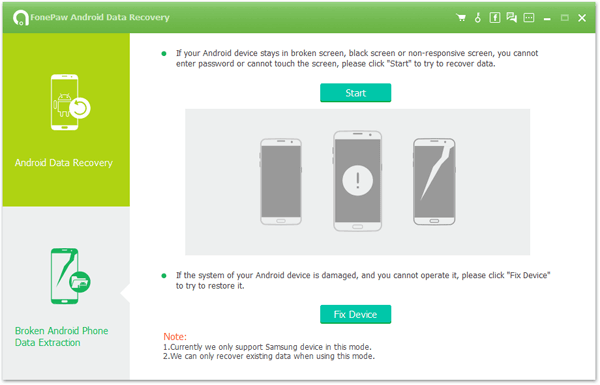
Step 2: Select Name and Model of Your Android. In this step, choose your Android phone name and model from the dropdown list provided in the interface. Read through "the disclaim" and tap "Confirm" to move on if you've finished it.
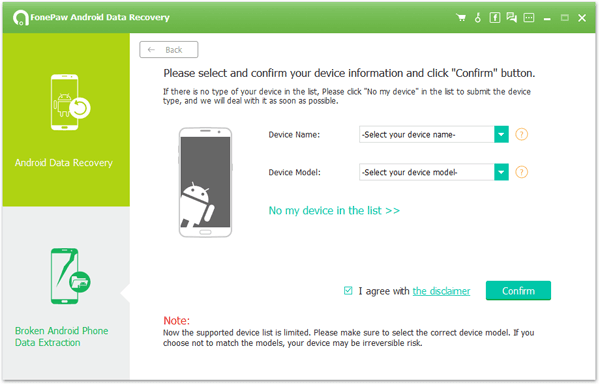
Note: This "Android Data Extraction" function only works for some of Samsung devices in Galaxy S, Galaxy Note and Galaxy Tab series by now.
Step 3. Enter Download Mode on Android Phone. Now, please follow the steps below to enter download mode of your broken Android. 1. Power off your Android phone.2. Simultaneously press "Volume -", "Home" and "Power" button.3. Press "Volume +" button to enter download mode.
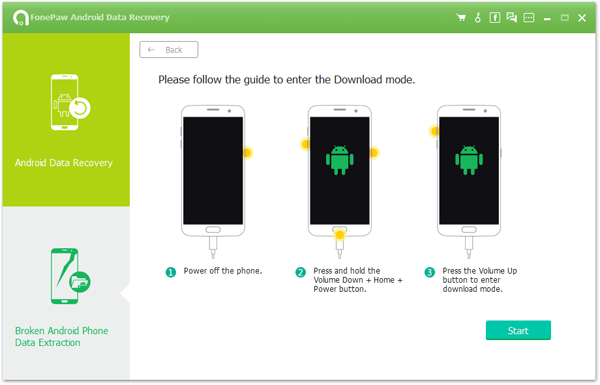
Step 4. Begin Fixing Android PhoneAfter connecting your Android phone to the computer via USB cable, your Android will start being analyzed.
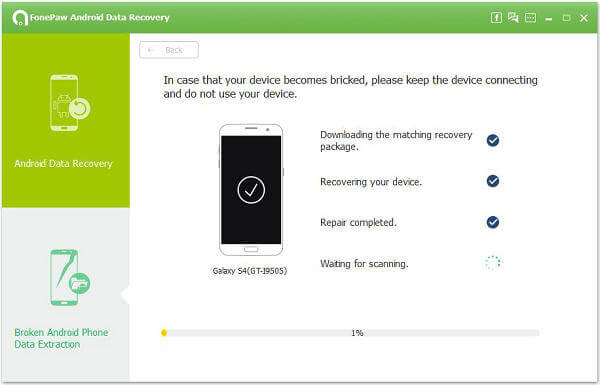
Ste 5. Retrieve Data from Broken Android. Now here comes the most important part. All the data on your Android phone will be scanned out and listed in the interface. Choose the data type you want to recover from the left panel. For example, tap on "Contacts" and all the contacts on your Android will be scanned out. Just tick those you want and click "Recover" to retrieve data from your broken Android.
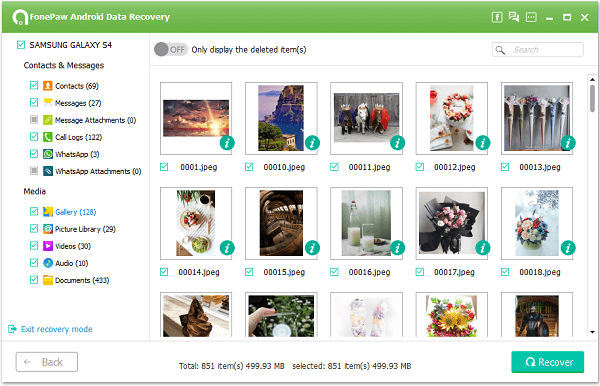
After that, you can check these recovered data on your computer. It is very helpful for those Android users who have many critical data in the broken phone. Even if the Android phone can't be fixed finally, it can help you minimized the lost by retrieving all data from broken Android thanks to Android Data Extraction.
