"Help! How can I recover deleted file from my Galaxy Note 4? Last night, I was in ES File manager trying to remove some of the pesky data. And I accidently checked some pictures. Now they are gone."
This happens a lot in daily life. Without a backup, many people don't even know what to do. Luckily, here I will introduce you a way to find the missing files, including contacts, messages, call logs, photos, WhatsApp messages, audios, videos and other Android Documents. All you need are this incredible software, Android Data Recovery and a USB cable. Believe it or not, millions of people have succeeded.
The Powerful Recovery Software for Android in the World
- Most file types supported: Contacts, Messages, photos, WhatsApp, audios, videos and other Documents.
- Human-based designs: Optional scan and recovery.
- Efficient and user-friendly: Recover your data with a few clicks.
- Export contacts as VCF and messages as CSV, XML, HTML, etc.5.Versions for Windows and Mac are both available.
A Tutorial for Android File Recovery
Warning: Turning off your Android device as soon as possible can prevent missing files from being overwritten. Try not to use the phone until you get back the lost contents.
Step 1. Preview and Get Back Contacts
Before we get started, see to it that your phone is over 20% charged. Launching the app, you will be prompted to connect your device to the computer. Do as you are told. With a USB cable, it can be easily done.

Step 2. Check USB Debugging on Android
(If you've done it, skip to step 3.)This is the most complicated step in the whole process, except it's not. Follow this guide to check USB debugging, and you will surely make it. And remember to click "Start" on the newly-open interface.

Step 3. Select Android Data Types and Scan Mode
This is an excellent design of Android Data Recovery. You do not need to search for all files of all kinds. Choose what kind of file you want to scan and click "Next".

Step 4. Allow Superuser Requirement
On a rooted phone, boxes will pop up to ask for your permission to start the scanning process. Just press "Allow" on your Android until it does not show up again. Proceed to the next step by tapping "Start".

Step 5. Preview and Recover the Files
Scanning result is similar to this with missing files in red. You can preview contacts, messages, photos and other documents. Then, choose whatever you like to restore and tap on "Recover" to recover deleted files Android.
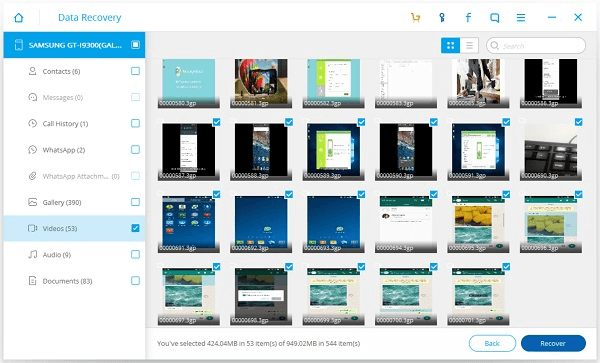
Now, the data are retrieved and saved in your computer.
More Tips:
- To import the recovered files from computer to Android phone, you can use Android Manager.
- Back up your Android regularly. Because files get written over sometimes and that is how tragedy happens.
- Always double check before you verify to delete file.4. You can hardly recover the missing files after a factory reset.
