Cell phones have become the most common and convenient tool for us to take photos, shoot videos, record audio files as entertainment. Internal memory card of our Android phone is also a place where we usually store precious media files. However, situations like system upgrade, accidentally deleted, formatted, jail broken, etc. may lead to unintended files loss. If the "disaster" happens to you, how will you deal with it? You may wonder if there is any method to use to recover the lost data from Android to Macbook. The answer is "YES". Android Data Recovery (Mac) can help you get back your lost or deleted data with ease. Download the free trial version of Android Data Recovery (Mac) version and just try it.
How to Recover Deleted Data from Android on Mac
Android Data Recovery (Mac) works perfectly with different phone brands, Samsung, HTC, Sony, LG, Motorola and Google Nexus. About thousands of phone models supported.
Step 1. Stop Any Operation Once Android Data Get Lost
Leave your Android phone alone when you find that some or all your Android data get lost. Remember not to add or do any operation on your Android. Otherwise, your phone will be overwritten and the data loss will become irreversible. So, just leave it alone and download and install Android Data Recovery (Mac) on your computer and move on.
Step 2. Connect Android to PC and Enable USB Debugging
After downloading and installing the program, launch it and connect your Android device to the computer.
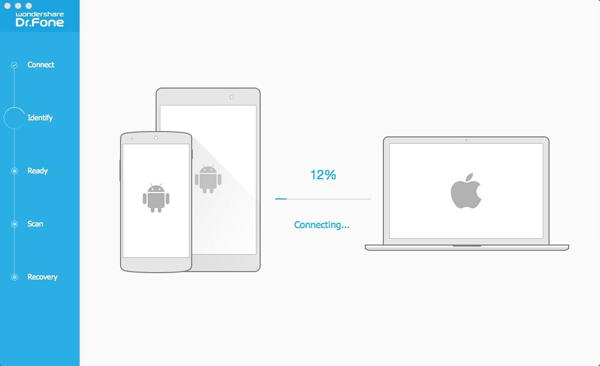
Once your Android device is detected by the program, you will be asked to enable the USB debugging of your Android device. There are three different steps listed, just choose the suitable one according to your Android OS.
- If the device with Android 5.0 or later: Tap "Settings" > "About Phone" to tap "Build number" seven times for "You are now a developer!" signal. Then, move to "Settings" > "Developer options" to turn on "USB debugging"
- For Android 4.2 to 4.4.4: Move to "Settings" > "About Phone" > Tap "Build number" for several times until "You are under developer mode" appears > "Settings" > "Developer options" > Check "USB debugging"
- For Android 3.0 to 4.1: Enter "Settings" > "Developer options" > Tick "USB debugging"
- For Android 2.3 or earlier: Go to "Settings" > "Applications" > "Development" > Tick "USB debugging"
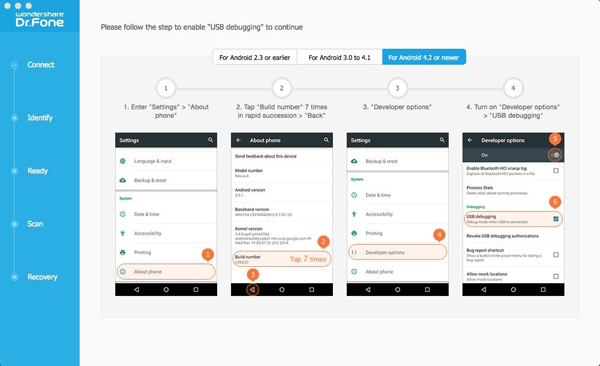
Note: Please make sure that the battery is more than 20% to ensure a complete scan. If you've enabled the USB debugging before, you can just skip this step.
Step 3. Scan Android Data
Then, you will be shown a window with multiple data type listed. Such as "Contacts", "Messages", "Call history", "WhatsApp Messaging & attachments", "Gallery", "Audios", "Videos", "Documents", and more.
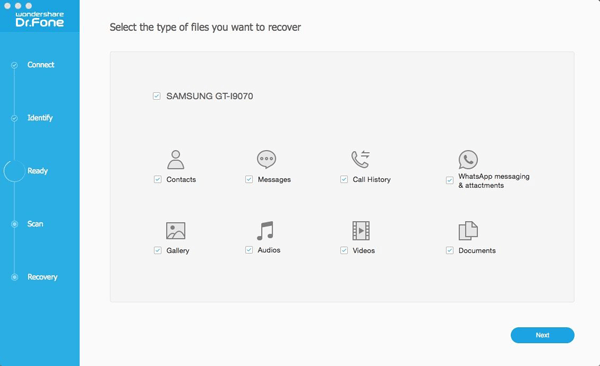
Just choose the scan mode, standard one or the advanced one as you like. Then tick the data types you want to recover and click "Next" to move on.
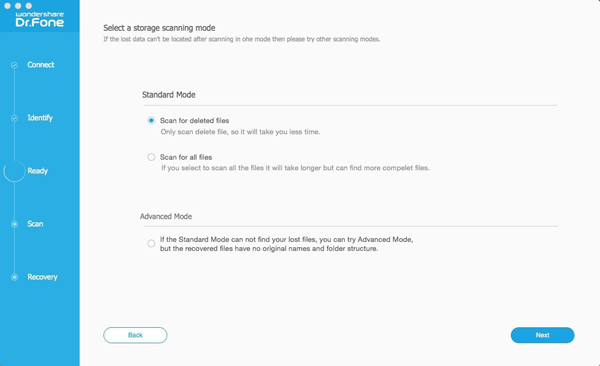
Then a super user request should be allowed. Just follow the below interface:
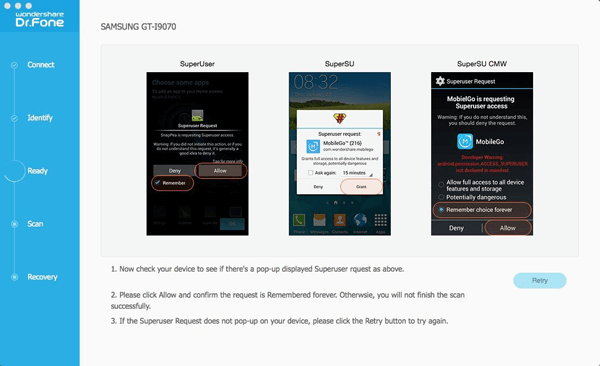
Note: If the superuser request doesn't pop-up, please tap "Retry".
Step 4. Preview and Recover the Data on your Android
Before long, all the data including the deleted and existing ones will be scanned out and listed in categories. Choose the data type you want, take contacts for example, not only the contact amount, but also the name, company, job title, phone number and email will be shown in the interface.
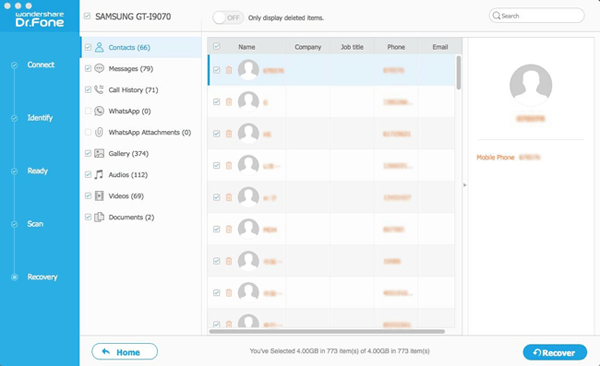
You can preview the contacts listed on the interface one by one and choose all those you want by ticking the box next to the contacts. After choosing all you want, just click "Recover" in the lower right corner of the interface. To display the deleted items only, you can turn off the "Only display deleted items" option in the top of the interface.
It is not complex at all, isn't it? After that, you've recover deleted contacts from Android to your Mac. Different data types are included by Android Data Recovery (Mac): Contacts, messages, call history, WhatsApp Messaging & attachments, gallery, audios, videos and documents, etc.. No matter which data type you want, there's a precondition for you: You should have a backup. So it is a good choice to regularly back up your Android so as to keep the backup files up-to-date. If you have any problem on recovering deleted Android data on Macbook or don't know how to back up your Android, you can come for us for help. We are always here for help.
