I've just searched the internet and try to find some shortcuts to move my iPhone SMS. One of the methods is doing it through web service or web apps. And the tools have one thing in common that is their ability to convert the SMS in an iTunes backup file to XML automatically. Though the writer manage to explain the steps as simple as possible, it would still be considered troublesome if compared to the tool in this article.
This great helper, Mobile Transfer is what I am introducing to you. Really easy to use. What's more, you do not need to abstract the text message files. Connect the two phones to the computer and all is almost done.
Download and set up Mobile Transfer.
Move SMS from iPhone 6 to Huawei Honor 7
Step 1. Enter "Phone to Phone Transfer"
Install the program and then open it by clicking the icon. Next, tap "Phone to Phone Transfer" on this colorful interface. You can read more articles in the Mobile Transfer tutorial if you want to know the other functions.

Step 2. Get iPhone 6 and Huawei Honor 7 Connected to Computer.
Plug the two phones in the USB ports with cables. Mobile Transfer can recognize the two and show them as "Source" Phone and "Destination" Phone.
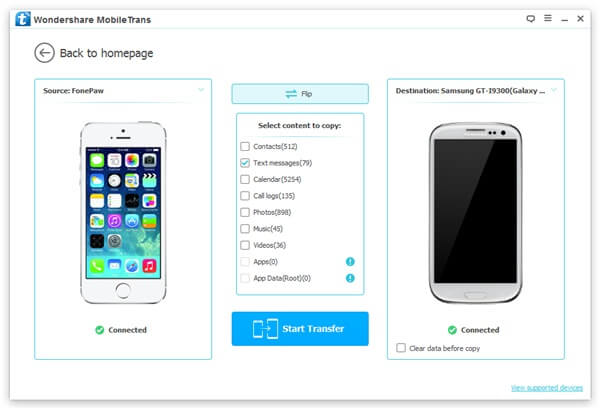
Tick Text messages. As you can see, the numbers of the SMS are presented behind the item. There are in total 423 of them. And you can also choose the other kinds if needed. By the way, when you check "Clean data before copy" on the right side, the messages in the "Destination" Phone will be deleted.
Step 3. Move the iPhone SMS to Huawei.
Click "Start Copy" to begin the process. You will know how far it is going by looking at the process bar. Finally, press "OK".
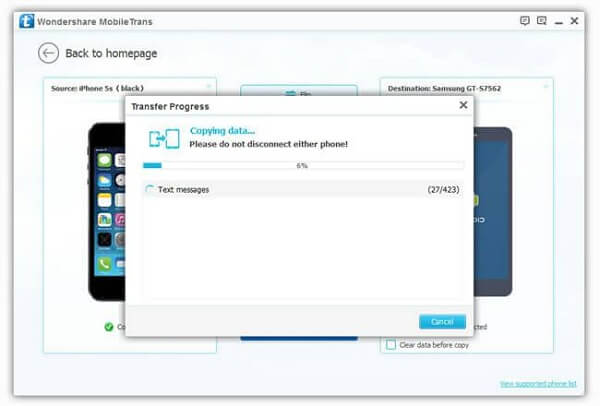
To me, Mobile Transfer is, in most cases, a better choice for SMS migration between two operating systems. And I believe it works for you too. Anyway, leave your comment if you have any question.
