It is a common case that when you swift your previous Android like Zenfone to new iPhone 7, you would want to tansfer the data including music – your favourite item between the two devices. No matter you are the one who have been get your way to do the job already, or the one who is completely a noviciate about it, it is not bad for you to continue to refer the ideas from others.
This article would introduce two different ways to tansfer music from Zenfone to iOS Device. They may have their own pros and cons. Please continue to read and find out the one which fits you most!
Part 1:Transfer Music from Zenfone to iOS Device with TunesGo
TunesGo, a very effective third-part application, acts like a bridge between Android and iTunes. It allows you to move music files between iTunes and Android devices and manage music with ease. Please download and install the TunesGo program on your computer by simplely clicking the download button below.
Step 1. Luanch the Program and Connect Zenfone to PC
Once you download and install TunesGo program, please launch it on your computer. Then connect Android and iPhone to PC via the USB cables that come together. Please note that you need to enable USB debugging on your Android and tap “Trust” on your iPhone so that the computer can detect devices.
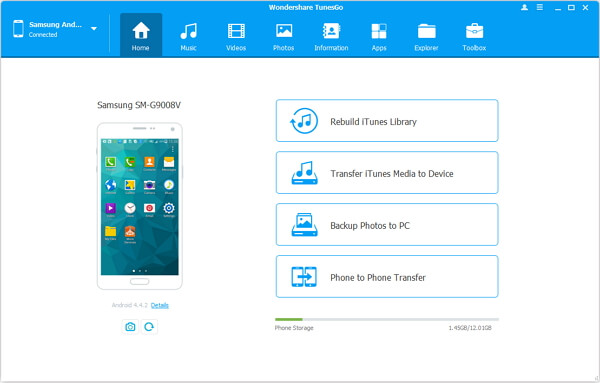
Step 2. Select Android Music to iOS Device
Go to “Music”on the top pane of the program and you can see the music on your Android would be displayed on the interface. Please select the ones you want to transfer.
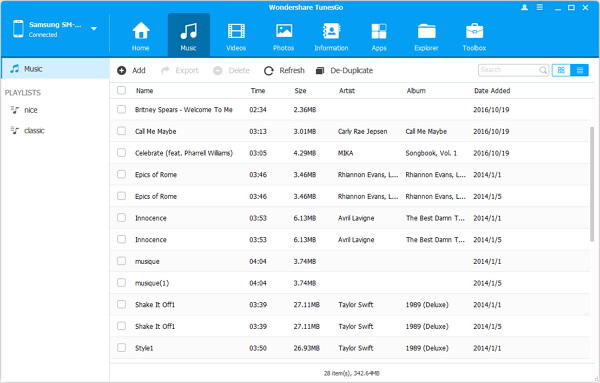
Step 3. Export Songs to iPhone
After you choose the songs you want to tansfer to iPhone, please press "Export" button on the top and choose iOS deive to transfer to. And the job is done! You are able to check the songs that you just export on your iPhone.
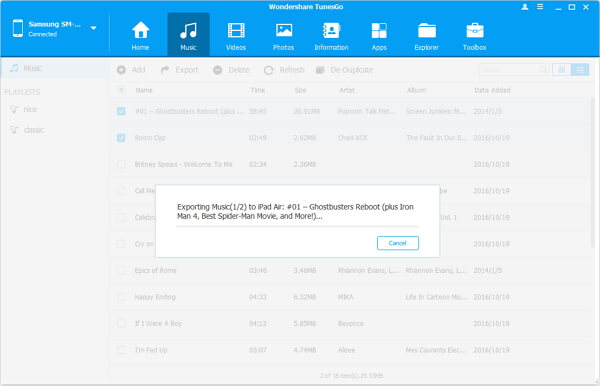
Part 2: Manually Transfer Music from Zenfone to iPhone 7/7 Plus
The other way to tansfer music form Android device to iPhone is not as simple as the above method in part 1, but you can still have a try as it supports you to move the data manually. Now I will show you the guide briefly.
1. If you use a music app on your Android, please sign in with your user name and password. If you use Apple Music, just sign in on your iOS device.
2. Connect Zenfone phone to PC via the USB cable that is matched and you can find the music files from device.
3. Select the songs that you want to transfer and drag them to a folder on your computer.
4. Unplug your Zenfone and then connect your iPhone to computer.
5. Launch iTunes and go to “Library > Music” and then continue to go to te folder where you put your music and drag them to the “Music” in iTunes.
6. Choose your iOS device and click Music on iTunes and select the songs you want to transfer and click “Sync”.
After skimming the two methods above, you may have a rough impression about how to music from Zenfone to iPhone 7. And you can also check the below chart of the comparison between the two methods:
|
|
Manipulation steps |
Time costing |
iTunes
|
Charge
|
|
TunesGo |
Very simple |
Several minutes |
Not necessary |
Need to pay for it but for lifetime |
|
Transfer Manually |
A little bit complicated |
Can be time-consuming if you are a noviciate |
Need to be installed on PC |
Free |
If you have other methods to achieve the job, please drop us a comment below.
