Recently, I gave my Galaxy Tab S2 to my cousin and he want to transfer his Lumia contents to this Tab S2, how could he do without fuss?
Actually, there are not only one way to achieve this goal of switching Lumia files to an Android device, including Galaxy Tab S2. Some users have recommended ShareIt, some like using outlook and some tend to apply Bluetooth. At this point, some questioners would be puzzled about which one is proper for themselves. Everyone has his freedom to choose a suitable way while as for this case, another approach will be adopted by this questioner, which is the simple way to deal with the puzzle.
This simple method is based on an intermediary, Mobile Transfer. It functions as a smart transmitter for those reasons:
1.Able to back up smartphone data as well as restore them2.Support to erase or keep Android contents before accepting files3.Safely and swiftly finish transferring
Go to click the button to launch it to try.
A Few Steps to Switch Lumia Data to Android
Step 1. Install Mobile Transfer. Just click the icon above to download the software and install it so you can run this intermediary to start your experience in shuffling data back and forth between devices.

Step 2. Tick Certain Content to Move. Click "Phone to Phone Transfer" option on the home screen so this program will scan your data quickly and all files that can be operated will be listed with the numbers. You are allowed to choose certain data with ticking the box in front of the data type, like "Photos" or tick all and click "Start Transfer" on the middle of the screen.
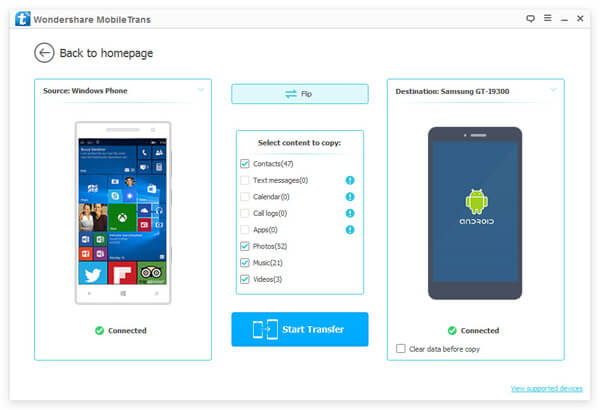
Note: You can plug more than two phones/tablets into the PC and the screen will allow you to choose the ideal source and destination devices. Moreover, if you'd like to transfer phone numbers from Windows phone to Android, doing a backup of WinPhone contacts is a must.
Step 3. Finish Transmitting. At this time, the pop-up will display the progress of the switching and when everything is done, the results would be presented to you as below.
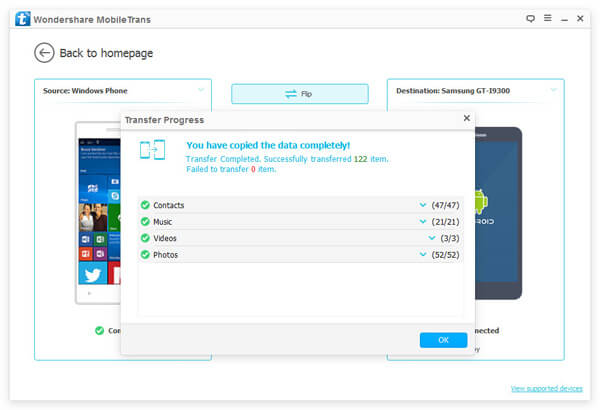
That's it! Such a quick way it is that we can save time in connecting phones to PC, analyzing the devices, scanning data, etc. To be detailed, you can migrate those data which involves switching WinPhone photos to Android, or moving contacts, videos, and other files to Samsung, HTC, LG, etc.
