Thinking about changing your phone from Samsung S7/Note 7 to iPhone 7/SE/6/iPhone 6 Plus? Then you must be in need of a tool to transfer contacts from Samsung Galaxy to iPhone. Search the internet, and you will find most of the methods provided are involved with Gmail. That is, you have to sync the phone numbers and then use your account to remove them to iPhone. Yet, it may not seem easy enough if you finish reading this guide. All that you want to prepare are two USB cables, a computer and Mobile Transfer.
Mobile Transfer is the key here. It is utilized worldwide to copy things like contacts from Android to iOS devices. Besides, the program is so wieldy that hardly anyone can not learn how to put it to use.
Now, I should begin to show you the way this software functions. Take Galaxy Trend Duos and iPad for examples. However, first, download and install it by clicking the buttons below.
The best way to Transfer Samsung Galaxy Contacts to iPhone
Note: Mobile Transfer needs to work with iTunes installed in your computer. So, make sure that you have the software before you go to the step-by-step guide.
Step 1. Launch Mobile Transfer
Everyone knows it, how to download, set up and open the program. It won't take you long for doing this. One thing worth mentioning is that this app has many functions and you should click "Phone to Phone Transfer" for further operation. The first step is quite easy, right?

Step 2. Connect Samsung Galaxy and iPhone to the PC
See the picture below. It tells you to plug the two phones into the USB ports. And when you have done so, the devices will be automatically detected.

Step 3. Choose kinds of Galaxy file and Resource Phone
This is the most complicated part of the whole process, except it is not. Tick the items in the box to select data that are to be copied or simply check "Contacts". Because that is all we need. After that, if Galaxy is not on the left side as a Resource Phone, tap on "Flip" to switch it with iPhone.
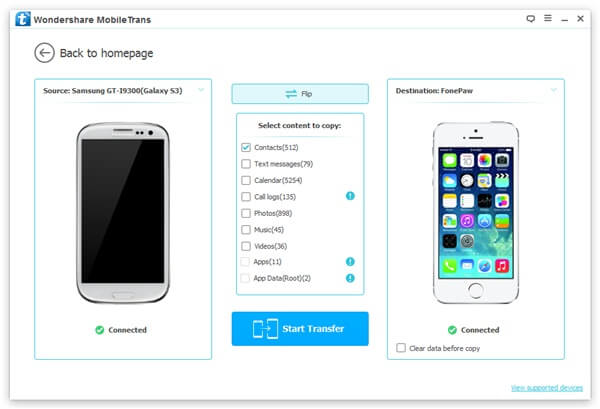
Note: "Clear data before copy" is optional. When you have a second-hand phone and do not want those things in it, have the box checked.
Step 4. Start to Transfer Samsung Contacts to iPhone
Press "Start Copy" and you can see the following window, meaning it is in the process. Do not disconnect the phones. And click "OK" at the end.
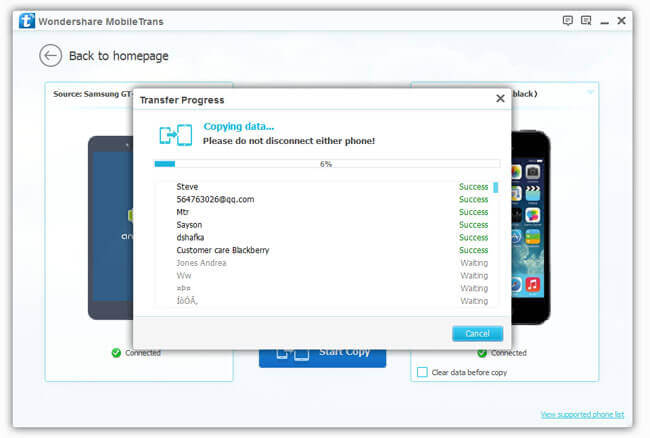
Done. Now, the info of your acquaintance is in iPhone 7/SE/6s/6s Plus/6/5/4.
Contacts removal from Samsung to iPhone is not the only thing that Mobile Transfer can do. If you want to do this with a Symbian phone or BlackBerry, it can still meet your demand.
