"I've been told you can transfer apps between the Samsung Galaxy S3 and the Samsung Galaxy tab, but no one's too sure on how to actually do it. Is this even possible and if so can some one tell me how? Thanks."
Of course you will need to transfer apps between your Samsung Galaxy devices so you can save the time downloading and installing them again and again. Also, when you switch from Samsung Galaxy S3 to S4, you are in need of transferring all the data stuff.
Thanks to Mobile Transfer, you can make it easily as well as quickly. Just three simple steps will lead you to move all the apps installation packages between different Samsung Galaxy devices in a short time. Surely no compatibility issues will happen after moving. Besides apps on the phone, contacts, SMS, call logs, photos, music and videos are also available to transfer if you need. Now, read the article below and get the tips on switching apps between Samsung Galaxy phones.
You can click the following to download the Windows version on your PC first:
How to Transfer Apps between Samsung Galaxy Devices
Step 1. Install and Launch the Window Version on the Computer
Install the phone transfer program on the computer and then run it. The basic program interface you will get is as follow:

Step 2. Connect the two Samsung Galaxy Devices to the Program
Connect your Samsung Galaxy phone and tab to the program via their USB cables. The transfer tool will immediately display them at "Source" and "Destination" respectively. Change the places by clicking "Flip" if they are wrongly displayed.
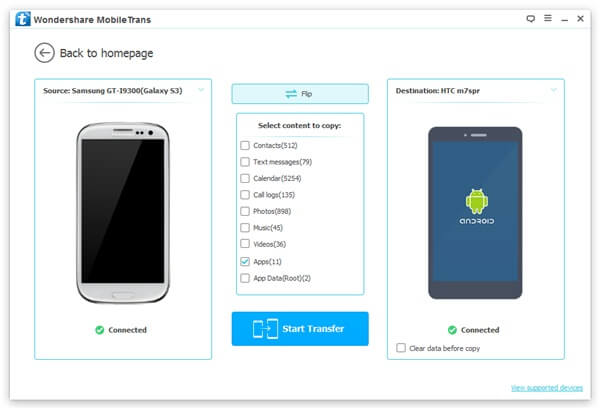
Step 3. Check Apps needed to Move and Start Transfer Process
In the contents window, you are provided apps, contacts, text messages, call logs etc to copy between Samsung Galaxy phones. Mark "Apps" or some other contents you want then. Press on "Start Copy" button and wait for the transfer process now.
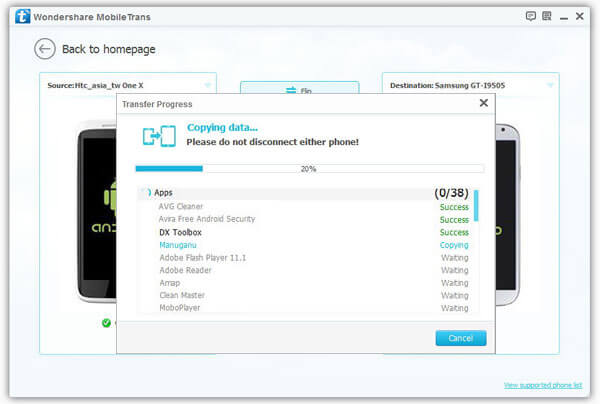
Click "OK" to finish the whole process at the end. If you need, check our how-to-transfer-tutorials to know more detailed information about the powerful program. Or if you have any better ideas or tools to switch data, please contact us by emails.
