To move Android photos to iOS, you can simply drag images from your Android phone to the computer with the AutoPlay Window. Then, sync those photos to iPhone/iPad. However, it's quite cumbersome.
People Also Read:
● How to Recover Photos on Android?
● How to Recover Deleted Photos from iPhone?
On the other hand, to transfer pictures from iOS devices to an Android, nevertheless, there seems no direct way indeed. Luckily, I happen to know a trustworthy and hassle-free way to transfer photos between Android and iPhone/iPad. Please learn your way around it via the following parts.
Method: How to Transfer Photos Between Android and iOS?
TunesGo is a data manager for both Android and iOS devices for kinds of content like Music, Photos, Videos, Contacts, Messages, Ringtone and more. So, it empowers users to transfer images between two devices without a hitch. It's totally secure and data-lossless. This easy-to-go program takes two steps to meet your need. The tutorial presented below, please take a look.Note that if you want a full user guide, please click here: Full User Guide - TunesGo.
Supported Devices:
- Almost all Android Phones like Samsung, HTC, Nexus, Pixel and more
- Most models of iPhone/iPad/iPod like iPhone 7/7 Plus, 6s/6s Plus and more
- WindowsPC on Win10/8/7/XP
- All Mac supported running macOS X/Captain/Yosemite/Sierra
Steps to Transfer Photos Between Android and iPhone/iPad:
HOOK UP TO TUNESGO
Can you see the download button above? Only via one click on it can you start enjoying the free trial of TunesGo. Please download and install TunesGo on your Windows/Mac computer. Then, launch the software and plug both iPhone and Android into the computer with USB cables. To be detected by the program. Please:
- On Android: Enable USB debugging.
- On iPhone/iPad: Touch "Allow" when prompted to allow the software to access your device data.
When detected, your devices will be showed on the screen. You can click "Details" to look up more device information. To switch between two devices, you can click the "▼"icon on the upper left.
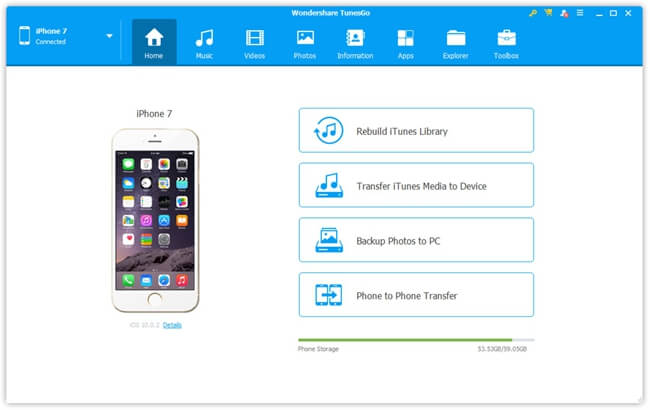
Transfer Photos FROM ANDROID TO IOS:
TunesGo can only manage one device at a time, so please check out the upper left corner and see whether it's your Android connected. Then, switch to the "Photos" tab and wait until all photos load out. After all the photos are displayed on the screen, you're allowed to click on a certain photo as to preview it in full size if you want to.
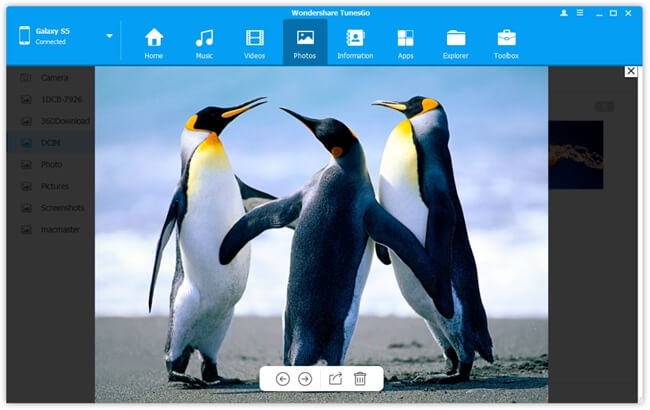
After that, please select desired photos that you want to export to iPhone. Then, click "Export" and select "Export to Device". Now, you must see the name of your iPhone, please click on it and the transfer starts.
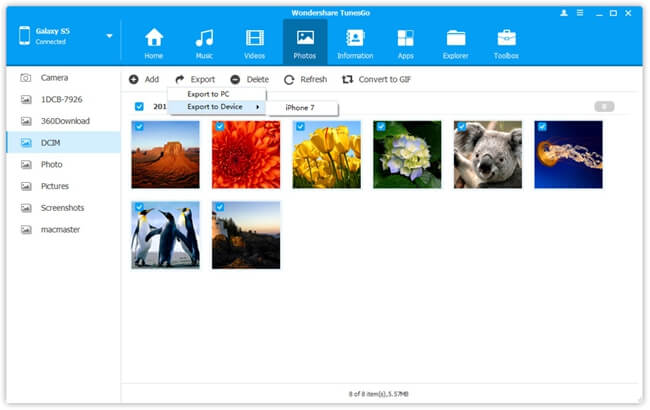
Transfer Photos FROM IOS TO ANDROID:
In fact, the steps to transfer iPhone pictures to Android are almost same as those above. However, you should make sure that it's your iPhone that is being managed. Then, go to the "Photos" page and look up all your images Check those you want to transfer and click "Export" > "Export to" > "The name of your Android".
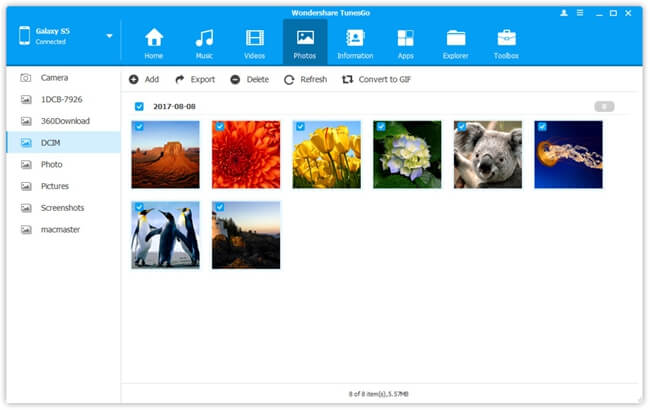
Comparison: TunesGo VS Move to iOS
If you want to migrate data from Android to iPhone via Wi-Fi. You can try "Move to iOS". It will create a private Wi-Fi network to bridge both devices. However, it can only work to transfer Android data to iOS, just as the name shows. Here are the differences between TunesGo and Move to iOS. If interested, please check it out.
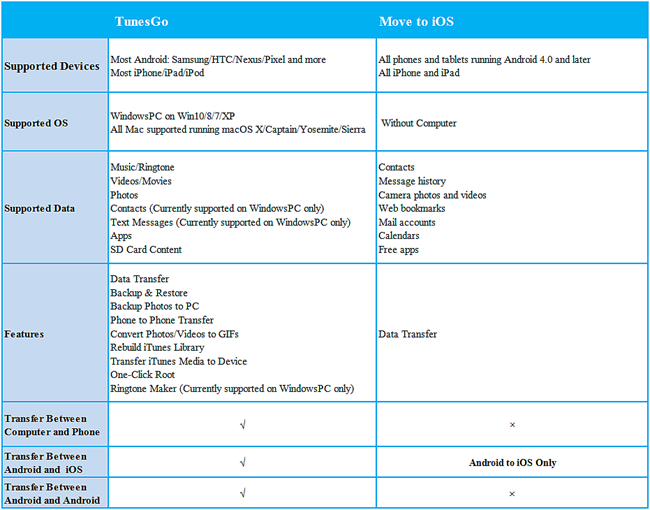
If you want to transfer data from Android to iPhone after the setup is finished, I recommend you to try TunesGo so that the current data would not be overwritten. You can try the free trial version before you decide whether to have a further knowledge of TunesGo.
