"Yesterday, my iPhone 5s broke down for no reason. I can't power it on now but thankfully I recently backed up my iPhone to iTunes. I am planning to buy a new Android phone in replace because there should be some discount in Christmas. However, the primary issue that I am concerned about is the data, especially contacts, which means a lot to me. How can I do to transfer iTunes backup contacts to my Android phone?"
Mobile Transfer is a trustable program to transfer iTunes backup contacts to Android. Let's see what it can do to help sync iTunes backup contacts to Android:
Mobile Transfer is the efficient contacts transfer software from iOS to Android even if your iPhone or iPad is inaccessible now. As long as you have backed up iPhone contacts to iTunes, you can copy all the contacts from iTunes backup to new Android with extremely simple steps. This software is a best choice if you recently buy a new smartphone and need the data in your old device synced even if they are in different operating system.
Steps to Transfer Contacts from iTunes to Android
Step 1. Download Mobile Transfer on PC. Download Mobile Transfer on your computer and launch the iTunes-to-Android contacts transfer program. Connect your Android phone to the computer via USB cable. Then, you will see the primary interface as shown below. For running this program, iTunes should be launched on the PC, also.

Step 2. Choose "Restore from iTunes Backup". Then, choose "iTunes" in the green "Restore from iTunes Backup" section to read the iTunes backup.
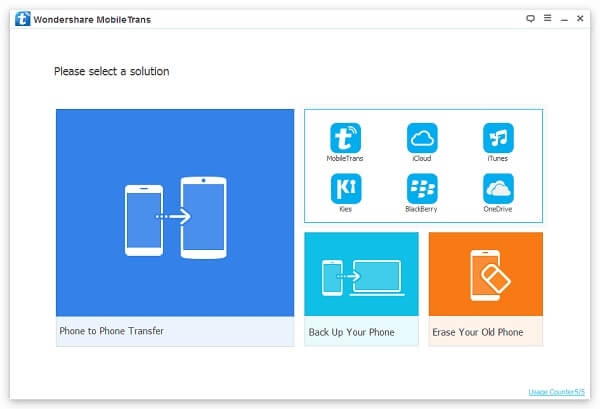
Step 3. Copy Contacts from iTunes Backup to Android. Now, all the iTunes backups will be listed in the interface on the left column. You just need to find the backup file of your iPhone device which has all the contacts you want included. Tap on the backup file and all the data in it will be scanned out. For example, contacts, including the amount will be listed next to the data type. Just tick the box next to "Contacts" and click "Start Transfer" to start the transfer.
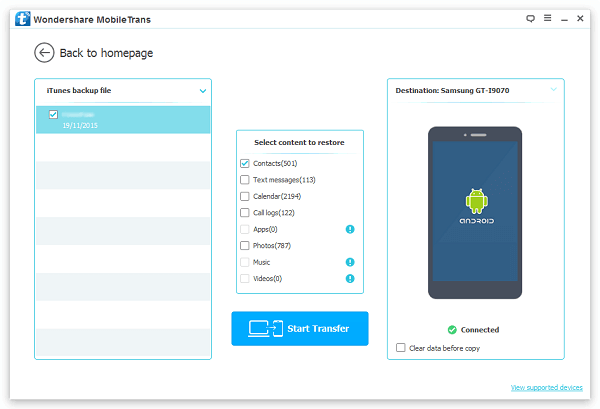
Note: "Clear Data before Copy" is optional to empty all your Android data before you transfer iTunes contacts to Android.
With these three simple steps, you can easily transfer all contacts in batches between iTunes and Android. Of course, other data types like text messages, calendars, call logs and photos can also be transferred from iTunes to Android. If unfortunately, you have never backed up your iPhone with iTunes, you can choose to transfer contacts from iCloud backup to Android with the help of Mobile Transfer. Contacts on are other smartphones like Blackberry, HTC, Nokia and more are supported as well. Just download Mobile Transfer and try it on your own.
