"I have just got this new phone Moto G. Really cool stuff with well-shaped appearance, nice sound quality, 326 pixels per inch on a 4.5 inch screen and many other impressive features. But one thing remains unsolved—how to copy the sent and receieved text messages from my old iPhone 5s to it? Contact me please, if you have any good idea."
A good idea will surely be provided in this article. It is common utilizing a third-party software. But the problem is which one to use—many programs works inefficiently and the steps are sometimes complex. To avoid that, Mobile Transfer is introduced to you for your convenience.
Mobile Transfer helps you transfer iPhone messages to Android phones within three steps, which can support iPhone SE/6s/6/5s, etc. and most Android mobile. You get to choose which kind of file is the one you want to operate on. Besides, only a few minutes are needed.
Steps to Move iPhone SMS to Android
Step 1. Install and Run Mobile Transfer on PC
Before we start, you should know that this software can only work with iTunes. So, install one from Apple website. Click the icon and now you will see the colorful interface. Choose "Phone to Phone Transfer".

Step 2. Use USB Cables to Connect Moto G and iPhone 4s to computer
See the blue window? When you plug the phones in, they will show up respectively on the left and right. The "Source Phone" should be iPhone 4s and the "Destination Phone" Motor G. If not, tap on "Flip" in the middle to switch the places.

Step 3. Move iPhone Text Messages to Android
Mobile Transfer allows you to remove more than SMS. So, we need to tick off the other items and press "Start Copy" to get it done. When the process is ended, click "OK".
Note: If you need to clear the data in the new phone first, check "Clear data before copy".
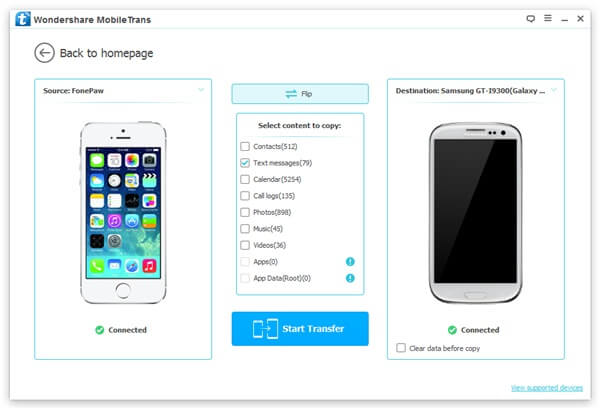
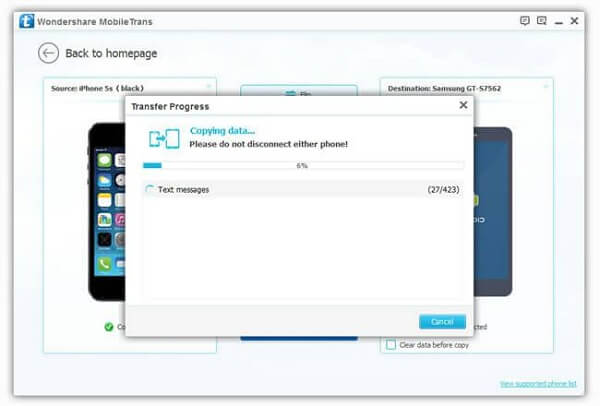
With Mobile Transfer, all is done just like that. To transfer iPhone text messages to Android is a very easy thing! About that "Clear data before copy" issue, when you make a mistake and want the files back, try Android SMS Recovery.
