I once thought that there is no direct way to copy pictures from my iPhone 7 to my Samsung phone. So I did it in this way: I used iTunes to back up the iPhone and then chose to sync contacts with Google Contacts. Back then, it seemed to me pretty simply. Because all I did were just importing the data to the computer and moving them into my Android device. But, recently, I get to know an even better way to do this—DoTrans.
Just as its name implies, DoTrans can be utilized as a tool to transfer photos from iPhone to Samsung Galaxy, which are based on Android. By photos, I mean both the ones from Camera Roll and iPhone Library. Besides, it is totally safe without ruining the original photographs in iPhone or iPad Air.
Now follow me and try this direct way.
A Tutorial to Transmit iPhone Pictures to Samsung
iPhone to Android Transfer works not only on photos but also contacts, messages and so on.
Step 1. Open DoTrans
Click the button below to download DoTrans. After finishing installing the app, launch it.
Step 2. Get iPhone XS and Galaxy S10 Connected
Use two USB cords to plug the phones into the computer. After DoTrans detects both phones, choose your iPhone on the top so that you can get photos from it.
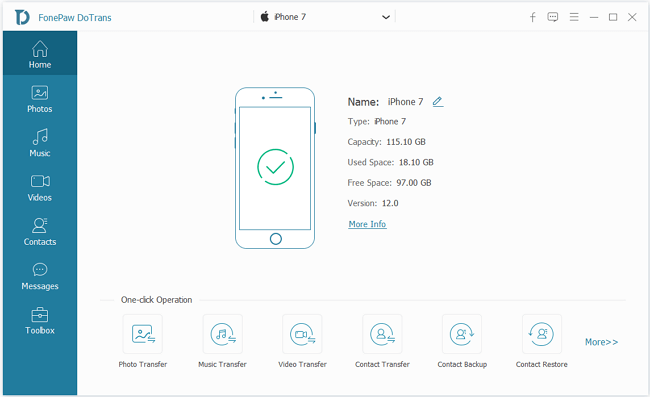
Step 3. Tick 'Photos" and Start to Transfer your photos
Select Photos on the left region, then you will see all your iPhone photos on the right box. In that picture box, tick the photos you'd like to move to your Samsung, right-click them, and then select Export to Device > iPhone XS.
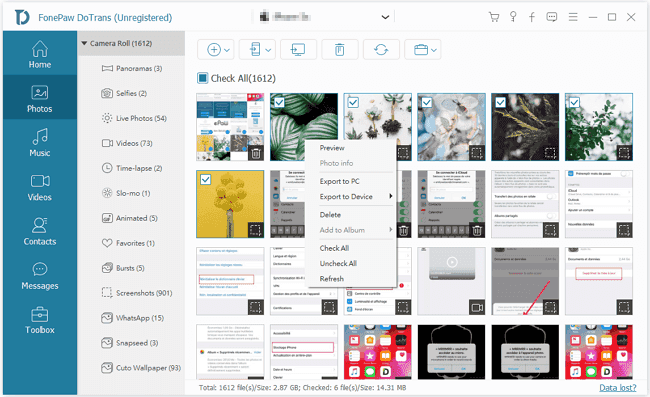
It really saves a lot of time transmitting important information. Guess you will be impressed by this software. So, why not enjoy the convenience brought by DoTrans.
