You were an iPhone user and recently switched to Android phone? It is easy to change your mobile phone but what if you want to transfer the data like music files from iPhone to the new Android? Surely it is a bit more difficult. Sometimes the format compatibility issues happen, or it takes you a long time and much effort to copy a great number of songs.
No worry. To make data transfer easier and quicker, TunesGo is pretty suitable for you in this case. Its user-friendly interface and easy-to-handle feature make it outstanding from the major data transfer programs available in the market. Plug in your iPhone and Android device, and you will get the music transferred in just a few seconds. No more work needed to be done. This is one of the most convenient and efficient transfer tools ever. Check the step-by-step guide below to get how you can switch iPhone music to Android.
Click here to download the program and install it on your computer.
How to Move iPhone Music to Android Phone
Step 1. Open the Program on the PC
After finishing installing the program on the PC, click to open it now. Then, connect your iPhone and Android to the computer via USB cables, so the program can detect the two devices. The running interface can be seen below.
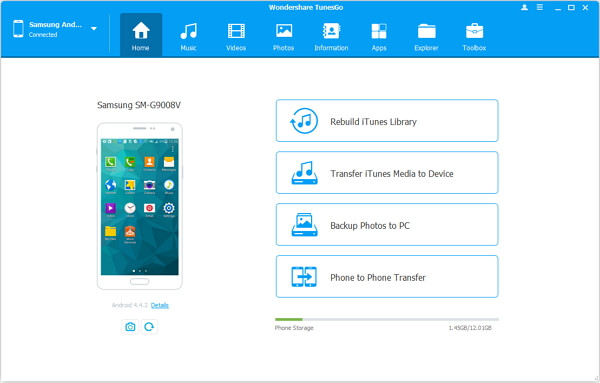
Note: For using this program, iTunes must be downloaded on your computer. Besides, you need to enable USB debugging on your device.
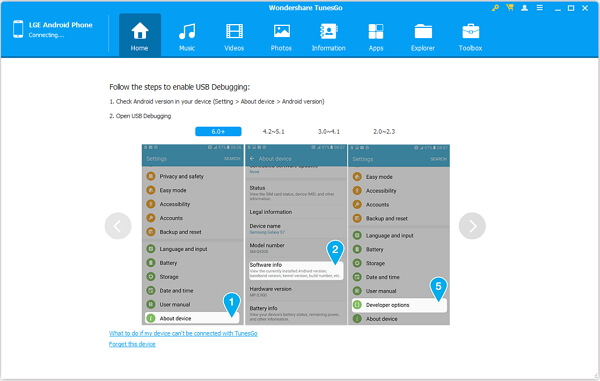
Step 2. Transfer Songs to Android
At this time, choose your iPhone 6/6s/6s Plus/SE/5/5s on the top and click "Music" besides "Home" button. You can see all your iPhone music are displayed so that you can tick the certain songs or all and press "Export" to choose "Export to Android Device" which may present the device model on the list.
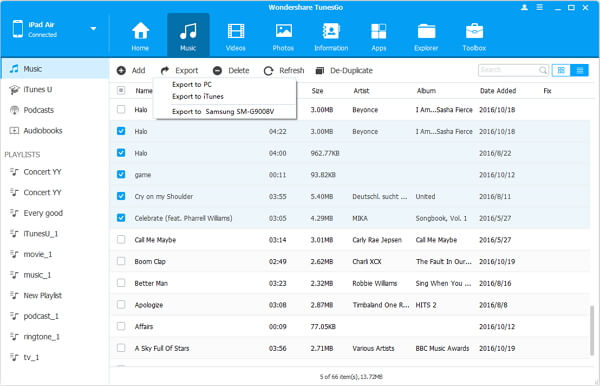
Step 3. Preview the Transferred Results
From the progress bar popping up, you are allowed to track the process of transferring.
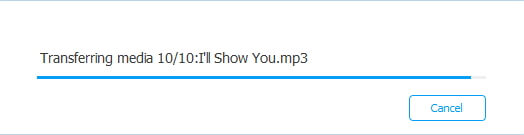
Besides music, videos, podcast, iTunes U are all allowed to transfer between iPhone and Android. TunesGo will be your good choice when switching those media files after changing phones.
