It is common that iPhone users switch to Samsung Galaxy phone or any other Android phone now. The only problem that troubles people is the data transfer issue, especially personal text messages. We all know iPhone messages are not Android-friendly that you need to convert the format when moving to Samsung Galaxy S4/S3/Note 3/Note 2. But how? Is there any convenient and easy way to copy iPhone messages to Samsung Galaxy phone?
Take it easy. Mobile Transfer is a good choice for you in this situation. Just connect both your iPhone and Samsung phone to the program via USB cables, and then with one simple click, you can transfer iPhone messages successfully in a few seconds. No format incompatibility and information loss. Read the introductions below and transfer your iPhone text messages to Samsung Galaxy with the step-by-step guide.
How to Switch Text Messages from iPhone to Samsung Galaxy
Step 1. Download and Install the Transfer Tool
To start, download the data transfer software on your PC. Then install and run it. The homepage you will get is as below:

Step 2. Connect iPhone and Samsung Galaxy Phone to the Program
Use the USB cables to connect both of the phone devices to the transfer program. They will be recognized and placed separately in "Source" and "Destination". (Click "Flip" to change the places as you want).
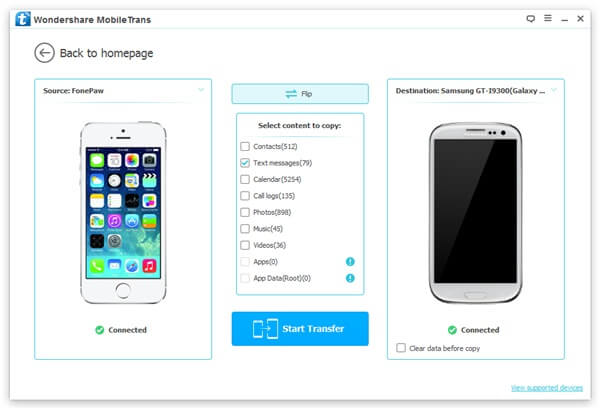
Note: You will be asked to install iTunes to continue transferring data if you haven't before.
Step 3. Mark Text Messages and Move them to Samsung Galaxy
Mark "Text messages" in the content box and touch "Start Copy" button in the window to move data to your Samsung Galaxy phone. You can get the process from the program. It won't take you a long time to finish, just wait patiently now.
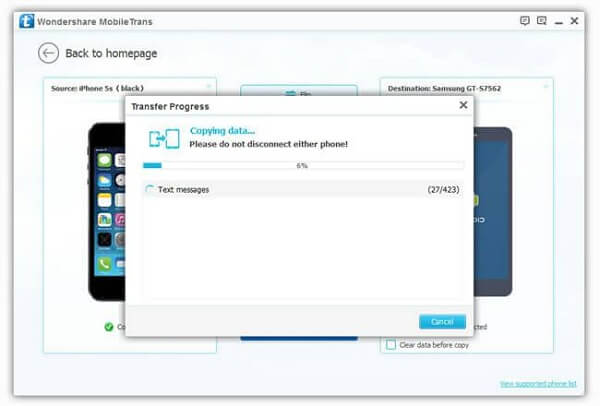
Click "OK" when completed. Quite easy, right? Also, you can transfer contacts, photos, videos, music and other iPhone contents to the new Android phone if you need. Click here to see more how-to transfer tutorials.
