Samsung Galaxy Z Fold 2 is going to be launched. Compared with its predecessor, its display may be bigger than the first Fold, but it's also thinner. The pre-orders has started and most people have already registered their interest for the 5G version of the device on Samsung's website. However, here comes a question. We always encounter the trouble of transferring files from the old phone to the new one. Why not try FonePaw DoTrans? It's a great software to help transfer files with ease.
About DoTrans
1. With DoTrans, you can convey files from iPhone 11 to Samsung Galaxy S20/Note 10+/Z Flip and other types of mobile phone.
2. It's compatible with iOS, Android devices and computer, among which it can switch photos, videos, contacts, music and messages in good condition.
3. Some useful tools like Back up and Restore Contacts, Ringtone Maker and HEIC Converter are attached.
4. Ringtone Maker and HEIC Converter allow selecting files from the mobile phone or PC to edit. What's more, you can hit the songs in music and right-click Ringtone Maker icon to edit directly.
5. Find Duplicated Contacts is an awesome function of DoTrans, which contributes to merge same phone number or name. You will find this in the menu bar of contacts.
iPhone 11 to Samsung Transfer
Here are some steps that will show you how to transfer files between two devices.
Step 1: Download and launch DoTrans on your computer.
Step 2: Plug iPhone 11 and Samsung to the the USB port of PC. The screen will show the devices are connected and you can select iPhone 11 which is that one you want to transfer files from. You can copy the basic information of the device on home page by hitting More > Copy to Clipboard.
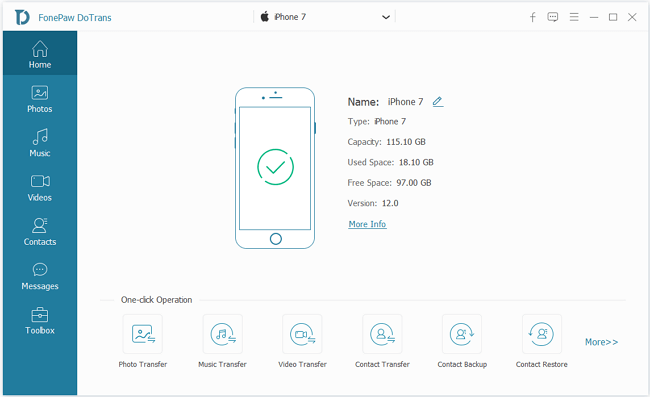
Step 3: Select the type you need. Take Photos as an example, check one photo or all photos in line with categories and time. You can click Check all to transfer all photos in one click or uncheck all items you don't want.
Note: Previewing photos, adding or deleting photos, videos and music is allowed. It's helpful to preview files before switching files to avoid sending wrong ones.
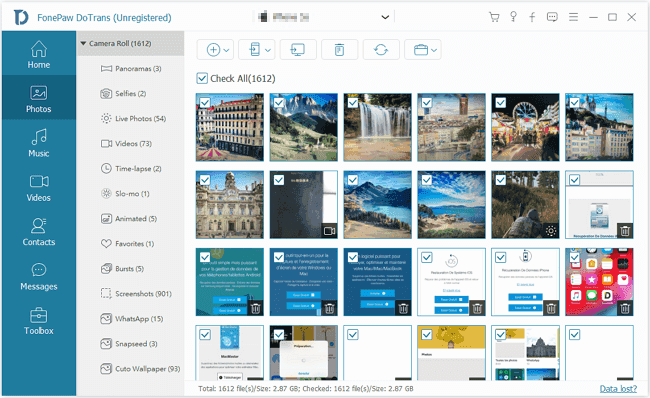
Step 4: Tap Export to Device icon > [Your Samsung] or right-click on the items.
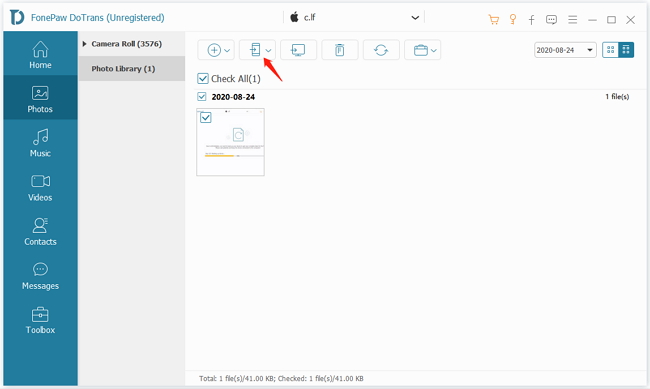
Step 5: After finishing transferring, there is a pop-up that will demonstrate the photo has transferred successfully. Then you can check photos in your Samsung.
Tips: Messages just can be conveyed files from iOS or Android to PC instead of sending materials between two phones or from PC to phones. Three formats including text, html and CSV are offered.
Only with these steps, the files will be transferred from iPhone 11 to Samsung. What a stable and fast software is! If you want to have a better user experience in syncing files, DoTrans is a powerful software that are highly recommended. What counts is that you can try DoTrans for free before purchasing. What are you waiting for? Just download and enjoy it !
