How to transfer contacts from iPhone 7/6s Plus/6s/6/5s/5c/5/SE to Samsung Galaxy Note 5/S7/S6/A9/A7? Many people need to copy the valuable info to a new phone. Then they search on the internet, but find nothing. So, is there even a way to save data directly on a different phone which is based on a different OS? The answer is yes. All you need are two USB cables, a computer and this software Mobile Transfer.
Mobile Transfer is a outstanding tool which can be used for copying files between two OS's, including contacts, apps, music, photos, videos, call logs, messages and more. And it can be applied to iOS, Android and Symbian.
Download and feel free to have a try.
A Guide to Transferring Contacts from iOS to Samsung Devices
Note: iTunes is required. Moreover, you should log in your account on iPhone 7 first to sync those contacts info to the phone, so that they can be transferred.
Step 1. Launch iPhone to Android Transfer
Download the program first and have it opened on your computer. Choose "Phone to Phone Transfer".

Step 2. Connect iPhone and Galaxy S4 to PC and Choose File Types
Plug iPhone and Galaxy S7 in via USB cables. Then the phones will be automatically detected. As you can see below, iPhone is on the left, standing for source phone; while Samsung is on the right for destination phone. If you want to shift the two, just click Flip. And then you are allowed to select which kind of data to be copied. Tick contacts only if you want to transfer iPhone contacts to Samsung.
Note: To delete all files on your Samsung, tap "Clear data before copy".

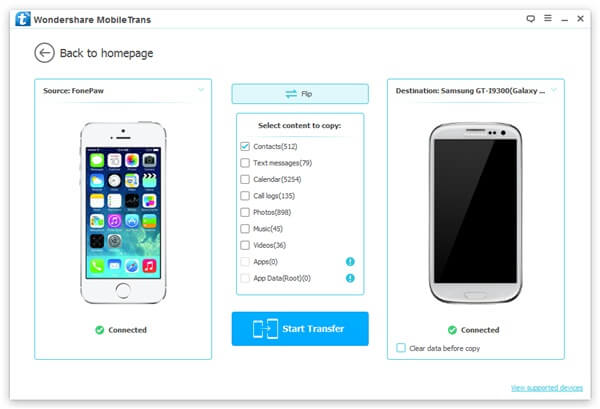
Step 3. Move iPhone Contacts to Samsung Galaxy S4
Click Start Copy. This step is quite easy. But, please make sure that the two phones are well connected during the process. Another thing is that you can stop it anytime you want just by pressing Cancel.
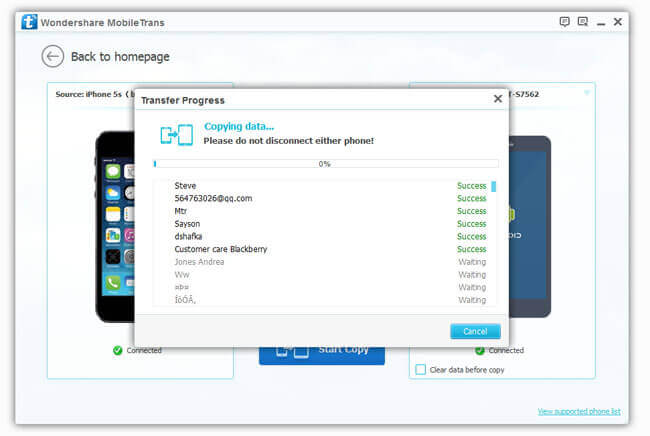
Hope you can learn something from this. Want to know more about data transfer? Check out our website. And do not hesitate to try Mobile Transfer.
