Recently, I have decided to try Android since my iPhone 6 has been used for a rather long time. And this one, Huawei Mate S is definitely my choice. It will be on the market on 9th September. Before I get the new phone, this question comes to my mind--how can I transfer the contacts from an iPhone to Huawei? For many people, it would be difficult, because the two are based on totally different OS's.
Of course, I knew the answer, but do you? My way to do this is using a well-designed program Mobile Transfer. Phone numbers is just one type of the various files which can be delivered by it. You can actually move videos, messages, photos, audios and calendar. And the most important thing is that there is not any complicated step.
You may want to download the application before we get started.
Move iPhone Contacts to Huawei Mate S
Step 1.Launch Mobile Transfer
Set the program up. Double-click the icon on the desk, then you can see this polychrome interface. Tap "Phone to Phone Transfer". (Although it is named so, users can transfer data from iPad to another phone as well.)

Step 2.Connect iPhone 6 and Huawei Mate S to Computer
Get the two phones connected to PC with USB cables. The handsets will then be identified by Mobile Transfer. You can find the following picture similar to the interface after you do this.
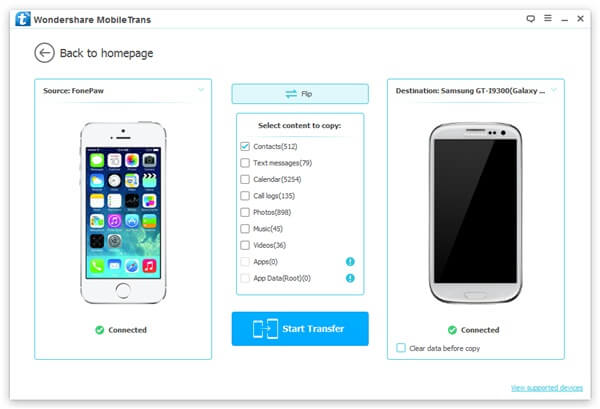
It would be necessary for me to clarify the usage of the buttons and check boxes. We can see at the bottom of the both sides the word "Connected", meaning you have the phones plugged in. And the button at the top is for you to shift the positions of the devices when you are transferring contents from Huawei to iPhone. Then, in the middle, there are lots of choices, standing for the file types. Choose Contacts.
Note: If the destination phone is not a new one, you may tick "Clear data before copy" to delete old numbers.
Step 3.Copy Phone Numbers from iPhone to Huawei
Click the blue button "Start Copy". And there will be a progress bar, showing the percentage. You can use the button "Cancel" any time. And finally, press "OK" when it is over.
Mobile Transfer would be a good choice when you are trying to transfer data between handsets. If you like this article, don't hesitate to share it on Google+, Twitter or Facebook with the button at the top right.
