"I am here to know how to transfer contacts from iCloud to Samsung. There is something wrong of my iPhone 6 Plus. I need to get it fixed. Now, I am using a Samsung, running Android 5.0. The thing is I need contacts imported from iCloud to the Samsung. Other than SMS, pictures, music, and etc., contacts are the most urgent." asked a friend. Here, I must tell him that now Mobile Transfer has broken the isolation between iOS and Android.
Mobile Transfer is a connection iOS and Android. When transferring from iCloud to Android, the program supports contacts, messages, photos, videos, audios, call log, and calender. As to contacts, names, numbers and address all can be moved to the destination. Just download a free trial, and start a trip of Mobile Transfer.
Steps to Transfer Contacts from iCloud to Samsung
Step 1. Choose to Restore from iCloud
Launch Mobile Transfer. Click the green area and set to restore from backups. Then click the iCloud icon and connect the destination Samsung as with a USB cable.
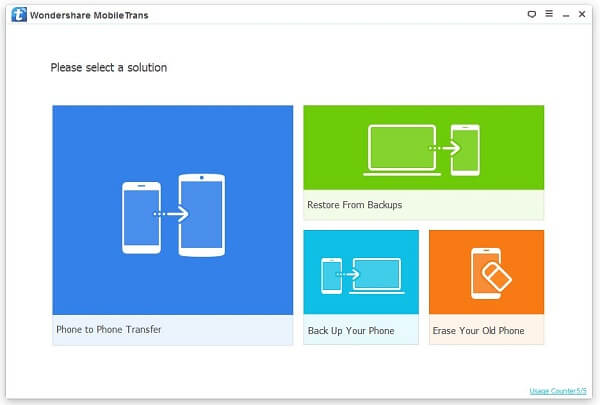
Step 2. Load Contacts from iCloud
When the interface as below pops up, input your Apple ID and the password. Don't worry about any info leak. The program is 100% clean and secured.
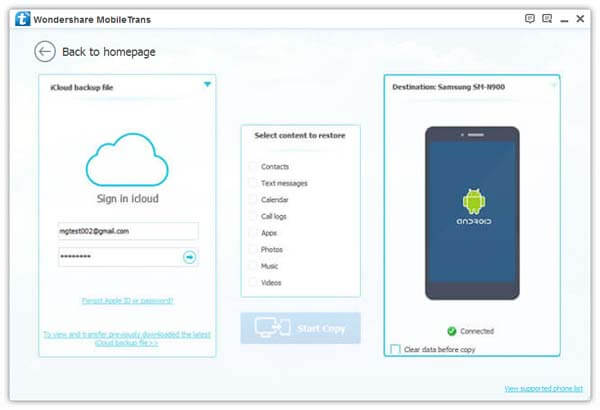
From the left menu, you can choose the previously save iCloud backup. If the backup has not been downloaded yet, the notice will ask you to load it online. Click Download. The process will take some time, please wait patiently.
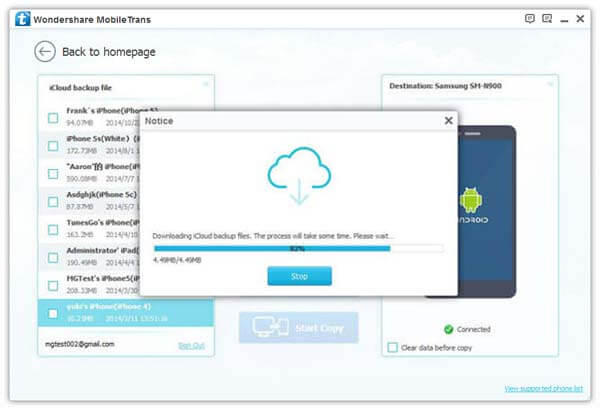
Step 3. Copy and Transfer Contacts from iCloud
With the iCloud backup files downloaded, choose Contacts from all the items. Click Start Copy, all the selected contents will be restored to the connected Samsung. And the whole process will end up with the final click on OK.
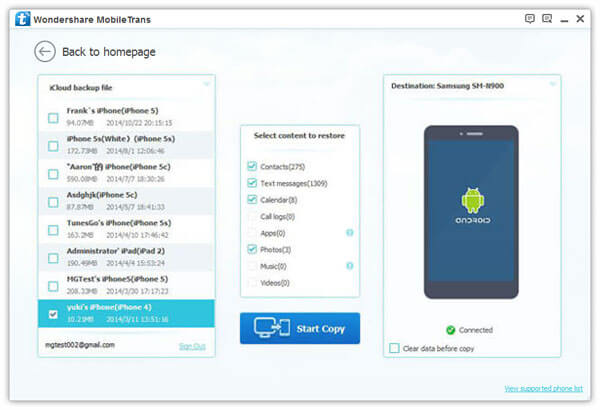
If you have contacts in your iPhone, you can also directly transfer contacts from iPhone to Samsung. And your questions and comments can be left below.
