Are you here to get tips and tricks to transfer iCloud contacts to Android? This is the right place since we have just solved a similar case as you.
User: John
Phone: Samsung Galaxy S6
Operation System: Android 5.0
What Happened: "I had my phone reset after it kept turning off at cell phone store. I thought I was okay as I had backed up my cell to iCloud a few weeks earlier when I purchased the phone. But now I can't find how to download my address book and I'm lost! I had about 700 contacts. both work and personal are totally lost. Help! New Phone is a Samsung Galaxy."
In fact, it is easy to access to the iCloud contacts with Mobile Transfer. With Mobile Transfer, Android and iOS are no longer separated. By clicking, it is efficient to transfer iCloud contacts to Android as long as you have a backup done and stored. Now the program supports restoring backups made by iCloud, iTunes, Samsung Kies.
Tips: Before transfer, ensure that you have your contacts backed up on iCloud.
Steps on Transferring iCloud Contacts to Android
Step 1. Connect Android Phone to PC
First of all, run Mobile Transfer and plug in your Android phone with a USB cable. Click the green field and then the iCloud icon.
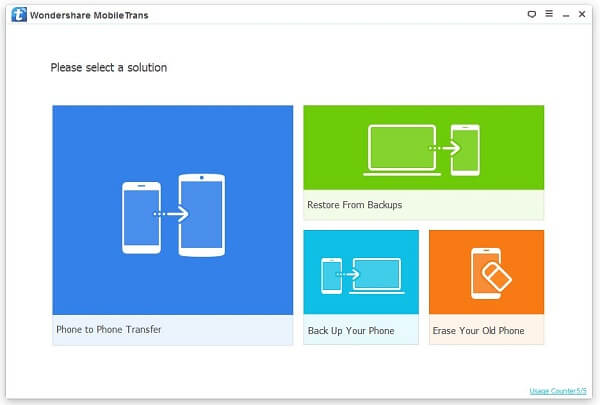
Step 2. Download iCloud Contacts Online
After entering iCloud, you will see a log-in interface. Sign in with your Apple ID and the password, after which you can view your iCloud backup on the left pane. Choose your wanted backup with iCloud contacts inclusive and then download it.
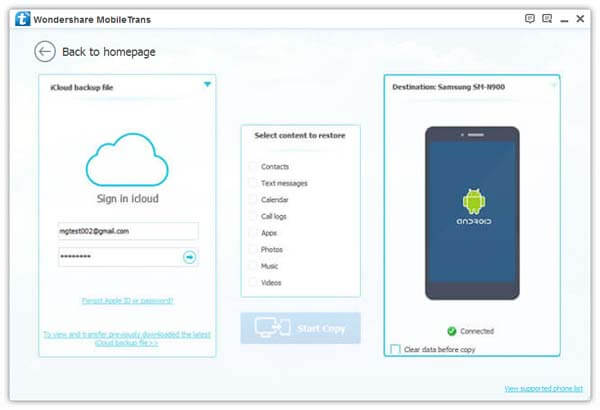
Step 3. Copy and Transfer iClouds Contacts to Android
All the items in the backup have been downloaded. Tick Contacts and then click Start Copy. Those iCloud contacts will be migrated to your connected Android phone. When all the selected items have been transferred, Click OK to finish transferring iCloud contacts to Android.
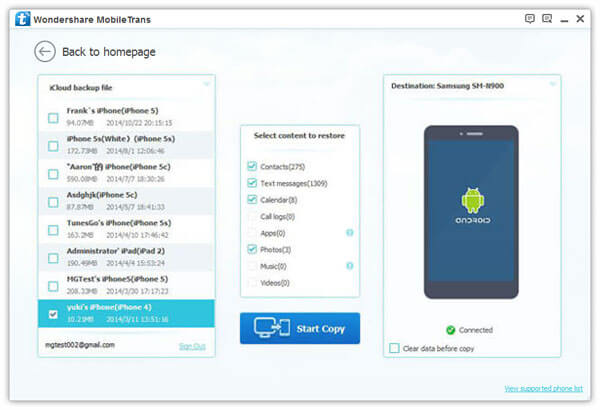
Besides transferring iCloud contacts to Android, this method applies to other data such as pictures, SMS, and etc. You comments are welcomed. Just let us know if you have any problems.
