"I am currently using an iPhone 8 and about to get something new. But I am not sure how to copy all my data (songs, contacts, messages, etc.) to the new phone, Galaxy S9. If there is any method to transfer iPhone data to Samsung Galaxy, please inform me. Yeah, one more thing, I want to move the files directly and with no complex steps."
People Also Read:
Indeed, this can be performed in an easy way that you can never imagine: utilizing PC as a "transit point". Two phones connected to the computer can exchange files with this free software, DoTrans. Most Samsung and Apple devices are supported, including Galaxy Note /S10/S9/S8/, iPhone XR/XS/X/8/7Plus/7, etc.
This article will be divided into two parts:
How to Move and Save Content from iPhone to Galaxy S/Note Phone?
DoTrans is a tool that can help you get data from iPhone onto Samsung Galaxy. The "data" mentioned here consists of music, videos, photos, SMS, contacts and so forth. Only a few clicks are needed in the process.
Can't wait to try it out? Tap on the button to download one then.
Step1. Run DoTrans
When you have installed the app, double click to open it. Soon, the window will pop up.
Step 2.Plug Your iPhone X/8/7/iPad and S9/S8/S7 to Computer with USB Cords
The interface will show you the information about your devices.
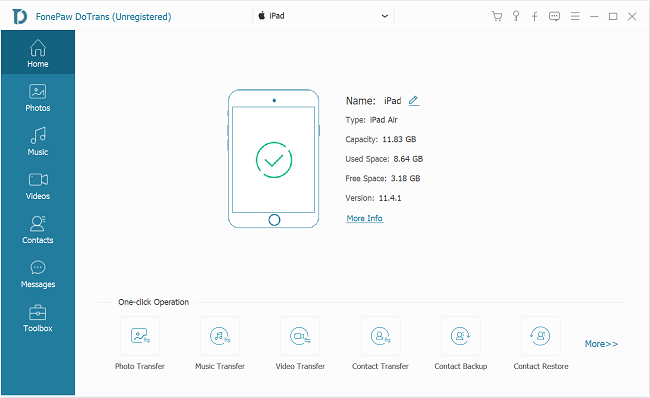
Step 3.Tick the Items That You Want to Transfer from iPhone to Galaxy
Select Photos on the left sidebar. On the right panel, tick the photos you want to transfer, right-click them and choose Export to Device and select your Galaxy device.
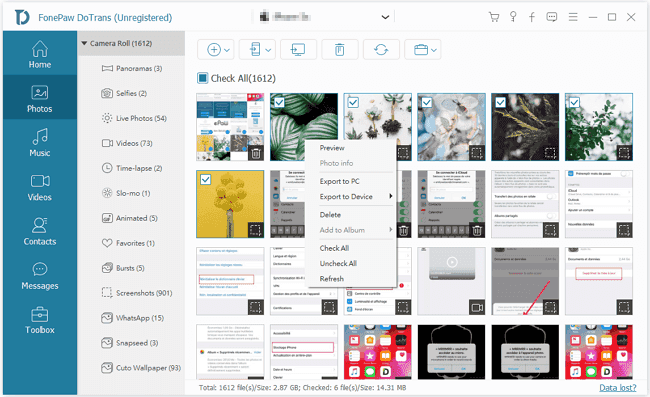
Now just wait for the the transfer to be done.
Way to Transfer iPhone Data to Samsung Galaxy S/Note via Smart Switch
In order to encourage iPhone users to switch to Samsung devices, Samsung has developed a tool named "Smart Switch" to help iOS users to transfer iPhone data to Samsung devices. You can use Smart Switch to transfer iPhone data to your new Samsung device.
To transfer data from iPhone/iCloud backup to Samsung device, install Smart Switch on your Samsung device, connect the two devices with micro USB connector/sign in iCloud account, and select data to copy to the new device.
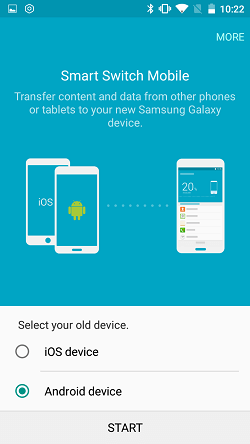
To Transfer data from iTunes backup to Samsung device, download Smart Switch on the computer, connect your Samsung phone to the computer and extract photos, contacts, messages, etc. from iTunes backup to Samsung device.
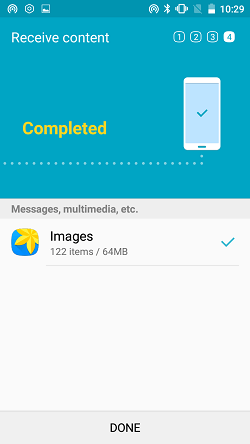
Conclusion: Comparing with Smart Switch, Mobile Transfer is equipped with more functions, such as wipe out old device data (which is useful to protect your privacy if you plan to give the old iPhone away), back up iPhone/Android/Window phone data. Moreover, Mobile Transfer supports more devices while Smart Switch only limits in Samsung device. Download it now to give a try.
