Like Xiaomi, OnePlus is offering phones much cheaper than those flagships. And one of its products, OnePlus 2 even has a great camera, an octa-core processor and metal construction. This is really attractive. For those who have just started to use an Android phone instead of an iPhone, how to move the phone numbers becomes a huge problem.
This is the very thing we are going to solve today. Though this might not be the only way, it is definitely one of the best. But, there is something we need, called Mobile Transfer. You can get it by clicking the buttons for a Windows or Mac version.
Download Mobile Transfer for free.
Migrate iPhone Contacts to OnePlus 2
Step 1.Launch Mobile Transfer. Choose the place where you install the program. After this, open it and tap the blue section named "Phone to Phone Transfer". This is the main function and if you are interested in others please browse our website for more.

Step 2.Get Mobile Transfer to Identify iPhone and OnePlus 2. The next move you take is connecting the both phone to PC. It will be just a second before the program recognize them. Make sure iPhone is on the left side while OnePlus 2 the right. If not, click "Flip". Tick "Contacts".
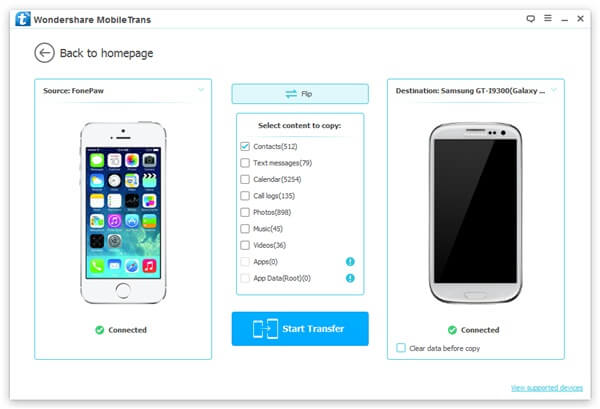
Note: Clean the data in OnePlus 2 before copy if you need.
Step 3.Copy Phone Numbers to OnePlus 2Press the blue button "Start Copy" and the details will be shown in the interface. When it is over, click "OK" and your contacts are already moved.
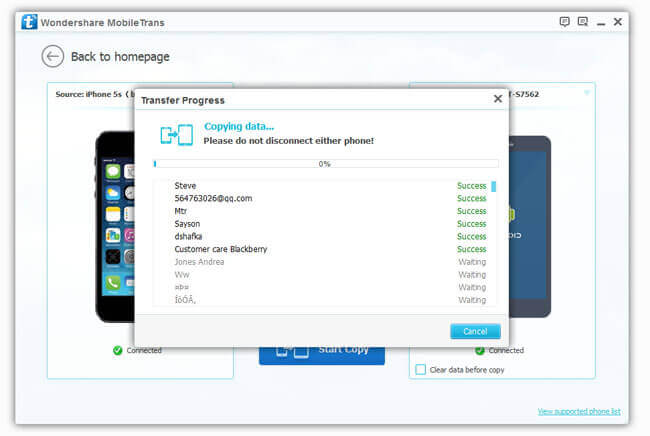
The best thing about Mobile Transfer is the convenience. With a few clicks, the work is done without effort. Like it? Please share the program with those who are in need.
