For Android users, if we need to send photos or videos to friends who are also using Android phones like Samsung Galaxy, LG Optimus, Sony Xperia and so on, we can transfer them through bluetooth. However, can calendars be transferred through bluetooth as well? Sadly, the answer is "No". We have to back up them to PC first, and connect the target phone to PC, then save them to the destination phone. It's really troublesome, I guess. Encouragingly, Mobile Transfer's new function and feature can get us out of trouble. With it, we can move calendars from Android to Android just by several clicks. Let's have a look what we can do and how to do it with Mobile Transfer.
Mobile Transfer, professional transferring software, supports data copying in between both phone to PC and phone to phone. Almost all contents in phones can be transferred. Lately, calendar becomes one of the contents that can be copied through Mobile Transfer as well.
To try its new function, please download it first: left one for Windows users while right for Mac users.
Tutorial on Copying Calendars from One Android Phone to Another
Step 1. Run the Software and Select Transfer Mode
Locate where you save the Mobile Transfer installment, then, double-click to launch the program. When you enter the below interface, press the darker blue block in the left side and confirm "Phone to Phone Transfer" Mode.

Step 2. Plug Android Phones into PC
Connect your phones to PC via USB ports. The program will detect the devices automatically in few seconds.

Once the connection succeeds, the following interface will pop up. The Source phone represents the one you want to output calendars, while the Destination is the one you need to save them.
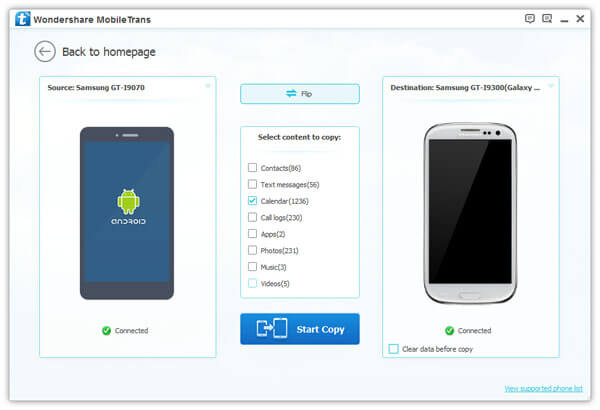
Attention: If the source and destination phone switched, you can click "Flip" in the top of the middle column to exchange their places.
Step 3. Tranfer Calendar from Android to Android
Tick the "Calendar" item in the "Select content to copy" column and press "Start Copy". The Transfer Progress window will show you whether the data successfully copied or not.
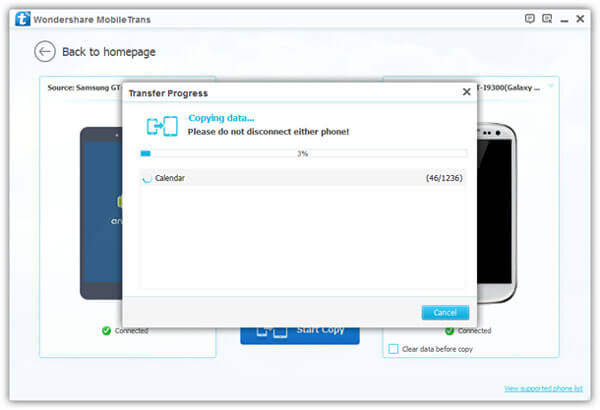
Note: During the copy progress, not to disconnect either phone!
When the progress finished, click "OK" to end the program.
With Mobile Transfer, you can easily move important calendars from one Android handset to another, instead of typing them in one by one. It's also very simple as the steps introduced above. Why not download it right now?
