Apparently, Android phone wins the absolute advantage in phone market so that people are fond of it. As people pursue more experience of different electronic product, they always switch phones in a very short time, like switching BlackBerry to Android. After changing new phone, most people will look for the way to transfer contacts between two phones because resave contacts is really troublesome.
To solve the above problem, Mobile Transfer is designed for the majority of smartphone users. It is a data transfer tool that can copy contacts, SMS, photos, music, videos between mobile phones. When it comes to operating Mobile Transfer, I will take the way of transferring contacts from BlackBerry to Android as an example. The following part will show you working process of MobileTransfer.
Click the download button to get installation package:
Transfer BlackBerry Contacts to Android by 3 Steps
Step 1. Backup BlackBerry Contacts to PC
To Backup contacts of BlackBerry, you can download BlackBerry® Desktop Software first. Then launch it on Windows and connect BlackBerry to PC via a USB cable. When the program has detected BB, you can back up contacts to your computer by pressing "Back up now". Once you have your contacts backed up before, you could skip to the next step.
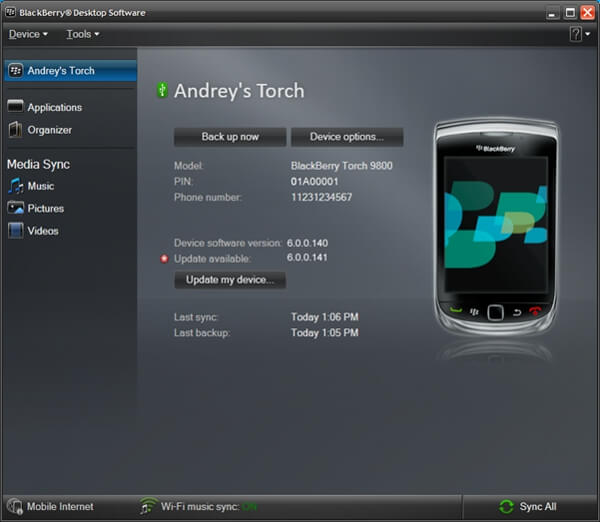
Step 2. Link Android Smartphone and Computer
As Mobile Transfer has been downloaded in front, please install it now. You should connect Android to PC afterwards. Then you will see the window below, just select the model "Restore". It is an option for moving backup to the other phones.

Step 3. Transfer Backed up Contacts to Android
Look at the interface below and click the inverted triangle. On the top of the list is recent backup record, choose this item. Next, select contacts and tag "Star Copy" to have the program to work. A moment later, you can check you Android since all the contacts are copied there.
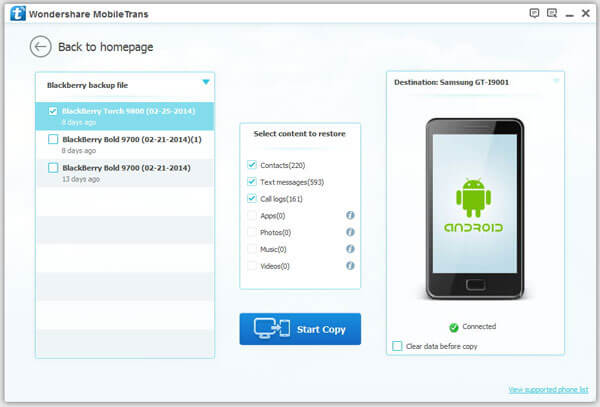
Mobile Transfer is a professional and powerful program to transfer other data such as text messages, call history, photos, music between smart phones.
