Sharing files between Android and Galaxy S/Note/Alpha has no shortage of options, for example, Bluetooth, NFC, Wi-Fi and more. But it seems that none of them are suitable for transferring apps and photos/videos/audios of an app. So, if you have some important apps with media files that must be moved from your old Android to your new Samsung, you have no other choice but to use Mobile Transfer. The program can do you a favor to transfer apps with photos/videos/audios on Galaxy S/Note/Alpha.
As its brand name indicated, Mobile Transfer is a piece of software that you can use to transfer files between different phones. Now the program is revamped. And the latest version is able to move apps and app files between two Android. You can copy photos, videos, and audios of apps to Samsung Galaxy S/Note/Alpha without any loss.
Transfer Apps with Photos/Videos/Audios on Galaxy A8
Step 1. Run Mobile Transfer on your Computer.
First, install and run Mobile Transfer on your computer. Then select "Phone to Phone Transfer", the feature that allows you to directly move apps with photos/videos/music on Samsung.

Step 2. Connect old Android and Samsung Phone to the Computer.
Then successively plug your old Android phone and new phone (Galaxy A8 for example) to your computer. And you need to turn on USB debugging mode on both Android devices.

Step 3. Select File Types to Transfer.
Make sure the old Android is the source phone and Samsung phone the destination. If not, click the "flip" button to exchange their places. Next, click "App Data".
Note: After selecting file types, you will have a note which asks you to confirm a temporary root. Just click the button "Confirm" to continue.
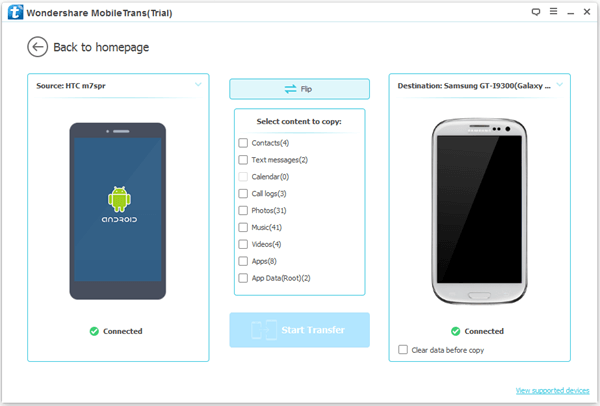
Step 4. Transfer Apps with Photos/Videos/Audios on Galaxy A8.
Click "Start Transfer". Mobile Transfer will copy apps supported and photos/videos/audios of the apps to the Android.
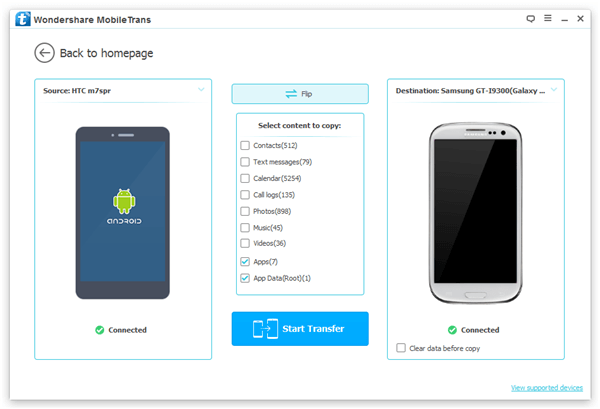
Step 5. Copy Data Completely.
When transferring, just sit back and wait. When transfer is completed, the prompt as below will shows. You can click "OK" to end the process.
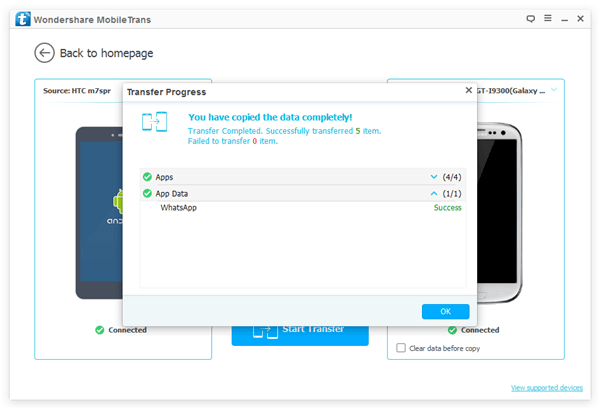
Besides app photos, videos, and audios, the program can also perform as a game transfer which supports keeping top record on another Android device. Last, let me know what you think of the program in the comments below.
