"I have been searching everywhere and I can't seem to find a way to transfer app data from Android to Android. I have an old HTC, but get a replacement Samsung Galaxy S6 recently. I can't seem to get my app data to transfer over. Is there a way for me to do this on an un-rooted phone? And if the only way to do it for free is to root, would temporary rooting my phone be detected by AT&T?"
Don't be panicked. We have Mobile Transfer to solve this problem.
Mobile Transfer allows users to transfer data of most popular apps from Android to Android. It supports the following Apps for app data transfer from Android to Android:
Media: Facebook, Snapchat, Instagram, Pinterest, Twitter, TextNow, Tango, Text Free, Tumblr.Communication: Messenger, WhatsApp, Messenger, Skype, Yahoo Mail, Viber.Educational: Duolingo, Learn Languages Free.Game: Temple Run, etc.
Transfer App Data from Android to Android
Step 1. Connect Android Phones to your Computer.
To begin with, open Mobile Transfer on your PC/Mac. Then select "Phone to Phone Transfer" Mode and connect two Android phones to the computer via USB cable. Then enable USB debugging on both phones. If the source phone and the destination one are misplaced, click "Flip" to exchange their position.

Step 2. Select File Types to Move.
When the phone is detected, you will see "Connected". Then you can choose file types to clone. To clone app data to the new Android, tick "App Data" in the menu. Then there will be a pop-up note occurred, which will require you to root your device at present. If you want to continue, tick the note click "Confirm".
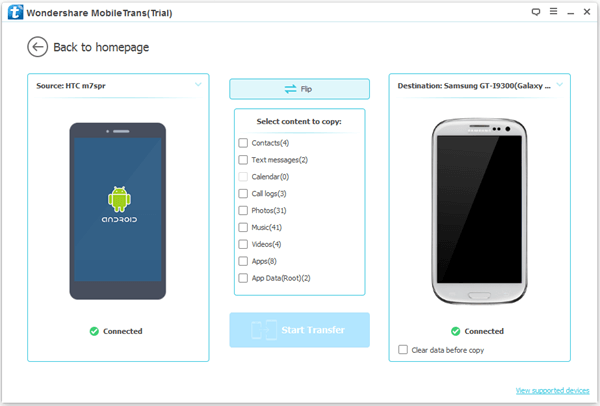
Step 3. Transfer App Data from Android to Android.
Click the button "Start Transfer". The program will copy and paste all applications and app data detected from one Android phone to the other. Please ensure your phone battery is over 20%.
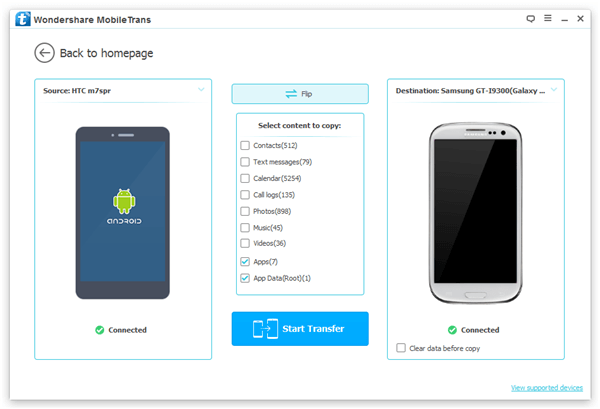
Step 4. Transferring App Data Completed.
During transferring, you will receive a note as below. Please check the source phone and allow the authorization as the notice asks. When transferring completed, click "OK".
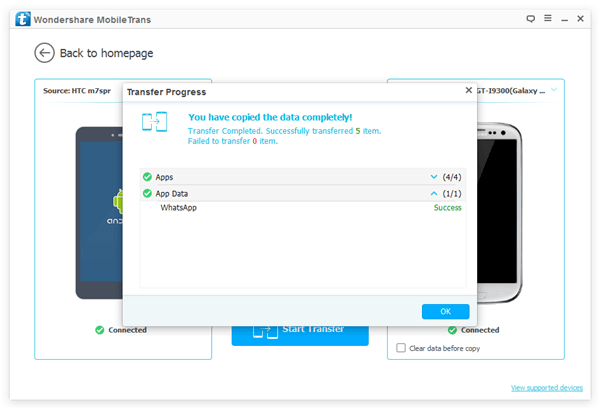
Now check your new Android. You can find all applications and app data are sitting in the device.Mobile Transfer may have hassle or take long to detect oversized data in your phone. In this case, click "Flip" button. Then eject and reconnect your device. Plus, restart Mobile Transfer as well as the device.
